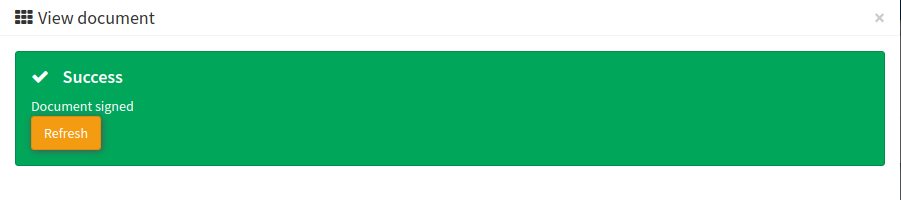How to sign Internal Documents
Wondering how to sign internal documents? Our step-by-step instruction covers everything you need to know about the process.
You can view the detailed instruction on how to sign internal documents in the system. Users will receive a notification requiring them to sign the document.
Some internal documents require signing by group members to which they’re assigned to. Entering the system such users will receive a notification requiring them to sign the document.

To sign a document - click the “CLICK HERE” link, read the document, fill in required fields (First Name & Last Name) and click the “Sign” button.
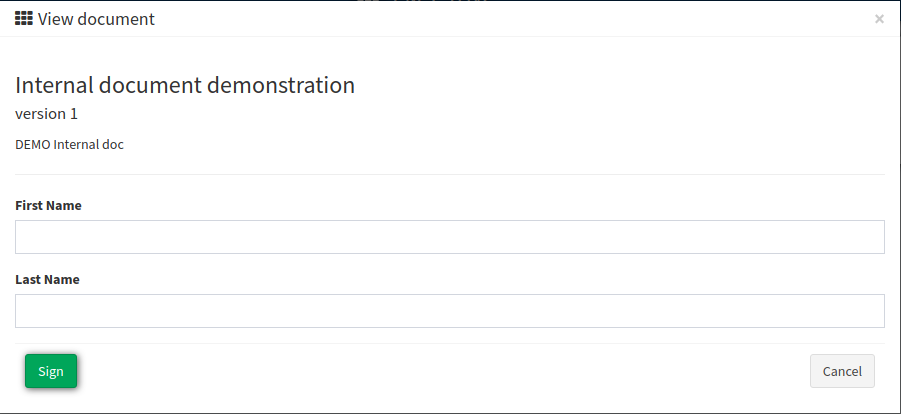
To complete, click the “Refresh” button to reload the page and log in to the system.