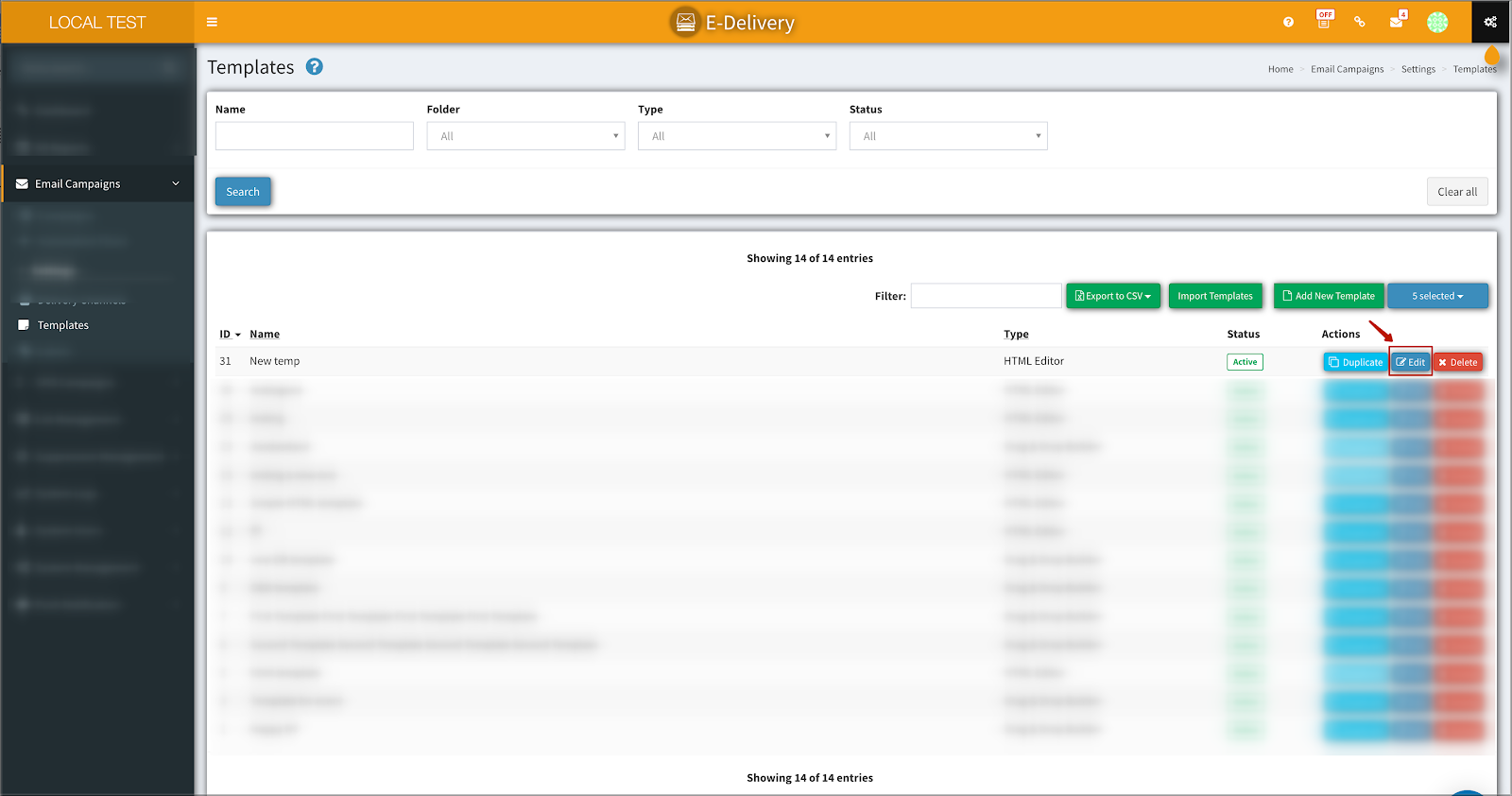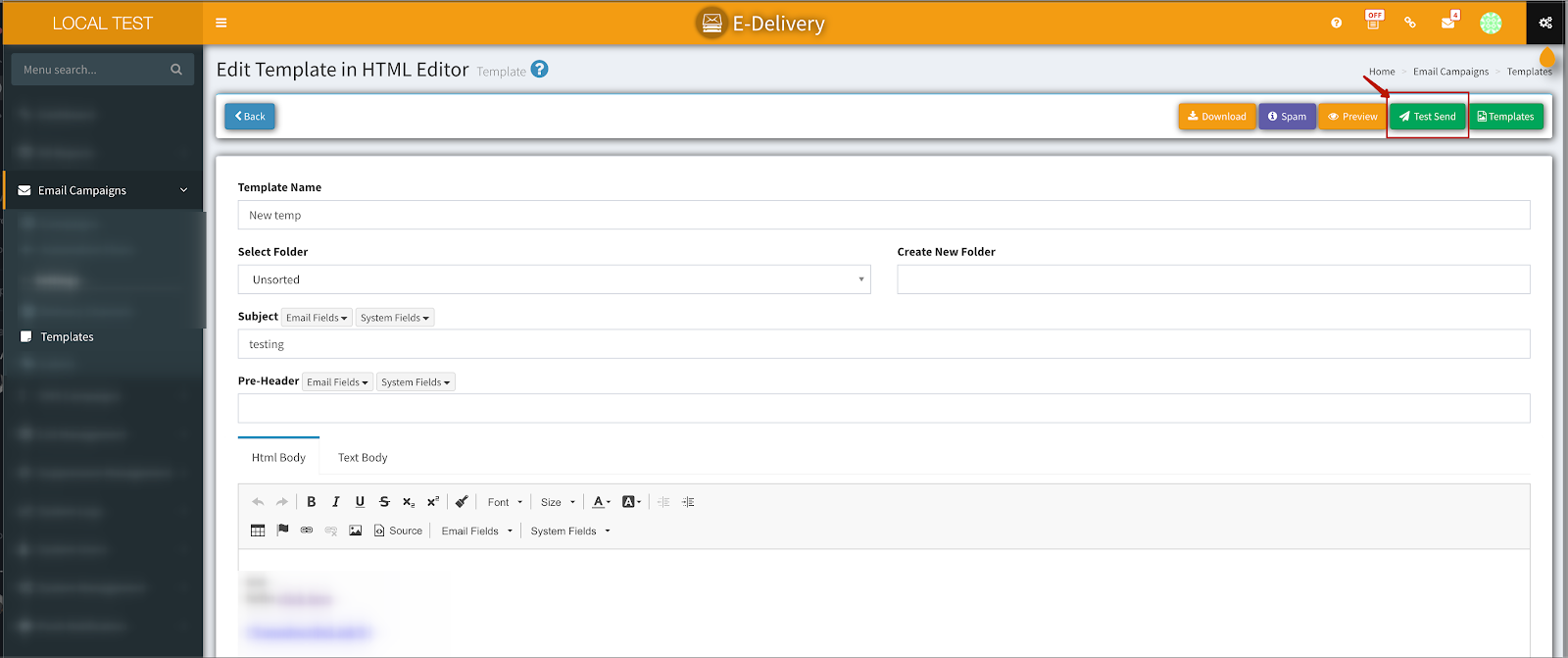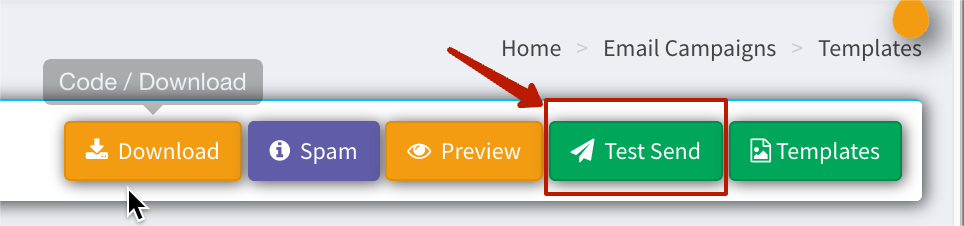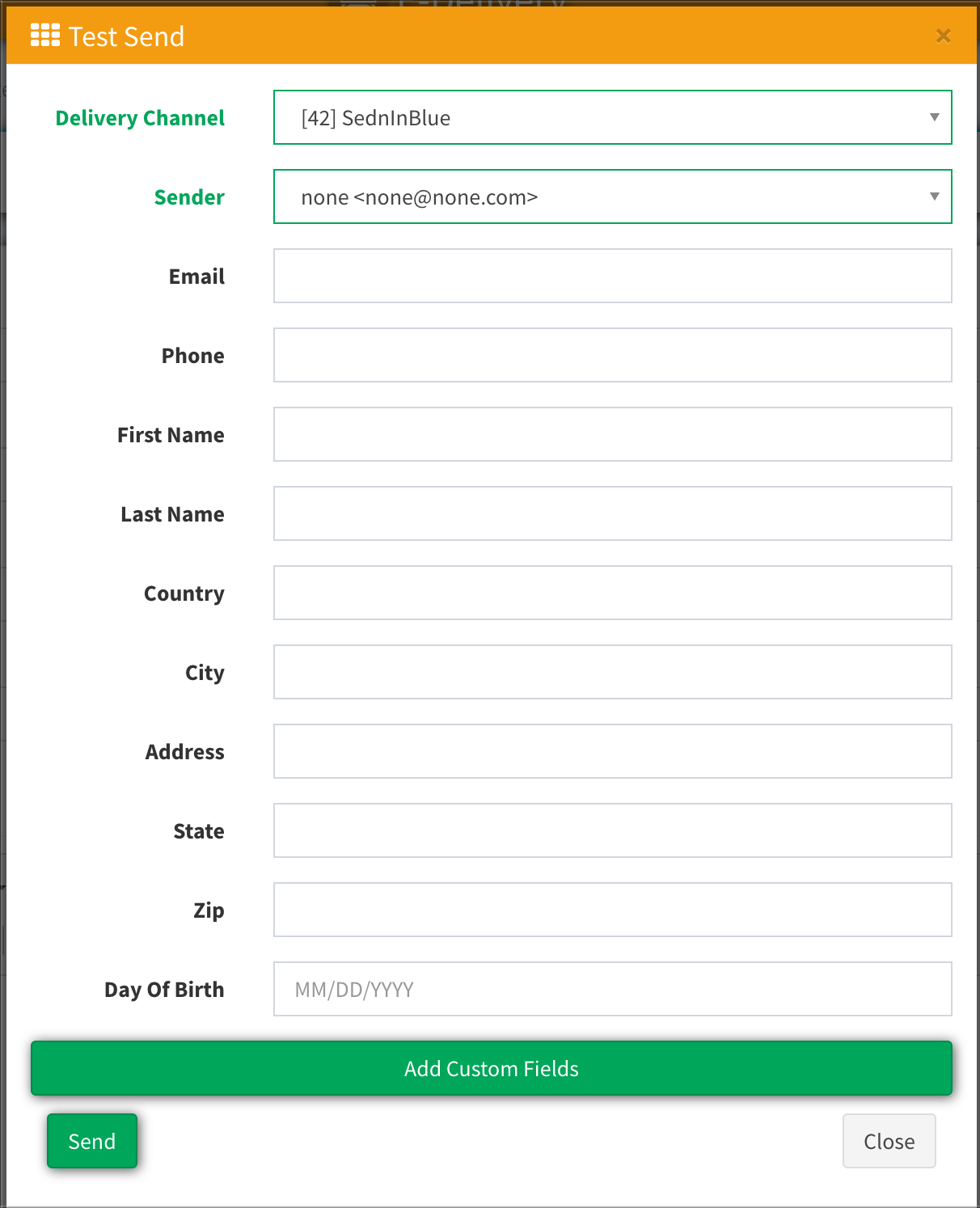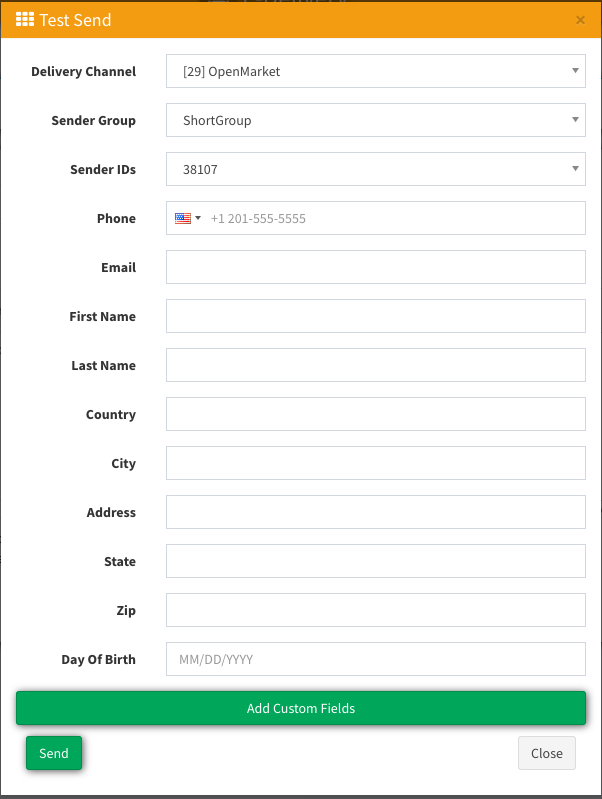Detailed instructions on how to test and send out your emails and SMS messages.
You can view detailed instructions on how to ‘Test Send’ your SMS/Email Template before you initiate a campaign.
It’s always a good idea to ‘Test Send’ your SMS/Email Template before you initiate a campaign. It will give you an idea of what your Email / SMS message will look like to recipients and if your message is ready to send.
1). Email Template ‘Test Send’
-
Go to Email Campaigns > Templates section
-
Pick a template you would like to ‘Test Send’. Click on ‘Edit’.
-
On the ‘Edit’ page, Click on ‘Test Send’
-
A popup form will show up as shown below:
-
Fill out the form with the variables you like.
-
Select your preferred options for ‘Delivery Channel’ & ‘Sender’ then click on ‘Send’Note: If you have some contact variables in your template, in order for those to show up on the email you send out, you need to fill out ALL appropriate fields in this form before sending.
-
If everything goes well, you should get a successful message that your message has been sent.
1). SMS Template ‘Test Send’
This is very similar to Email Template Send. The only difference is that the SMS template includes the send forms ‘Sender Group’ and ‘Sender ID.’
-
Go to SMS Campaigns > Templates section and pick the template you would like to ‘Test Send’. Click on ‘Edit’.
-
On the ‘Edit’ page, Click on ‘Test Send’
-
Fill out the form with the variables you would like.
-
Select your preferred options for ‘Delivery Channel’, ‘Sender Group’ & ‘Sender ID’ then click on ‘Send’.
Note: If you have some contact variables in your template, in order for those to show up on the email you send out, you need to fill ALL appropriate fields in this form before sending. -
If everything goes well, you should get a successful message that your message has been sent.
Fill out the form with the variables you would like.