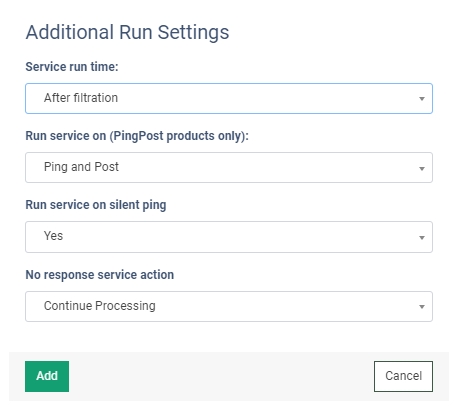The “Do Not Call check” third-party service allows you to ensure adherence to both federal FTC and state regulations by cross-referencing daily updates of Do Not Call lists.
Note: This service is available for the US region only.
To enable this service, go to the Fraud and Anomaly > iClear > Lead Processing Rules section and select a Product from the drop-down list.
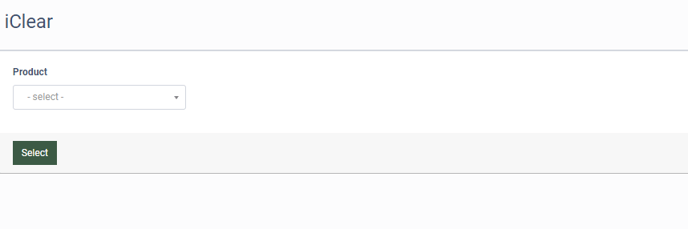 Once you select the Product, you’ll be automatically redirected to the “Lead Processing Rules (iClear)” sub-tab. You may also navigate there by selecting the System Management > Products section on the left-hand menu and clicking on the “Settings” button for the corresponding product (“Lead Processing Rules (iClear)” sub-tab).
Once you select the Product, you’ll be automatically redirected to the “Lead Processing Rules (iClear)” sub-tab. You may also navigate there by selecting the System Management > Products section on the left-hand menu and clicking on the “Settings” button for the corresponding product (“Lead Processing Rules (iClear)” sub-tab).
To configure this service, click the “Add Service” button in the “Global Rules” block. Fill in the following fields:
- Select Third Party Service: Select the “Phone Number Analysis” option.
- Select a field to retrieve Phone number: Select which field the system will retrieve the phone number from. Example: cellPhone.
- Execution Type:
- Select the "Asynchronous" option to make a simultaneous request and process a lead without waiting for the lookup outcome. This execution type is recommended for analytical purposes and not for real-time filtration of a lead based on the lookup status. While processing a lead, the system makes a request to the selected service.
- Select the "Synchronous" option to wait for the service lookup outcome before processing a lead. This execution type is recommended for real-time filtration of a lead based on the lookup status. Before processing a lead, the system requests the selected service. If the lead match is not found, the system will process the lead as usual. If the lead has matched the criteria, the system will process the lead according to the lookup status.
- Select the “On-Demand” option to enable leads filtration when the “% of lead to lookup” is set as 0 (null).
- % of leads to lookup: Set the percentage of leads to be checked through this service.
- Use Cache Data Not Older Than (days): Enter the maximum period (in days) for cache data usage.
- Reject the lead if Do Not Call equals: Select the answer from the Service, that will trigger the lead “Reject” status.
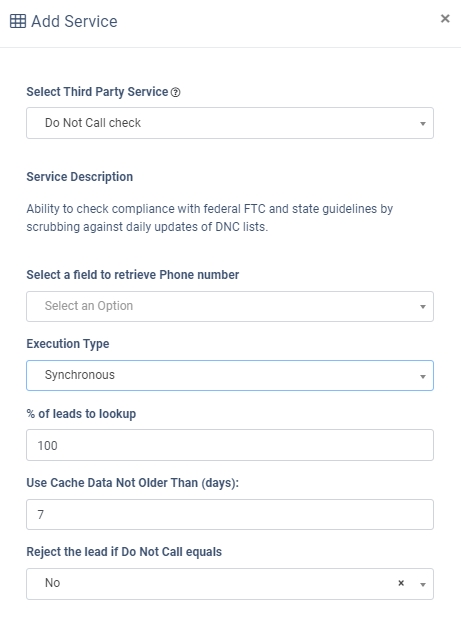 The “Additional Run Settings” configuration block allows you to configure more options to determine at which stage you would prefer to run the service.
The “Additional Run Settings” configuration block allows you to configure more options to determine at which stage you would prefer to run the service.
- Service run time: Select whether you would prefer to run the service before or after the leads are filtered out (After filtration / Before filtration). Note: Please be aware that selecting this option may impact your invoice. Once this option is selected and no campaigns remain for the service to run, no charges will be incurred.
- Run service on (PingPost products only): Select one of the options to determine at which stage you would prefer to run the service for the Ping Post products (Ping / Post / Ping and Post).
- Run service on silent ping: Select “Yes” if you would like to run the service during the silent ping stage. Select “No” to exclude this option.
- No response service action: The system runs a lookup service, in case the service does not get any response, you can select the preferable action:
-
- Select the “Continue Processing” option if you want to continue processing leads when the service does not respond.
- Select the “Reject the Lead” option if you want to reject the lead when the service does not respond.
-
Click the “Add” button to confirm.
Read more about the "Global Rules and Advanced Rules" configuration in this Knowledge Base article.