The Geo by Phone service allows you to define the country and area code based on the phone number value and set lead processing rules.
To enable this service, go to the Fraud and Anomaly > iClear > Lead Processing Rules section and select a Product from the drop-down list.

Once you select the Product, you’ll be automatically redirected to the Lead Processing Rules (iClear) sub-tab. You may also get there by selecting the System Management > Products section in the menu and clicking on the “Settings” button for the corresponding product (Lead Processing Rules (iClear) sub-tab).
To configure this service, click the “Add Service” button in the Global Rules block. Fill in the following fields:
-
Select Third Party Service: Select the “Geo by Phone” option.
-
Select a field to retrieve a phone number: Select which field the system will retrieve the phone number from. Example: cellPhone.
-
Append country code: Fill in the country code. Usually matches the country code of your instance.
-
% of leads lookup: Set the percentage of leads to be run through this service.
-
Reject the lead if Country: Select the countries whose leads you would like to filter out.
-
Reject the lead if Area Code (comma separated): Fill in the Area Codes whose leads you would like to filter out using commas.
The “Add to PL&DNPL” configuration block allows you to use the service to add more filters to your existing DNPLs. Read more about Present and Do Not Present lists in the Knowledge Base article.
Fill in the following fields to configure:
-
Add phone number to DNPL if Country: Select the list of countries to be filtered according to the chosen DNPL settings.
-
Add phone number to DNPL if Area Code (comma separated): Enter the list of Area Codes using commas to be filtered according to the chosen DNPL settings.
-
PL&DNPL: Select one or more available PL/DNPLs from the list.
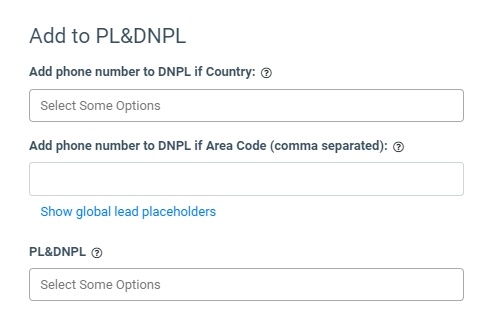 The “Additional Run Settings” configuration block allows you to configure more options to determine at which stage you would prefer to run the service.
The “Additional Run Settings” configuration block allows you to configure more options to determine at which stage you would prefer to run the service.
- Service run time: Select whether you would prefer to run the service before or after the leads are filtered out (After filtration / Before filtration).
Note: Please be aware that selecting this option may impact your invoice. Once this option is selected and no campaigns remain for the service to run, there will be no charges incurred. - Run service on (PingPost products only): Select one of the options to determine at which stage you would prefer to run the service for the Ping Post products (Ping / Post / Ping and Post).
- Run service on silent ping: Select “Yes” if you would like to run the service during the silent ping stage. Select “No” to exclude this option.
- No response service action: The system runs a lookup service, in case the service does not get any response you can select the preferable action:
- Select the “Continue Processing” option if you want to continue processing leads when the service does not respond.
- Select the “Reject the Lead” option if you want to reject the lead when the service does not respond.
Click the “Add” button to confirm.
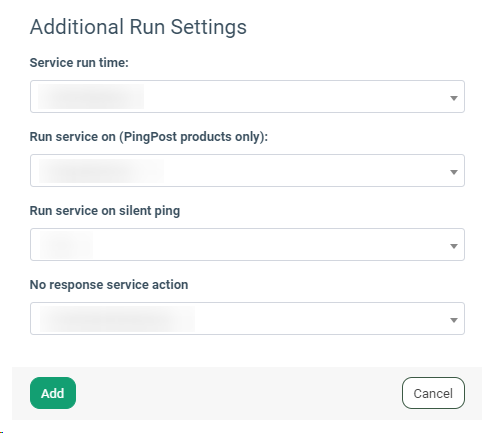 Read more about the Global Rules and Advanced Rules configuration in this Knowledge Base article.
Read more about the Global Rules and Advanced Rules configuration in this Knowledge Base article.
