The “Phone Line Analysis” is a third-party service that allows you to check the validity of a phone number. The service request or operation checks whether a mobile phone is active, switched on, and assigned to a specific network.
Note: The “Phone Line Analysis” service is available on demand, please contact your Account Manager to activate this feature. This feature is available for Products and JS forms.
To enable the “Phone Line Analysis” service, go to the Fraud Detector > iClear > Lead Processing Rules section and select a Product from the drop-down list.
Once you select the Product, you’ll be automatically redirected to the Lead Processing Rules (iClear) tab. You may also navigate here by selecting the System Management > Products section on the left-hand menu and clicking on the “Settings” button for the corresponding product (Lead Processing Rules (iClear) tab).
Fill in the following fields in the “Add Service” pop-up window:
- Execution Type:
- Select the "Synchronous" option to wait for the service outcome before processing a lead. This execution type is recommended for real-time lead filtration based on the service status.
-
- Select the "Asynchronous" option to make a simultaneous request and process a lead without waiting for the service outcome. This execution type is recommended for analytical purposes, not real-time lead filtration based on the service status.
- Select the “On-Demand” option to enable leads filtration when the “% of lead to lookup” is set as 0 (null).
- % of leads to lookup: Set the percentage of leads to be checked through this service. Note: This field is available only for Synchronous and Asynchronous Execution types.
- Select a field to retrieve the phone number: Select the field that contains the phone number.
- Use Cache Data Not Older Than (days): Enter the maximum period (in days) for cache data usage.
- Reject the lead if Phone Line Analysis returns this phone number type(es): Select the type according to which the phone number will be rejected.
- Reject the lead if Phone Line Analysis returns this status(es): Select the status of the phone number that should be rejected.

The “Add to Do and Do Not Present lists” configuration block allows you to use the service to add more filters to your existing DNPLs. Read more about Present and Do Not Present lists in this Knowledge Base article.
Fill in the following fields to configure:
- Type: Select the type according to which the phone number will be rejected.
- Status: Select the status of the phone number that should be rejected.
- Do and Do Not Present lists: Select one or multiple Do or Do Not Present lists.

The “Advanced Settings” configuration block allows you to customize the lookup and timeout settings of the service according to the selected Execution Type.
- Lookup only in the local DB (Synchronous Execution only): Select “Yes” for the service to look up only in the local database of the instance. Select “No” for the service to look up both in the local database and API.
Note: The service fee won’t be applied if data is retrieved from the cache or instance's local database. - If local lookup fails, perform an Asynchronous run (Synchronous Execution only): Select “Yes” to perform the Asynchronous run in case the local database lookup is unsuccessful. Select “No” to disable the lookup override.
- API Timeout (Synchronous Execution): Fill in the service response timeout (from one to five seconds). The field is active only if the “Lookup only in local DB” option is disabled.
- API Timeout (Asynchronous Execution): Fill in the service response timeout (from one to five seconds).
- After a timeout, run as Asynchronous (Synchronous Execution only): Select “Yes” to perform the Asynchronous execution if the timeout runs out. Select “No” to disable the Asynchronous run override.
- No response service action: The system runs a lookup service, in case the service does not get any response, you can select the preferable action:
The “Additional Run Settings” configuration block allows you to configure more options to determine at which stage you would prefer to run the service.
- Service run time: Select whether you would prefer to run the service before or after the leads are filtered out (After filtration / Before filtration).
Note: Please be aware that selecting this option may impact your invoice. Once this option is selected and no campaigns remain for the service to run, there will be no charges incurred. - Run service on (PingPost products only): Select one of the options to determine at which stage you would prefer to run the service for the Ping Post products (Ping / Post / Ping and Post).
- Run service on silent ping: Select “Yes” if you would like to run the service during the silent ping stage. Select “No” to exclude this option.
Click the “Add” button to confirm.
.