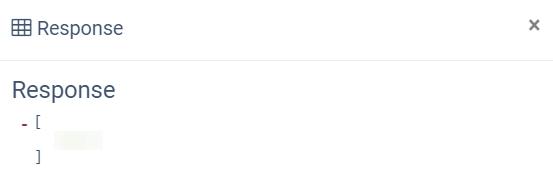The iClear Manual Check feature allows you to create iClear service requests manually. You can process manual requests for third-party services such as Email Hygiene, IP Analysis, Litigant Alert, Litigator Database Lookup, etc.
To create a manual request, go to the Fraud and Anomaly > iClear Manual Check section and select the third-party service from the “Third Party Service” list.
Then select the Product from the “Product” list and enter the data you want to check into the provided input fields. Click the “Send Request” button to process the request.
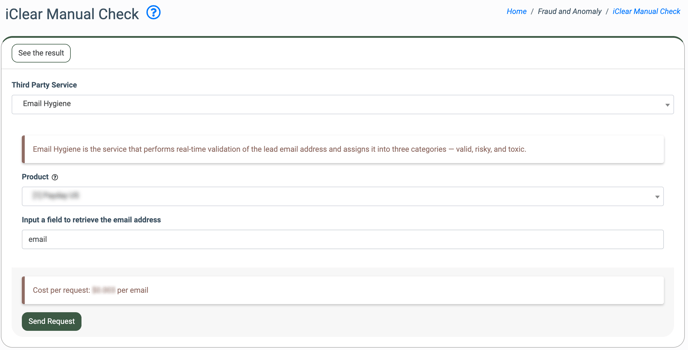
To go back to the page for the request creation, click the “Back to form” button.
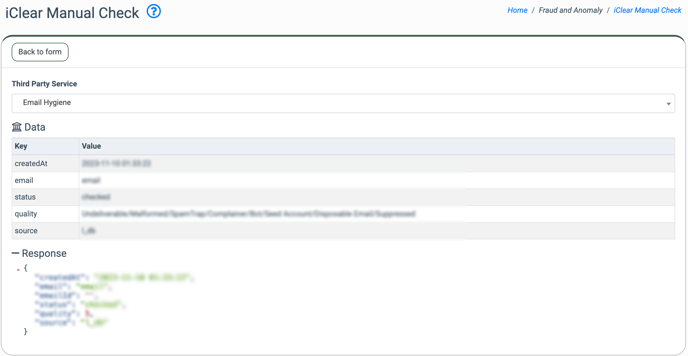 To view the list of manual requests, go to the All Reports > Extras > Third Party Custom Requests section.
To view the list of manual requests, go to the All Reports > Extras > Third Party Custom Requests section.
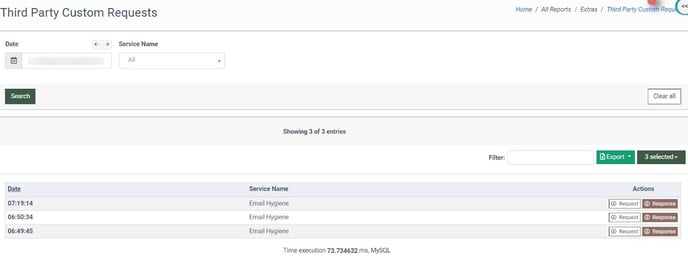
The Third Party Custom Requests report contains the following information:
- Date: The date and time of the request creation.
- Service Name: The name of the third-party service to process the request.
You can narrow down the search result by using the following filters:
- Date: Select the time range of the request creation.
- Service Name: Select the name of the third-party service.
To view the processed data, click the “Request” button in the “Actions” column.
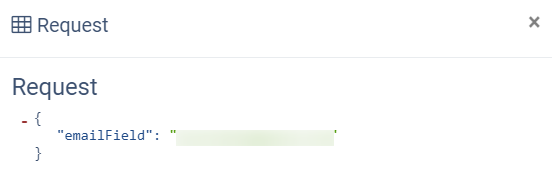 To view the response from the service, click the “Response” button from the “Actions” column.
To view the response from the service, click the “Response” button from the “Actions” column.