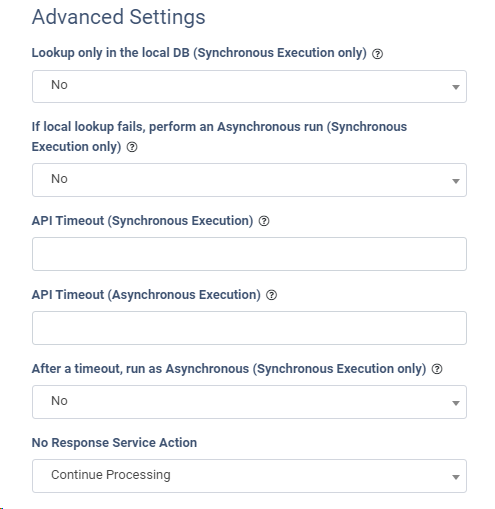iClear: Phone Number Analysis
The Phone Number Analysis third-party service allows you to ensure quick user verification and chargeback defense as well as detect fraudulent activity in real time.
The Phone Number Analysis third-party service allows you to ensure quick user verification and chargeback defense on a global scale by analyzing phone numbers to verify their risk score, country of origin, carrier, validity, and line connection status while detecting fraudulent activity in real time.
To enable this service, go to the Fraud and Anomaly > iClear > Lead Processing Rules section and select a Product from the drop-down list.

Once you select the Product, you’ll be automatically redirected to the Lead Processing Rules (iClear) sub-tab. You may also navigate here by selecting the System Management > Products section on the left-hand menu and clicking on the “Settings” button for the corresponding product (Lead Processing Rules (iClear) sub-tab).
To configure this service, click the “Add Service” button in the Global Rules block. Fill in the following fields:
- Select a field to retrieve Phone number: Select which field the system will retrieve the phone number from. Example: cellPhone.
- Execution Type:
-
- Select the "Asynchronous" option to make a simultaneous request and process a lead without waiting for the lookup outcome. This execution type is recommended for analytical purposes and not for real-time filtration of a lead based on the lookup status. While processing a lead, the system makes a request to the selected service.
-
- Select the "Synchronous" option to wait for the service lookup outcome before processing a lead. This execution type is recommended for real-time filtration of a lead based on the lookup status. Before processing a lead, the system requests the selected service. If the lead match is not found, the system will process the lead as usual. If the lead has matched the criteria, the system will process the lead according to the lookup status.
-
Select the “On-Demand” option to enable leads filtration when the “% of lead to lookup” is set as 0 (null).
- % of leads to lookup: Set the percentage of leads to be checked through this service.
-
Use Cache Data Not Older Than (days): Enter the maximum period (in days )for cache data usage.
-
Reject the lead if Fraud Score is greater than or equal (0-100, where 0 - never reject the lead): Fill in the minimum fraud score value for the service to reject the lead. The overall fraud score is accumulated based on the enabled variables provided below.
-
Reject lead if Valid equals: Select “Yes” to check if the phone number is properly formatted and considered valid based on assigned phone numbers available to carriers in that country. Select “No” to avoid accumulating the validity value to the overall fraud score.
-
Reject lead if Active equals: Select “Yes” to check if this phone number is a live usable phone number that is currently active. Select “No” to avoid accumulating the usability value to the overall fraud score.
-
Reject lead if Prepaid equals: Select “Yes” to check if this phone number is associated with a prepaid service plan. Select “No” to avoid accumulating the prepaid service value to the overall fraud score.
-
Reject lead if VOIP equals: Select “Yes” to check if this phone number is a Voice Over Internet Protocol (VOIP) or a digital phone number. Select “No” to avoid accumulating the VOIP value to the overall fraud score.
-
Reject lead if Spammer equals: Select “Yes” to check if the phone number has recently been reported for spam or harassing calls/texts. Select “No” to avoid accumulating the spammer value to the overall fraud score.
-
Reject the lead if service returns this Line Type: Select the line type(s) (Toll-Free, Mobile, Landline, Satellite, VOIP, Premium Rate, Pager, etc...) of the lead to be rejected.
-
Reject the lead if Phone Number is from one of the countries: Select the country code of the lead to be rejected.
-
Reject if Carrier: Select the carrier of the lead to be rejected.
- Reject the lead if service returns one of these Time Zones: Select the time zone of the lead to be rejected.
- Reject lead if Do Not Call equals: Select “Yes” to check if the phone number has the Do Not Call parameter. Select “No” to avoid accumulating the do-not-call value to the overall fraud score.
- Reject lead if Active Status equal to: Select statuses for the phone number to be rejected (Active Line, Active Line - High Confidence, Active Line - Medium Confidence, Active Line - Low Confidence, Disconnected Line, Phone Turned Off, Inconclusive Status, N/A).
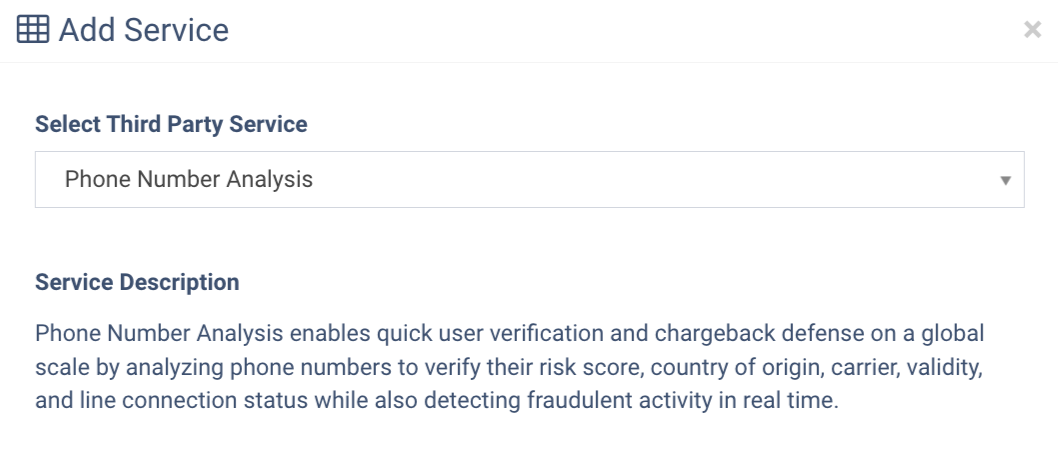
The “Add to PL&DNPL” configuration block allows you to use the service to add more filters to your existing DNPLs. Read more about Present and Do Not Present lists in this Knowledge Base article. Fill in the following fields to configure:
-
Fraud Score is greater than or equal (0-100): Fill in the minimum fraud score value for the service to add the lead to the selected DNPL list. The overall fraud score is accumulated based on the enabled variables provided below.
-
Valid equals: Select “Yes” to check if the phone number is properly formatted and considered valid based on assigned phone numbers available to carriers in that country. Select “No” to avoid accumulating the validity value to the overall fraud score.
-
Active equals: Select “Yes” to check if this phone number is a live usable phone number that is currently active. Select “No” to avoid accumulating the usability value to the overall fraud score.
-
Prepaid equals: Select “Yes” to check if this phone number is associated with a prepaid service plan. Select “No” to avoid accumulating the prepaid service value to the overall fraud score.
-
VOIP equals: Select “Yes” to check if this phone number is a Voice Over Internet Protocol (VOIP) or a digital phone number. Select “No” to avoid accumulating the VOIP value to the overall fraud score.
-
Spammer equals: Select “Yes” to check if the phone number has recently been reported for spam or harassing calls/texts. Select “No” to avoid accumulating the spammer value to the overall fraud score.
-
Line Type: Select the line type(s) (Toll-Free, Mobile, Landline, Satellite, VOIP, Premium Rate, Pager, etc...) of the lead to be added to the selected DNPL list.
-
Phone Number is from one of the countries: Select the country code of the lead to be added to the DNPL list.
-
Carrier: Select the country code of the lead to be added to the DNPL list.
-
Time Zone(s): Select the time zone of the lead to be added to the DNPL list.
- Do Not Call equals: Select “Yes” to add the phone number to the PL/DNPL if the phone number has the Do Not Call parameter.
- Active Status(es): Select the active statuses of the lead to be added to the DNPL list.
- PL&DNPL: Select one or more available PL/DNPLs from the list.
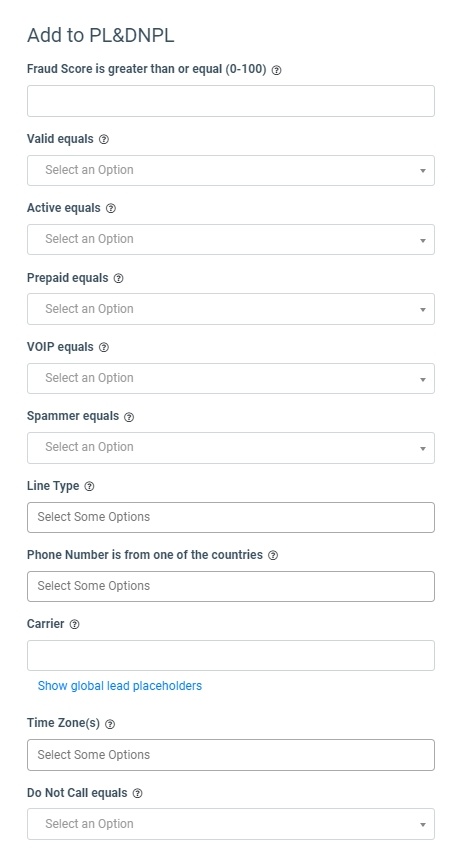 The “Advanced Settings” configuration block allows you to customize the lookup and timeout settings of the service according to the selected Execution Type.
The “Advanced Settings” configuration block allows you to customize the lookup and timeout settings of the service according to the selected Execution Type.
- Lookup only in the local DB (Synchronous Execution only): Select “Yes” for the service to lookup only in the local database. Select “No” for the service to lookup both in the local database and API.
- If local lookup fails, perform an Asynchronous run (Synchronous Execution only): Select “Yes” to perform the Asynchronous run in case the local database lookup is unsuccessful. Select “No” to disable the lookup override.
- API Timeout (Synchronous Execution): Fill in the service response timeout (from one to five seconds). The field is active only if the “Lookup only in local DB” option is disabled.
- API Timeout (Asynchronous Execution): Fill in the service response timeout (from one to five seconds).
- After a timeout run as Asynchronous (Synchronous Execution only): Select “Yes” to perform the Asynchronous execution if the timeout runs out. Select “No” to disable the Asynchronous run override.
- No Response Service Action: Select the action in case of no response from the third party service (Continue Processing, Reject Lead).
The “Additional Run Settings” configuration block allows you to configure more options to determine at which stage you would prefer to run the service.
- Service run time: Select whether you would prefer to run the service before or after the leads are filtered out (After filtration / Before filtration).
Note: Please be aware that selecting this option may impact your invoice. Once this option is selected and no campaigns remain for the service to run, there will be no charges incurred.
- Run service on (PingPost products only): Select one of the options to determine at which stage you would prefer to run the service for the Ping Post products (Ping / Post / Ping and Post).
- Run service on silent ping: Select “Yes” if you would like to run the service during the silent ping stage. Select “No” to exclude this option.
Click the “Add” button to confirm.
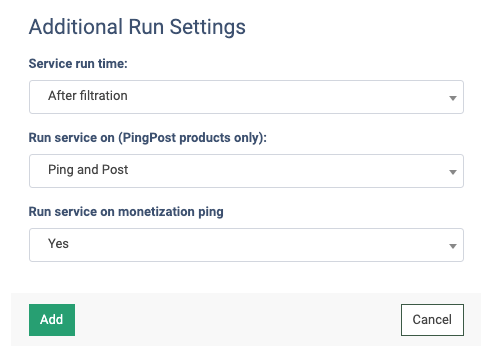
Read more about the Global Rules and Advanced Rules configuration in this Knowledge Base article.
-3.png?width=688&height=233&name=unnamed%20(31)-3.png)