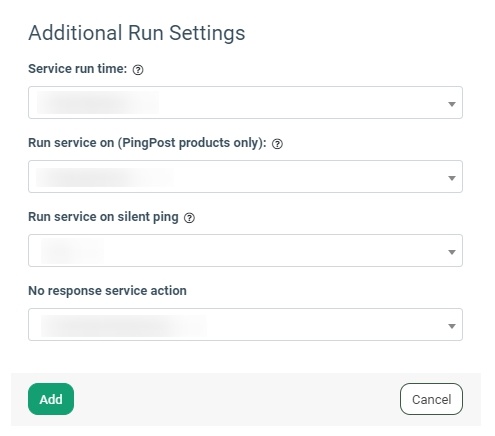The “Post Code validation” service allows you to verify the validity of the lead’s zip code through the database of zip codes, and extracts the state from it (for the US region).
There are two services available depending on the region:
Note: To use the Post Code validation service, first you should enable it on the System Subscriptions page.
To enable the “US ZIP Code validation” or “UK Post Code validation” service, go to the Fraud and Anomaly > iClear > Lead Processing Rules section and select a Product from the drop-down list. Once you select the Product, you’ll be automatically redirected to the Lead Processing Rules (iClear) sub-tab. You may also navigate here by selecting the System Management > Products section on the left-hand menu and clicking on the “Settings” button for the corresponding product (Lead Processing Rules (iClear) sub-tab).
Once you select the Product, you’ll be automatically redirected to the Lead Processing Rules (iClear) sub-tab. You may also navigate here by selecting the System Management > Products section on the left-hand menu and clicking on the “Settings” button for the corresponding product (Lead Processing Rules (iClear) sub-tab).
To configure the “US ZIP Code validation” service, click the “Add Service” button in the Global Rules block. Fill in the following fields:
- Select Third Party Service: Select the “US ZIP Code validation” option.
- Select a field to retrieve zip code: Select a field from which the zip code value will be retrieved.
- % of leads to lookup: Set the percentage of leads to be checked through this service.
- Reject lead if ZIP not found: Select the “Yes” option to reject the lead through the service if the zip code is not found (No, Yes).
- Reject lead if state is one of the following (comma separated): Enter the state from which leads will be rejected based on the zip code.
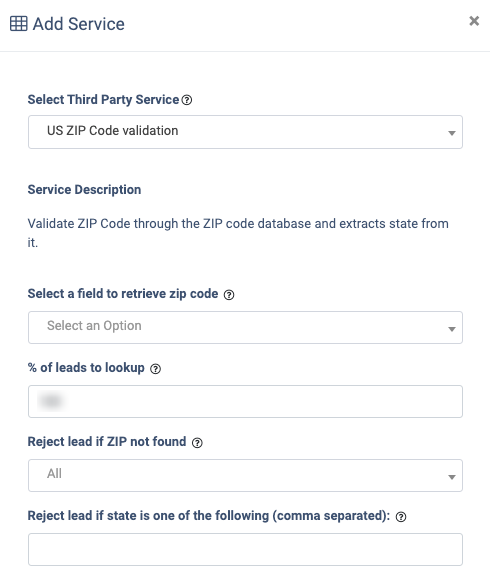
The “Additional Run Settings” configuration block allows you to configure more options to determine at which stage you would prefer to run the service.
- Service run time: Select whether you would prefer to run the service before or after the leads are filtered out (After filtration / Before filtration).
Note: Please be aware that selecting this option may impact your invoice. Once this option is selected and no campaigns remain for the service to run, there will be no charges incurred.
- Run service on (PingPost products only): Select one of the options to determine at which stage you would prefer to run the service for the Ping Post products (Ping / Post / Ping and Post).
- Run service on silent ping: Select “Yes” if you would like to run the service during the silent ping stage. Select “No” to exclude this option.
- No response service action: The system runs a lookup service, in case the service does not get any response you can select the preferable action:
- Select the “Continue Processing” option if you want to continue processing leads when the service does not respond.
- Select the “Reject the Lead” option if you want to reject the lead when the service does not respond.
Click the “Add” button to confirm.
To configure the “UK Post Code validation” service, click the “Add Service” button in the Global Rules block. Fill in the following fields:
- Select Third Party Service: Select the “UK Post Code validation” option.
- Select a field to retrieve post code: Select a field from which the postcode value will be retrieved.
- Execution Type:
- Select the "Synchronous" option to wait for the lookup outcome before processing a lead. This execution type is recommended for real-time filtration of a lead based on the lookup scores. Before processing a lead, the system runs a lookup service. If the data is valid, the system will process the lead according to the lookup scores.
- Select the "Asynchronous" option to make a simultaneous request and process a lead without waiting for the lookup scores. This execution type is recommended for analytical purposes and not for real-time filtration of a lead based on the lookup results. While processing a lead, the system runs a lookup service.
- Select the “On-Demand” option to enable leads filtration when the “% of lead to lookup” is set as 0 (null).
- % of leads to lookup: Set the percentage of leads to be checked through this service.
- Reject lead if Post Code not found: Select the “Yes” option to reject the lead through the service if the postcode is not found. (No, Yes).

The “Additional Run Settings” configuration block allows you to configure more options to determine at which stage you would prefer to run the service.
- Service run time: Select whether you would prefer to run the service before or after the leads are filtered out (After filtration / Before filtration).
Note: Please be aware that selecting this option may impact your invoice. Once this option is selected and no campaigns remain for the service to run, there will be no charges incurred.
- Run service on (PingPost products only): Select one of the options to determine at which stage you would prefer to run the service for the Ping Post products (Ping / Post / Ping and Post).
- Run service on silent ping: Select “Yes” if you would like to run the service during the silent ping stage. Select “No” to exclude this option.
- No response service action: The system runs a lookup service, in case the service does not get any response you can select the preferable action:
- Select the “Continue Processing” option if you want to continue processing leads when the service does not respond.
- Select the “Reject the Lead” option if you want to reject the lead when the service does not respond.
Click the “Add” button to confirm.
Read more about the Global Rules and Advanced Rules configuration in this Knowledge Base article.