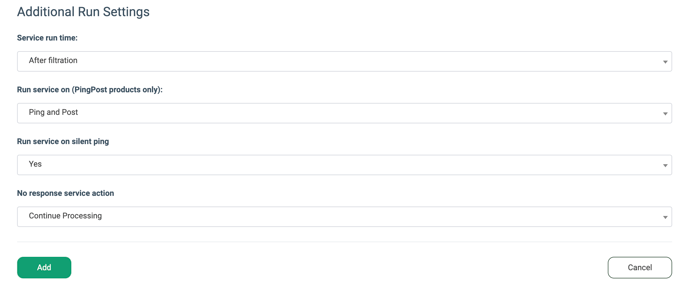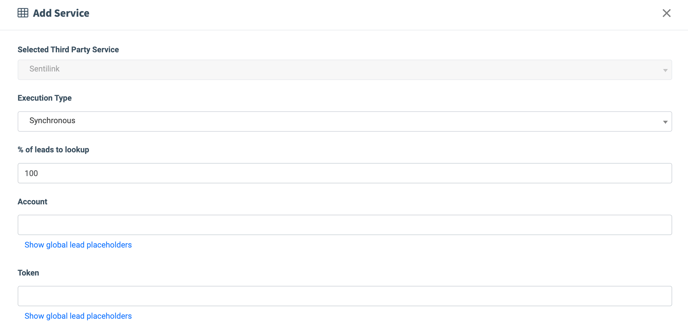The SentiLink third-party service enables identity-risk checks, including Synthetic Fraud Score, ID Theft Score, and SentiLink Facets, to help detect high-risk or potentially fraudulent identities during onboarding by leveraging SentiLink's API.
To enable this service, go to the Fraud and Anomaly > iClear > Lead Processing Rules section and select a Product from the drop-down list. Click the “Select” button to proceed.

Once you select the Product, you’ll be automatically redirected to the “Lead Processing Rules (iClear)” subtab. You may also navigate here by selecting the System Management > Products section on the left-hand menu and clicking on the “Settings” button for the corresponding product (Lead Processing Rules (iClear) sub-tab).
To configure this service, click the “Add Service” button in the Global Rules block. Navigate to the “SentiLink” block and click the “Add to iClear” button.
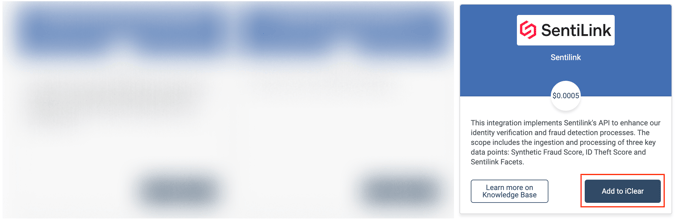
Fill in the following fields in the pop-up window:
- Execution Type:
- Select the "Synchronous" option to wait for the service lookup outcome before processing a lead. This execution type is recommended for real-time filtration of a lead based on the lookup status. Before processing a lead, the system makes a request to the third-party database.
-
- Select the "Asynchronous" option to make a simultaneous request and process a lead without waiting for the lookup outcome. This execution type is recommended for analytical purposes and not for real-time lead filtration based on the lookup status. While processing a lead, the system makes a request to the third-party database.
- Select the “On-Demand” option to enable lead filtration when the “% of lead to lookup” is set as 0 (null).
- % of leads to lookup: Set the percentage of leads to be checked through this service.
- Account: Enter your SentiLink Account ID.
- Token: Enter the SentiLink API Token.
- Select a field to retrieve the SSN: Select which field the system will retrieve the SSN from. Example: ssn.
- Select a field to retrieve the Phone: Select which field the system will retrieve the phone number from. Example: phoneNumber.
- Select a field to retrieve the Email: Select which field the system will retrieve the email address from. Example: email.
- Select a field to retrieve the IP Address: Select which field the system will retrieve the IP Address from. Example: userIp.
- Select a field to retrieve the First Name: Select which field the system will retrieve the first name from. Example: firstName.
- Select a field to retrieve the Last Name: Select which field the system will retrieve the last name from. Example: lastName.
- Select a field to retrieve the Date of Birth: Select which field the system will retrieve the date of birth from. Example: dob.
- Select a field to retrieve the Address Line 1: Select which field the system will retrieve the Address Line 1 from.
- Select a field to retrieve the Address Line 2: Select which field the system will retrieve the Address Line 2 from.
- Select a field to retrieve the Country Code: Select which field the system will retrieve the country code from.
- Select a field to retrieve the City: Select which field the system will retrieve the city from. Example: city.
- Select a field to retrieve the State Code: Select which field the system will retrieve the state code from.
- Select a field to retrieve the Zip Code: Select which field the system will retrieve the ZIP code from. Example: zip.
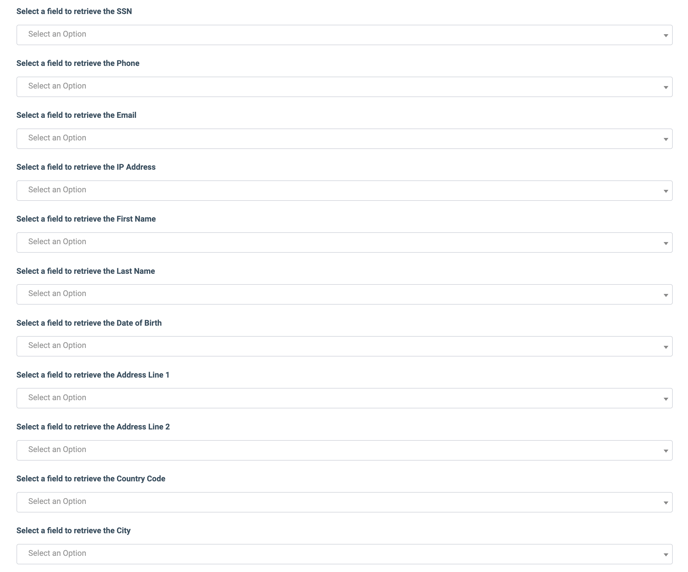

- Enable Synthetic Fraud Score: Select the “Yes” option to enable the SentiLink's Synthetic Fraud Score: a real-time risk score (0-1000) assessing the likelihood that the identity is fake or fabricated.
- Reject the lead if Synthetic Fraud Score is greater than or equal (0-1000, where 0 - never reject the lead): Enter the maximum score value for automatic rejection. For example, if you set 750, any lead scoring ≥ 750 will be rejected because it is a high risk of synthetic identity.
- Enable ID Theft Score: Select the “Yes” option to enable the Identity Theft Score: a risk score (0-1000) that estimates the likelihood the applicant is using a stolen or misused identity.
- Reject the lead if ID Theft Score is greater than or equal (0-1000, where 0 - never reject the lead): Enter the maximum score value for automatic rejection. A higher value means stricter rejection of applications flagged for identity theft risk.
- Enable Facets: Select the “Yes” option to enable the SentiLink Facets: granular fraud & identity-attributes (extracted from SentiLink's network of FI partners) that provide deeper context into risk beyond the scores.
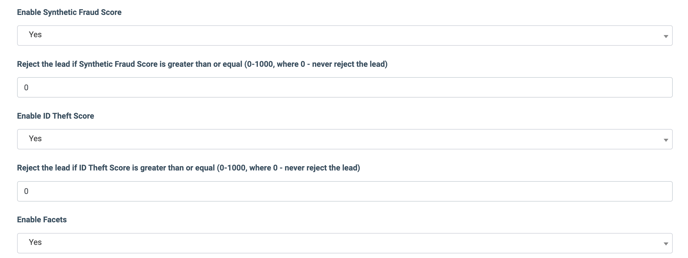
The “Additional Run Settings” configuration block allows you to configure more options to determine at which stage you would prefer to run the service.
- Service run time: Select whether you would prefer to run the service before or after the leads are filtered out (After filtration / Before filtration).
Note: Please be aware that selecting this option may impact your invoice. Once this option is selected and no campaigns remain for the service to run, there will be no charges incurred. - Run service on (PingPost products only): Select one of the options to determine at which stage you would prefer to run the service for the Ping Post products (Ping / Post / Ping and Post).
- Run service on silent ping: Select “Yes” if you would like to run the service during the silent ping stage. Select “No” to exclude this option.
- No response service action: (The system runs a lookup service. In case the service did not get any response, you can select the preferred action.)
- Select the “Continue Processing” option if you want to continue processing leads when the service does not respond.
- Select the “Reject the Lead” option if you want to reject the lead when the service does not respond.
Click the “Add” button to confirm.