The TrueCall third-party service is a tool designed to document the evidence of consumer call initiation. This allows companies to analyze the authenticity and origin of a consumer-initiated call to ensure compliance with relevant marketing laws and prevent unwanted and possibly fraudulent calls.
To enable this service, go to the Fraud and Anomaly > iClear > Lead Processing Rules section and select a Product from the drop-down list.
Once you select the Product, you’ll be automatically redirected to the Lead Processing Rules (iClear) tab. You may also navigate here by selecting the System Management > Products section on the left-hand menu and clicking on the “Settings” button for the corresponding product (Lead Processing Rules (iClear) tab).
To configure this service, click the “Add Service” button in the Global Rules block. Fill in the following fields:
- Select Third Party Service: Select the “TrueCall” option.

- Execution Type:
- Select the "Synchronous" option to wait for the service outcome before processing a lead. This execution type is recommended for real-time lead filtration based on the service status.
- Select the "Asynchronous" option to make a simultaneous request and process a lead without waiting for the service outcome. This execution type is recommended for analytical purposes, not real-time lead filtration based on the service status.
- Select the “On-Demand” option to enable leads filtration when the “% of lead to lookup” is set as 0 (null).
- % of leads lookup: Set the percentage of leads to be checked through this service. Note: This field is available only for Synchronous and Asynchronous Execution types.
- TrueCall API Key: Enter the API key for the service request.
- Select a field to retrieve the TrueCall Session ID: Select the field that will be passed as the Session ID. (e.g. tc_id)
- TrueCall Session ID Fallback: Select the additional field that will be passed as Session ID if there is no value in the previous field.
- Select a field to retrieve the consumer's phone number: Select the field that will pass the consumer's phone number (e.g. phoneNumber).
- Reject lead if service return status code: Select the status(es) based on which the system will reject the leads. Note: Synchronous execution type only.

The “Additional Run Settings” configuration block allows you to configure more options to determine at which stage you would prefer to run the service.
- Service run time: Select whether you would prefer to run the service before or after the leads are filtered out (After filtration / Before filtration).
Note: Please be aware that selecting this option may impact your invoice. Once this option is selected and no campaigns remain for the service to run, there will be no charges incurred. - Run service on (PingPost products only): Select one of the options to determine at which stage you would prefer to run the service for the Ping Post products (Ping / Post / Ping and Post).
- Run service on silent ping: Select “Yes” if you would like to run the service during the silent ping stage. Select “No” to exclude this option.
- No response service action: (The system runs a lookup service, in case the service did not get any response you can select the preferable action)
- Select the “Continue Processing” option if you want to continue processing leads when the service does not respond.
- Select the “Reject the Lead” option if you want to reject the lead when the service does not respond.
Click the “Add” button to confirm.
Read more about the Global and Advanced Rules configurations in this Knowledge Base article.
To view the log of the service response for a specific lead, check the “Filter Log” tab of the Lead Info report.
Reject Response Example:
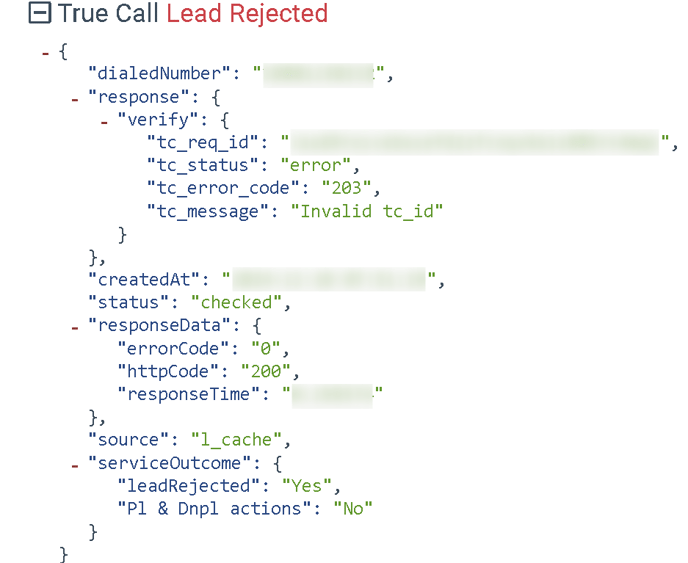
Success Response Example:



