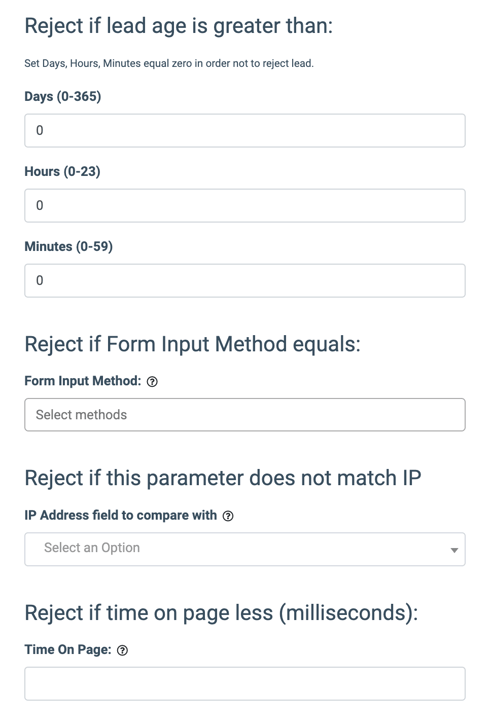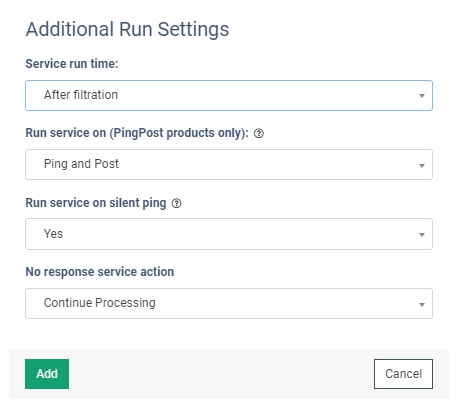Check these step-by-step instructions and learn how to activate the TrustedForm Ping Feature and set it on the Product level.
The Trusted Form Ping third-party service allows you to get information about your TrustedForm certificate. When provided this URL, buyers will not be able to view the TrustedForm certificate or session replay.
To enable this service, go to the Fraud and Anomaly > iClear > Lead Processing Rules section and select a Product from the drop-down list.
 Once you select the Product, you’ll be automatically redirected to the Lead Processing Rules (iClear) sub-tab. You may also navigate here by selecting the System Management > Products section on the left-hand menu and clicking on the “Settings” button for the corresponding product (Lead Processing Rules (iClear) sub-tab).
Once you select the Product, you’ll be automatically redirected to the Lead Processing Rules (iClear) sub-tab. You may also navigate here by selecting the System Management > Products section on the left-hand menu and clicking on the “Settings” button for the corresponding product (Lead Processing Rules (iClear) sub-tab).
To configure this service, click the “Add Service” button in the Global Rules block. Fill in the following fields:
- Select Third Party Service: Select the “TrustedForm Ping” option.
- Select a TrustedForm Ping URL field: The autodetect field. To properly post the TrustedForm URL into Phonexa, use the trustedFormUrl parameter, where the field name is case-sensitive.
- Generate Ping URL from Cert URL: Select “Yes” or “No” to enable or disable the ping URL generation from Cert URL.
- Select a TrustedForm Cert URL field: The autodetect field. To properly post the TrustedForm URL into Phonexa, use the trustedFormUrl parameter, where the field name is case-sensitive.
- Trusted Form API Key: Fill in the TrustedForm API key.
- Execution Type:
- Select the "Synchronous" option to wait for the service outcome before processing a lead. This execution type is recommended for real-time lead filtration based on the service status.
- Select the "Asynchronous" option to make a simultaneous request and process a lead without waiting for the service outcome. This execution type is recommended for analytical purposes and not for real-time lead filtration based on the service status.
- Select the “On-Demand” option to enable leads filtration when the “% of lead to lookup” is set as 0 (null).
- % of leads to lookup: Set the percentage of leads to be checked through this service.
- Reject if lead not found: Select ‘Yes’ if you want the lead to be rejected if it is not found in the database.
- Reject if lead age is greater than: (available only if Synchronous or On-Demand execution type option selectedFill in the most allowed time for the lead to be on the landing page and fill the form (Set Days, Hours, and Minutes equal zero in order not to reject leads).
- Reject if Form Input Method equals:
- Form Input Method: Select the form input method (typing, autofill, paste).
- Reject if this parameter does not match IP:
- IP Address field to compare with: Select the IP address field to compare with from the dropdown list.
- Reject if time on page less (milliseconds):
- Time On Page: Enter the time on the page.
The “Additional Run Settings” configuration block allows you to configure more options to determine at which stage you would prefer to run the service.
- Service run time: Select whether you would prefer to run the service before or after the leads are filtered out (After filtration / Before filtration).
Note: Please be aware that selecting this option may impact your invoice. Once this option is selected and no campaigns remain for the service to run, there will be no charges incurred.
- Run service on (PingPost products only): Select one of the options to determine at which stage you would prefer to run the service for the Ping Post products (Ping / Post / Ping and Post).
- Run service on silent ping: Select “Yes” if you would like to run the service during the silent ping stage. Select “No” to exclude this option.
- No response service action: The system runs a lookup service, in case the service does not get any response you can select the preferable action:
- Select the “Continue Processing” option if you want to continue processing leads when the service does not respond.
- Select the “Reject the Lead” option if you want to reject the lead when the service does not respond.
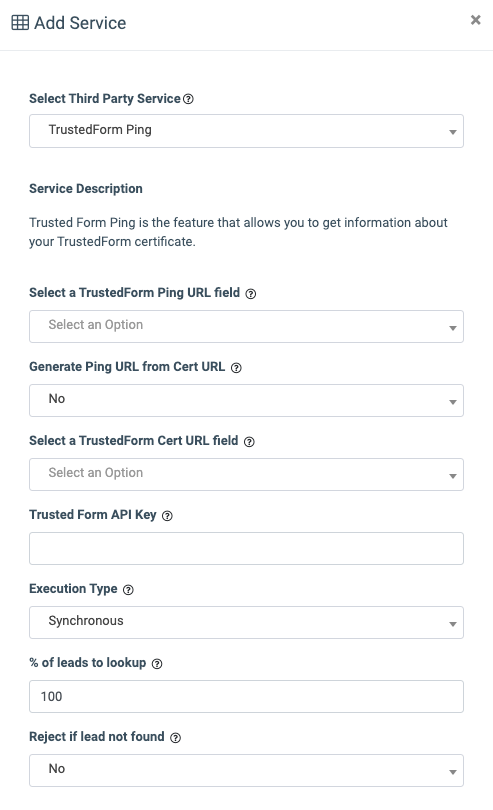
Read more about the Global Rules and Advanced Rules configuration in this Knowledge Base article.