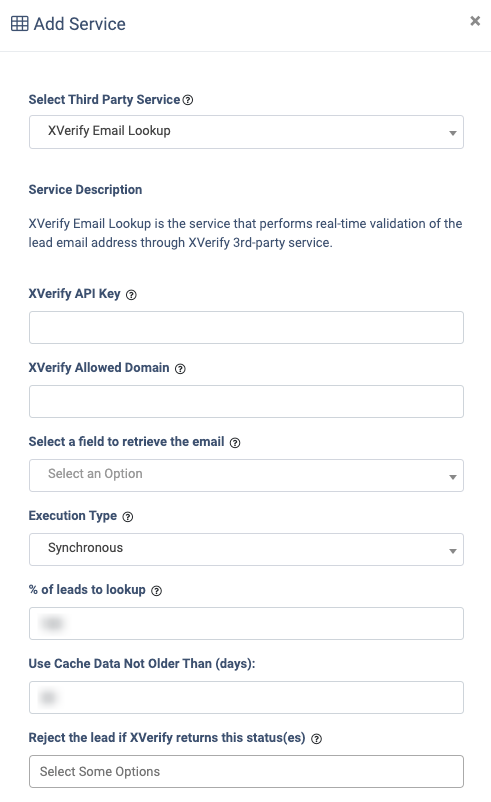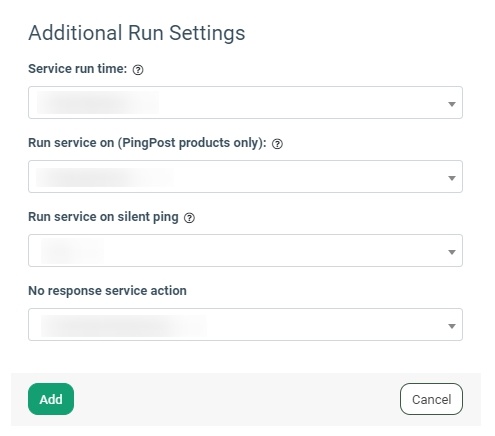The XVerify Email Lookup service allows you to perform real-time validation of the lead email address through XVerify third-party service and reject leads based on the service response.
To enable this service, go to the Fraud and Anomaly > iClear > Lead Processing Rules section and select a Product from the drop-down list.

Once you select the Product, you’ll be automatically redirected to the Lead Processing Rules (iClear) sub-tab. You may also navigate here by selecting the System Management > Products section on the left-hand menu and clicking on the “Settings” button for the corresponding product (Lead Processing Rules (iClear) sub-tab).
To configure this service, click the “Add Service” button in the Global Rules block. Fill in the following fields:
-
Select Third Party Service: Select the “XVerify Email Lookup” option.
-
XVerify API Key: Fill in your XVerify API key.
-
XVerify Allowed Domain: Fill in the domain you have configured in your Xverify settings under which this query should be processed.
-
Select a field to retrieve the email: Select which field the system will retrieve the email address from. Example: email.
- Execution Type:
-
- Select the "Synchronous" option to wait for the XVerify email lookup outcome before processing a lead. This execution type is recommended for real-time filtration of a lead based on the lookup status. Before processing a lead, the system makes a request to the XVerify email lookup service. If the email is valid, the system will process the lead according to the lookup status.
-
- Select the "Asynchronous" option to make a simultaneous request and process a lead without waiting for the lookup outcome. This execution type is recommended for analytical purposes and not for real-time filtration of a lead based on the lookup status. While processing a lead, the system makes a request to the XVerify email lookup service.
- Select the “On-Demand” option to enable leads filtration when the “% of lead to lookup” is set as 0 (null).
- % of leads to lookup: Set the percentage of leads to be checked through this service.
-
Use Cache Data Not Older Than (days): Enter the maximum period (in days )for cache data usage.
The “Add to PL&DNPL” configuration block allows you to use the service to add more filters to your existing DNPLs. Read more about Present and Do Not Present lists in the Knowledge Base article. Fill in the following fields to configure:
- Status: Select the XVerify statuses to be added to the chosen PL/DNPLs configuration.
- PL&DNPL: Select one or more available PL/DNPLs from the list.
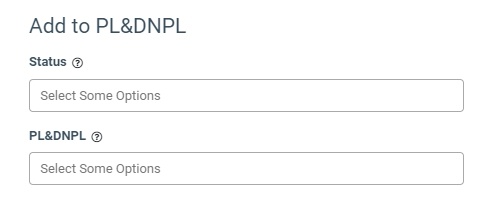 The “Additional Run Settings” configuration block allows you to configure more options to determine at which stage you would prefer to run the service.
The “Additional Run Settings” configuration block allows you to configure more options to determine at which stage you would prefer to run the service.
- Service run time: Select whether you would prefer to run the service before or after the leads are filtered out (After filtration / Before filtration).
Note: Please be aware that selecting this option may impact your invoice. Once this option is selected and no campaigns remain for the service to run, there will be no charges incurred. - Run service on (PingPost products only): Select one of the options to determine at which stage you would prefer to run the service for the Ping Post products (Ping / Post / Ping and Post).
- Run service on silent ping: Select “Yes” if you would like to run the service during the silent ping stage. Select “No” to exclude this option.
- No response service action: The system runs a lookup service, in case the service does not get any response you can select the preferable action:
- Select the “Continue Processing” option if you want to continue processing leads when the service does not respond.
- Select the “Reject the Lead” option if you want to reject the lead when the service does not respond.
Read more about the Global Rules and Advanced Rules configuration in this Knowledge Base article.