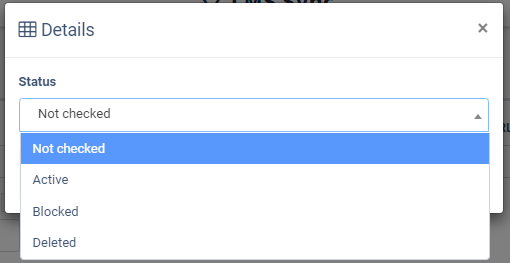Find out how to view Publishers' activity in forms and how to approve or block websites from using them in our quick guide to the JS Form Check section.
The JS Form Check list allows you to view the activity of Publishers using forms created in the system. Also, you can view the websites and approve or block them from using these forms.
To view the list of JS forms, go to the Publisher Management > Promo Materials > JS Form Check section.
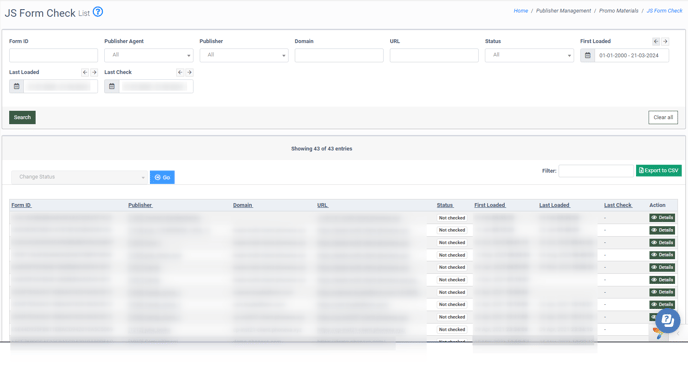
You can narrow down the search results by using the following filters:
-
Form ID: Enter the unique identification number of the form.
-
Publisher Agent: Select the Publisher Agent.
-
Publisher: Select the Publisher.
-
Domain: Enter the domain of the form.
-
URL: Enter the URL of the form.
-
Status: Select the status of the form (Not checked, Active, Blocked, Deleted).
-
First Loaded: Select the date when the form was first loaded
-
Last Loaded: Select the date when the form was last loaded.
-
Last Check: Select the date of the last form check.
The JS Form Check list contains the following information:
-
Form ID: The unique identification number of the form.
-
Publisher: The publisher the form is assigned to.
-
Domain: The associated domain of the form.
-
URL: The web address of the form.
-
Status: The current status of the form (Not checked, Active, Blocked, Deleted).
-
First Loaded: The date when the form was first loaded.
-
Last Loaded: The date when the form was last loaded.
-
Last Check: The date of the last form check.
To change the JS Form’s status, click the “Details” button in the “Actions” column. In the “Details” pop-up window, select the status (Not checked, Active, Blocked, Deleted) and click the “Save” button to complete.