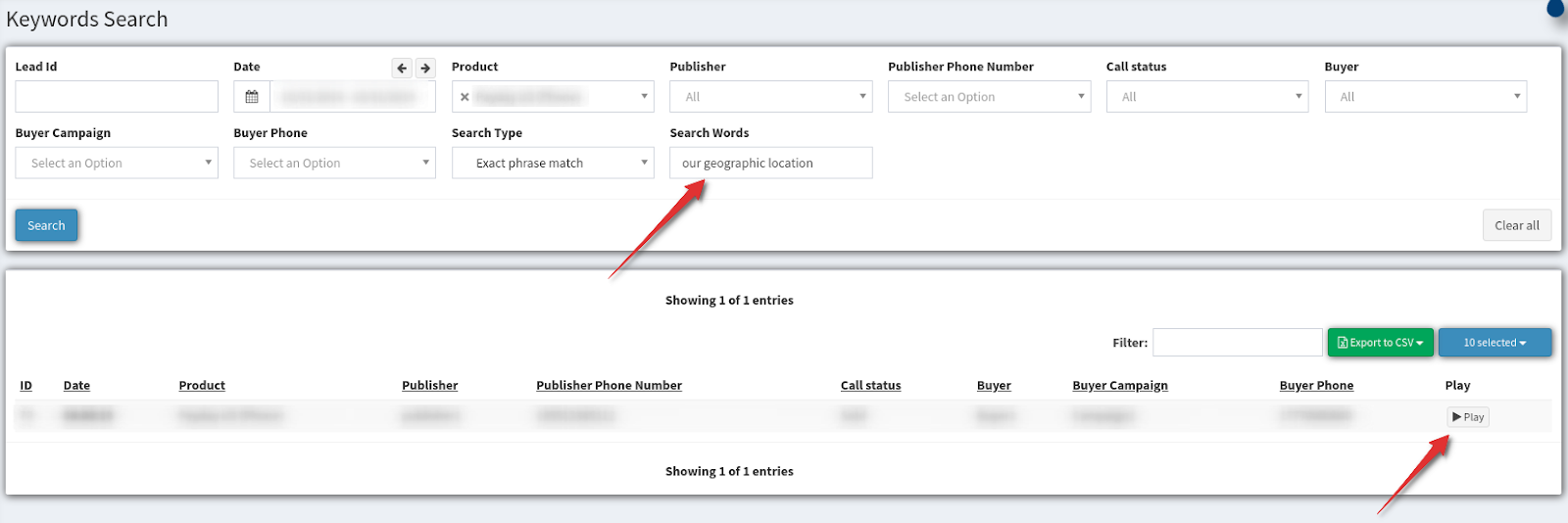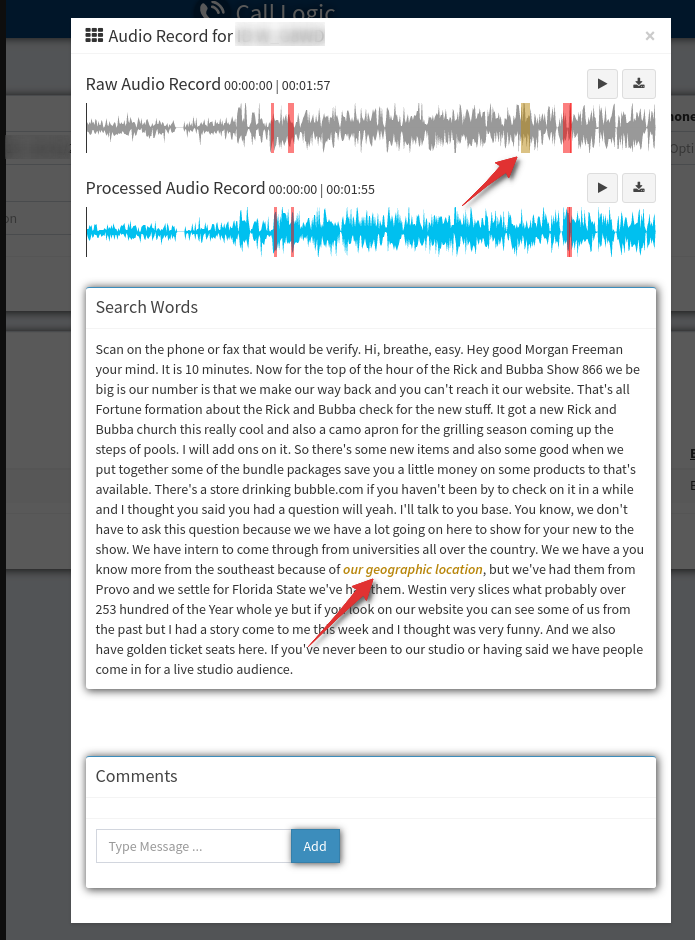Keyword Search
Find out how you can use the keyword search feature to pinpoint specific phrases or words used in recorded phone conversations.
The Keyword Search feature allows you to search for phrases or keywords in audio recordings of telephone conversations. To activate the feature, you need to have the Call Logic platform enabled, and the Call Recordings function switched on. Go to the System Management > System Subscriptions section to order the additional features.
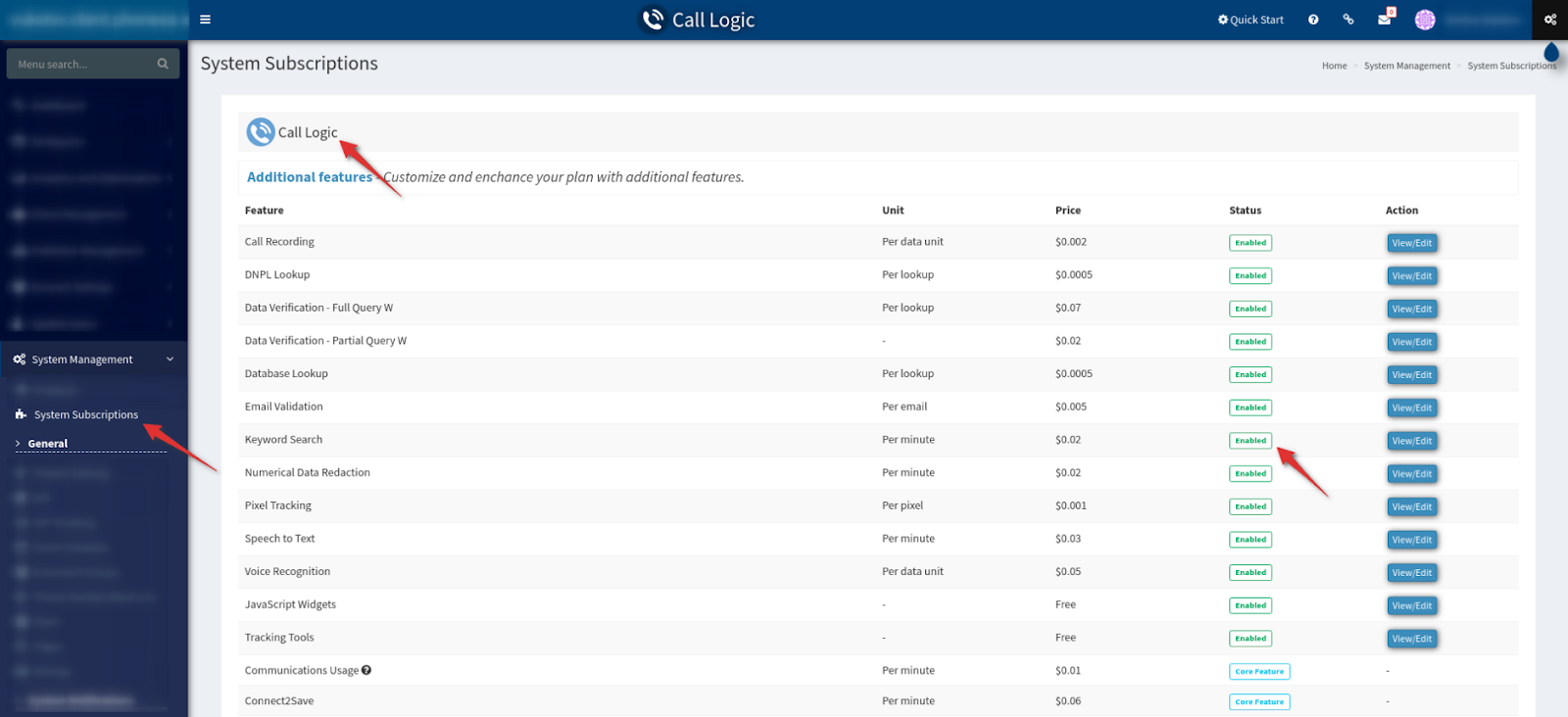
After activating the Call Recording feature, the Speech to Text option will be automatically connected. The Speech to Text feature allows converting audio recordings to text, immediately returning transcript recognized from the audio.
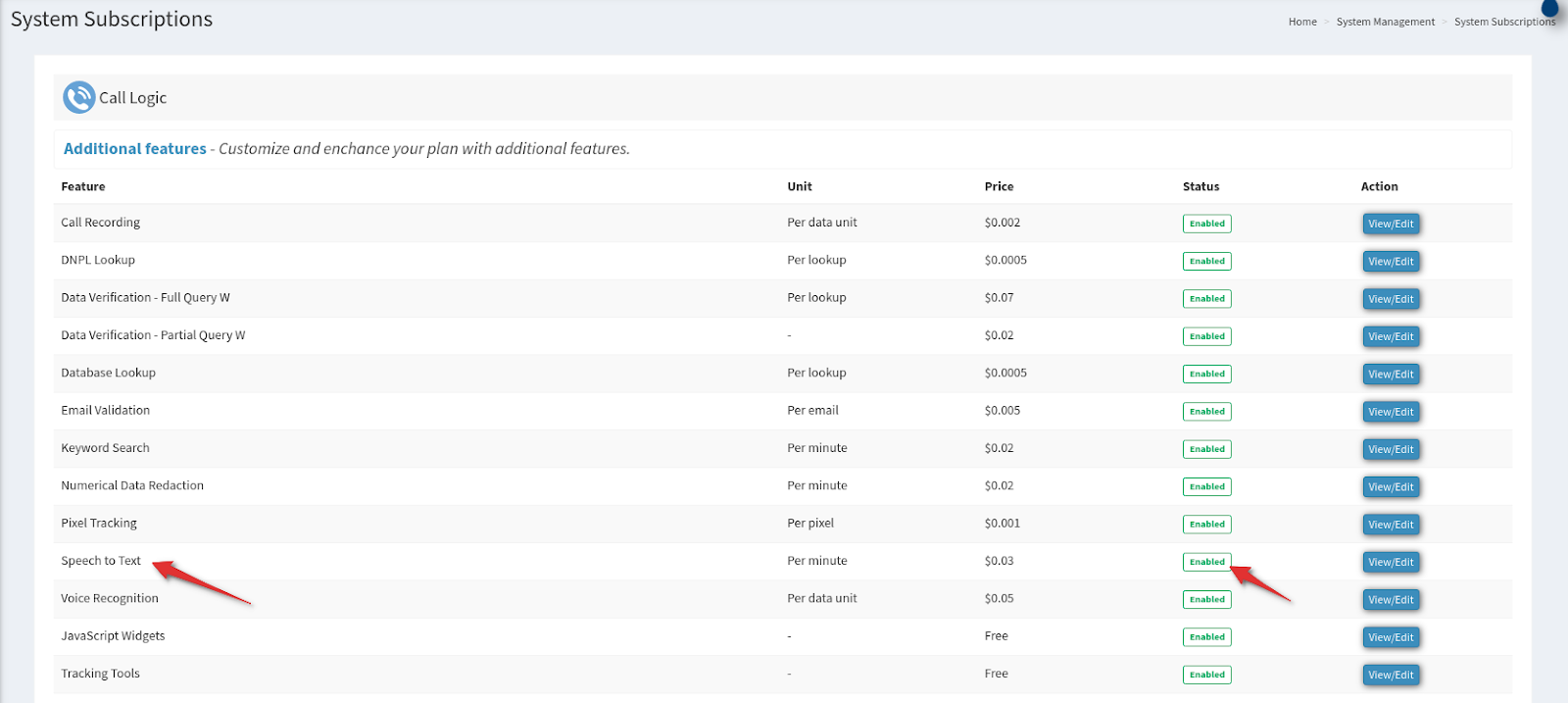
You can enable the Keyword Search option on two levels:
-
Product level - records of all phone calls that have been redirected to this product will be processed.
-
Campaign level - records of all phone calls that were redirected to this campaign will be processed.
Product Configuration
Go to the System Management > Products section and click the “Settings” button in front of the product. Go to the “Recordings” tab and select one of the options from the drop-down list in the “Keyword Search” field:
-
Disabled - Keyword Search is disabled unless otherwise specified in campaign settings.
-
Enabled - Keyword Search is enabled unless otherwise specified in campaign settings.
-
Disabled (Strict) - Keyword Search is disabled despite campaign settings.
-
Enabled (Strict) - Keyword Search enabled despite campaign settings.
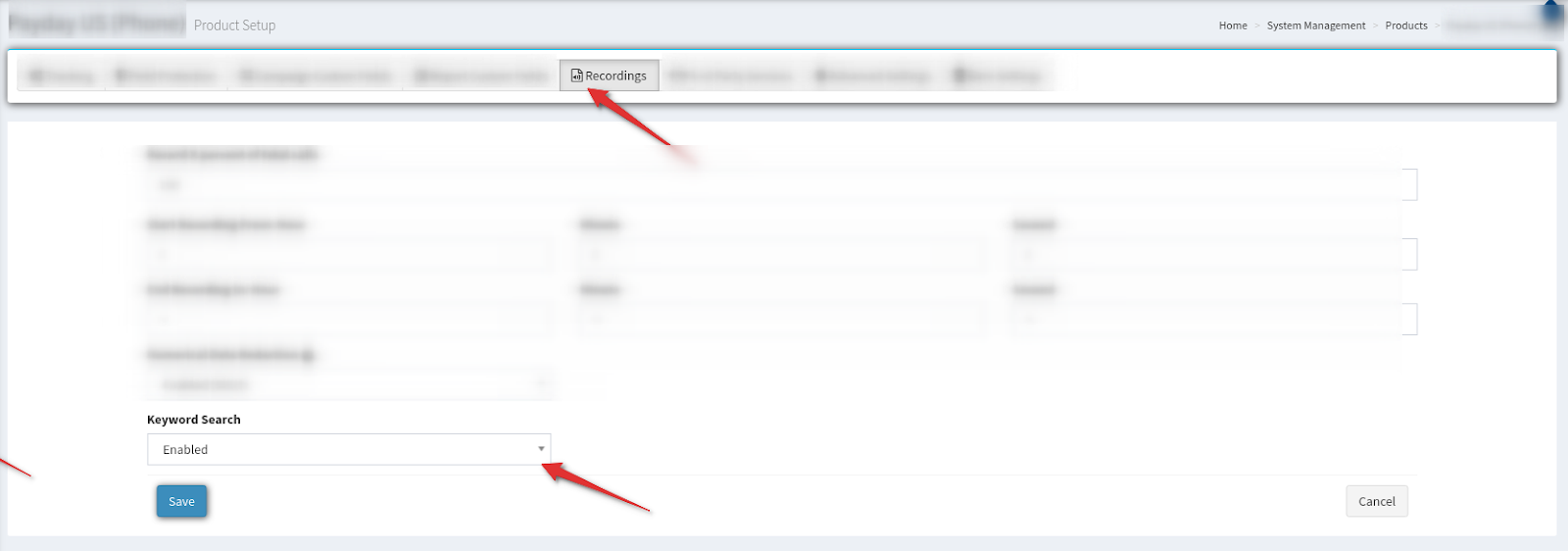
Campaign Configuration
Go to the Client Management > Setup > Campaigns section and click the “Configure” button in front of the campaign. Go to the “Phone/IVR” tab and select one of the options from the “Keyword Search” field (If one of the Strict options is not selected in the product settings to which the campaign belongs):
-
Use Product Setting - Campaign setting does not override the Keyword Search setting specified in the corresponding product.
-
Enabled - All audio recordings of calls redirected to this campaign, despite the product settings, will be processed.
-
Disabled - All audio recordings of calls redirected to this campaign, despite the product setup, will NOT be processed.
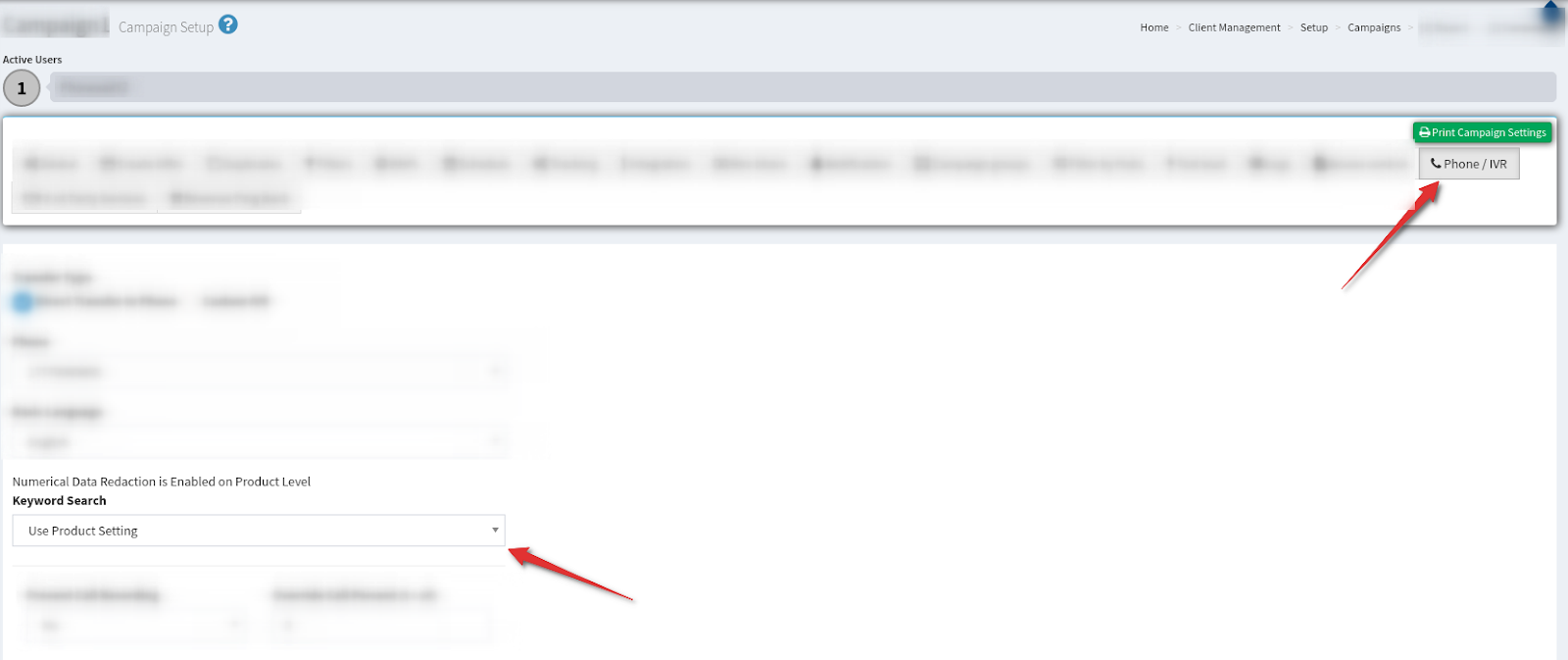
If one of the Strict options is selected in the Keyword Search settings, then the Keyword Search setting on the campaign level of this product will be unavailable.
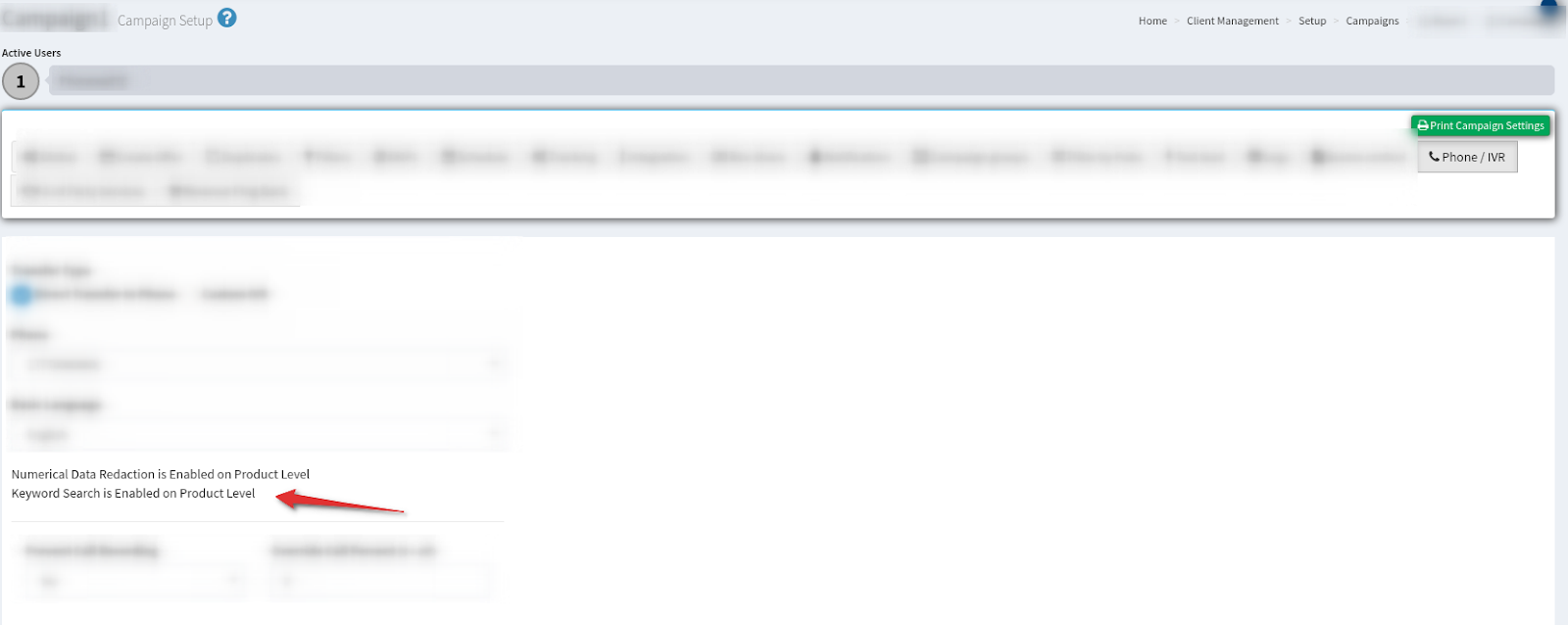
To use the Keyword Search option go to the Analytics and Optimizations > Manual Control > Keyword Search section.
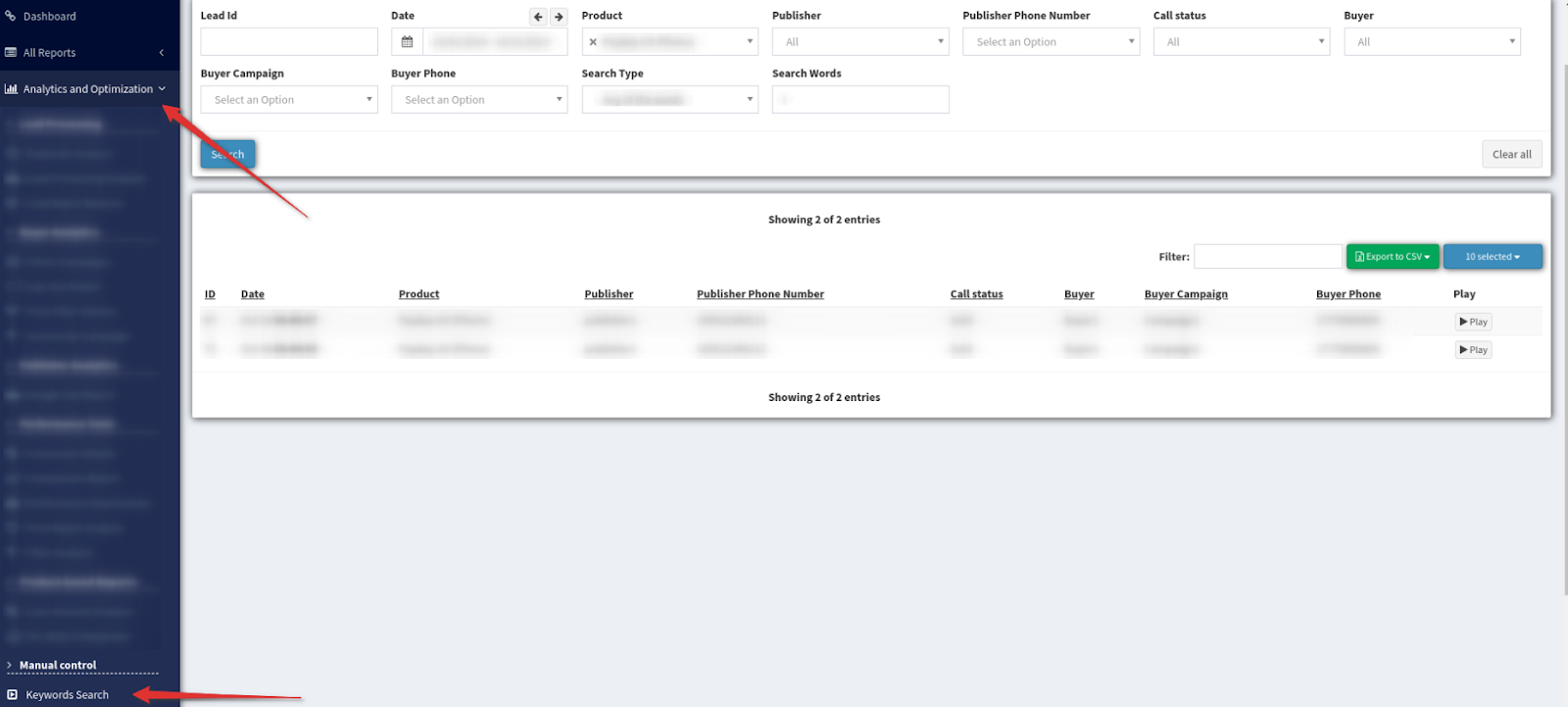
On this page, among other filters, additional filters are available:
1) Search Type - the filter sets search criteria. The following values are available for “Search Type” filter:
-
Exact phrase match - A search will be performed for the words specified in Search Words. All words must be present in the same order. Words from Search Words should not be interrupted in other words;
-
All words in any order - A search will be performed for the words specified in Search Words. All words must be present, the order does not matter. Words from Search Words may be interrupted in other words;
-
Any of the words - A search will be performed for the words specified in Search Words. Any and even one of the words must be present in the audio recording;
2) Search Words - the filter contains search terms.
The result of the search will be presented as a list of phone calls. For each of these calls, you can listen to the audio recording and view the text of the conversation. Click the “Play” button to listen to the record.