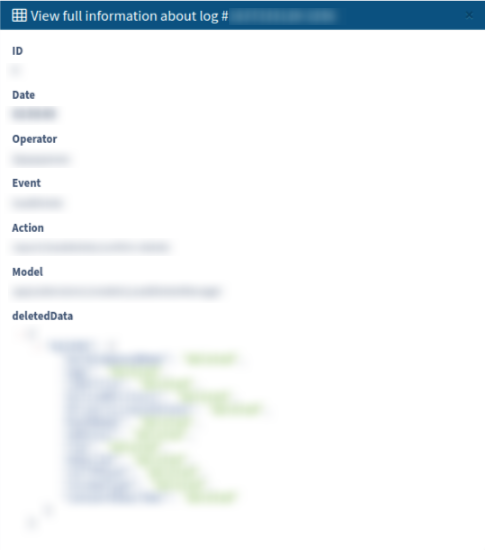The “Lead Deletion Logs” report allows you to review detailed information about the leads deleted in the system.
To view the report, go to the System Management > Logs > Lead Deletion Logs section. The report contains logs on leads deleted using the Lead Delete option.
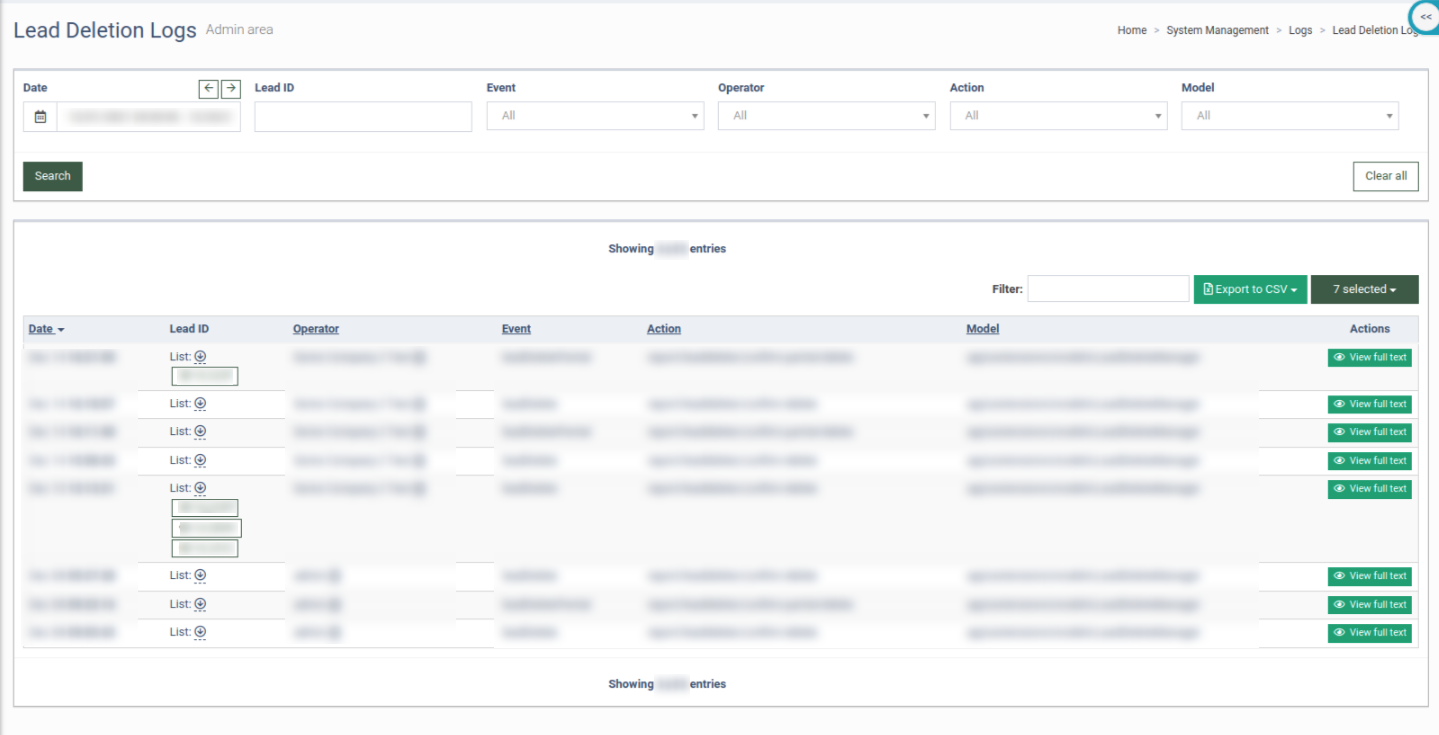
The report contains the following information:
-
Date: The date and time of the deletion record creation.
-
Lead ID: The list of the lead IDs deleted in one request. Note that one deletion request will only contain leads with the same email address. To view the list of all Lead IDs, click the arrow-down button.
-
Operator: The name of the user who made the deletion request. To view the detailed information about the user, click the arrow-down button, then the “View employee” button.
-
Event: The type of action performed (Partial or Full lead deletion).
-
Action: The deletion action.
-
Model: The name of the model.
You can narrow down the search results by using the following filters:
-
Date: Select the date range of the report.
-
Lead ID: Enter the unique identification number of the lead.
-
Event: Select the event (leadDelete, leadDeletePartial).
-
Operator: Select the user that deleted the lead.
-
Action: Select the action.
-
Model: Select the model.
To view the detailed information and check the lead deletion log, click the “View full text” button in the “Actions” column.
The “View full information about log” pop-up window will display the following information:
-
ID: The unique identification number of the deletion record.
-
Date: The date and time of the deletion record creation.
-
Operator: The name of the user who made the deletion request.
-
Event: The type of action performed (Partial or Full lead deletion).
-
Action: The deletion action.
-
Model: The name of the model.
-
deletedData: The deleted lead data.