Lead Processing Time option allows you to set a maximum time for the lead processing (within the same transaction) in the system.
There are several ways to configure the lead processing time based on your preference:
1. Project Settings.
To set the lead processing time for the whole system, go to the System Management > General > Project Settings section, click the “LMS & Call Logic” tab, and then select the “Publisher settings” tab. Fill in the value (in seconds) in the “Maximum Lead Processing Time” field of the “General Settings” block and click the “Save” button to complete. The default value is 300 seconds.
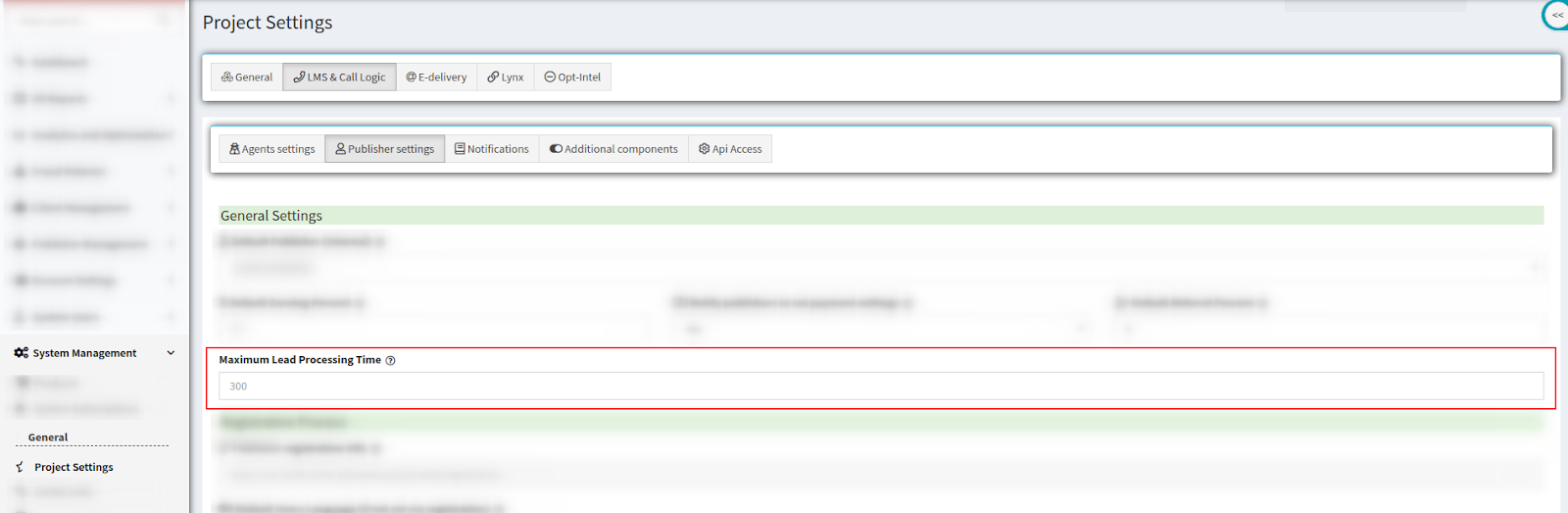
2. Publisher Settings.
To set the lead processing time for a specific Publisher, go to the Publisher Management > Publishers section, select the Publisher from the list, and click the “View” button in the “Action” column. Select the “Advanced” tab on the Publisher Configuration page. Select the “Turn On” option from the “Status” dropdown list of the “Lead Processing Time Settings” block to enable the setting. Then fill in the value (in seconds) into the “Max Lead Processing Time” field and click the “Save” button to complete. The feature is disabled by default.
Note: Publisher Settings timeout configuration has a higher priority than the Project Settings timeout configuration (view paragraph 1), but only if its value is not exceeded.

-
To override the “Max Lead Processing Time” setting using the additional timeout parameter (view paragraph 3) in the Post API, select the “Turn On” option from the “Allow publisher post time to override max lead processing time” list and click the “Save” button to complete. The feature is disabled by default.
Note: This option works only if the timeout parameter value doesn’t exceed the “Max Lead Processing Time” value. If the override option is disabled, the timeout parameter in the Post URL is ignored.

3. Posting URL.
When posting a lead, you may add the [&timeout=...] parameter into the post URL.
For example, the “&timeout=10” parameter sets the lead processing time as 10 seconds. The default timeout value is 40 seconds.
Note: The [&timeout=...] parameter has a higher priority than the Project Settings timeout configuration (view paragraph 1), but only if its value is not exceeded.
