List Management Automation
In this section you will be able to create rules to automate the Email and Phone number List Management functionalities.
To configure the Email Automation Settings, go to the List Management > List Management Automation and use the following fields:
-
Set Email status to "Inactive" after number of not opened messages: Email status is automatically changed to “Inactive” after the set number of unopened emails.
-
Set Email status to "hard bounced" after number of soft bounced messages: Email status is automatically set to “hard bounced” after the number of emails set in this field gets “soft bounced” (not delivered due to issues with the email service provider).
-
Add Email to Global Suppression after number of complaints in different campaigns: Email is automatically added to the Global Suppression list after the set number of complaints is received from different Campaigns.
-
Add Email to global suppression after number of unsubscribes in different campaigns: Email is automatically added to the Global Suppression list after the set number of unsubscribes is received from different Campaigns.
-
Add Email to global suppression after email delivery event recorded as "hard bounced". Enter value “1” to enable the rule: Enter “1” to enable adding the email to the Global Suppression list when the email delivery records a “hard bounced” event.
To configure the Phone Automation Settings, go to the List Management > List Management Automation and use the following fields:
-
Add Phone # to global suppression after number of unsubscribes in different campaigns: Phone number will be added to the Global Suppression list after the set number of unsubscribes is received from different Campaigns.
-
Add Phone # to global suppression after number of "Delivery Failed" events in different campaigns: Phone number will be added to the Global Suppression list after the set number of “Delivery Failed” events are recorded in different Campaigns.
Note: Please input “0” in the corresponding field to disable a rule.
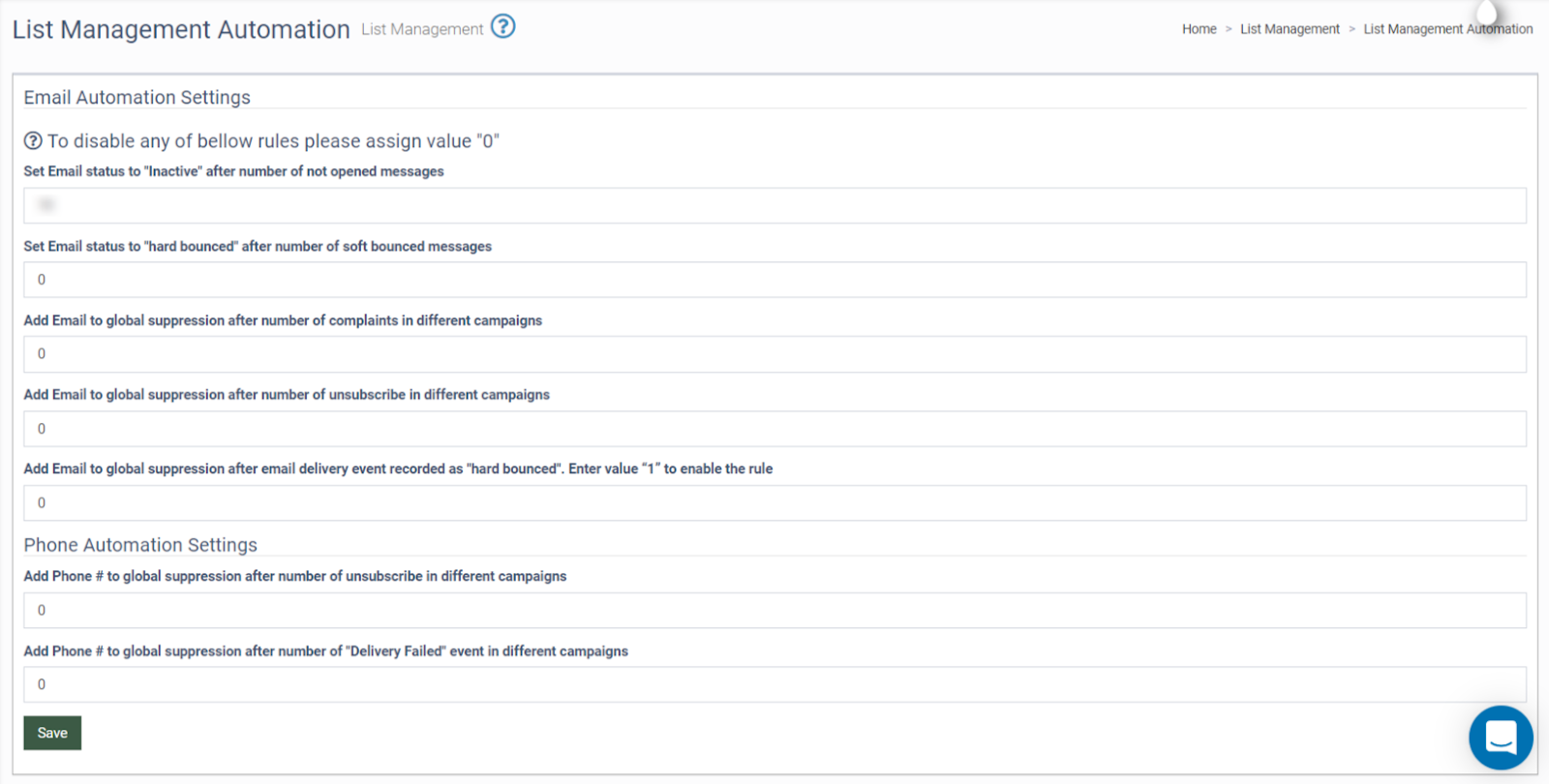
Click the “Save” button to apply new settings.