Here’s everything you need to know about the Loan Amount Analyzer report.
The Loan Amount Analyzer report provides a comprehensive overview of lead volumes for Publishers/Buyers by Product, segmented by loan amount ranges. It categorizes leads into brackets, such as 0-100, 101-200, 201-300, and so on, detailing their volume and percentage. This segmentation facilitates an in-depth analysis of market dynamics and borrower/lender preferences.
Additionally, the report can be grouped by date. Note: The Loan Amount Analyzer report is specifically designed for products that support the loan amount field.
To view the report, go to the Analytics and Optimization > Product-based Reports > Loan Amount Analyzer section.
The report contains the following tabs:
By Publisher
The “By Publisher” tab allows you to view the total lead volumes, comparing the numbers of leads and sold leads for each Publisher within a specific Product and time range, segmented by loan amount ranges (Total, 0-100, 101-200, 201-300, 301-400, 401-500, 501-1000, 1001-2000, 2001-3000, 3001-4000, 4001-5000, > 5000), along with their respective shares in percentage.
You can narrow down the search results by using the following filters:
- Date: Select the date range of the report.
- Product: Select the Product.
- Publisher: Select the Publisher.
- Publisher Agent: Select the Publisher Agent.
The By Publisher list contains the following information:
- Publisher: The name of the Publisher.
- Total (Lead : Sold): The total amount of lead volume for each Publisher, indicating the comparison of the total numbers of leads and sold leads.
- Loan Amount Range: The amount of lead volume, sorted in columns by loan amount range (0-100, 101-200, 201-300, 301-400, 401-500, 501-1000, 1001-2000, 2001-3000, 3001-4000, 4001-5000, > 5000), indicating the comparison of the total number of leads and sold leads for each Publisher within the certain range.
By Buyer
The “By Buyer” tab allows you to view the total lead volumes, comparing the numbers of posts and accepts for each Buyer within a specific Product and time range, segmented by loan amount ranges (Total, 0-100, 101-200, 201-300, 301-400, 401-500, 501-1000, 1001-2000, 2001-3000, 3001-4000, 4001-5000, > 5000), along with their respective shares in percentage.
You can narrow down the search results by using the following filters:
- Date: Select the date range of the report.
- Product: Select the Product.
- Buyer: Select the Buyer.
- Campaign: Select the Campaign.
The By Buyer list contains the following information:
- Buyer: The name of the Buyer.
- Total (Post : Accept): The total amount of lead volume for each Buyer, indicating the comparison of total numbers of posts and accepts.
- Loan Amount Range: The amount of lead volume, sorted in columns by loan amount range (0-100, 101-200, 201-300, 301-400, 401-500, 501-1000, 1001-2000, 2001-3000, > 3000), indicating the comparison of numbers of posts and accepts for each Buyer within the certain range.
By Date (Publisher)
The “By Date (Publisher)” tab allows you to view the total lead volumes grouped by date, comparing the numbers of leads and sold leads for each Publisher within a specific Product, segmented by loan amount ranges (Total, 0-100, 101-200, 201-300, 301-400, 401-500, 501-1000, 1001-2000, 2001-3000, 3001-4000, 4001-5000, > 5000), along with their respective shares in percentage.
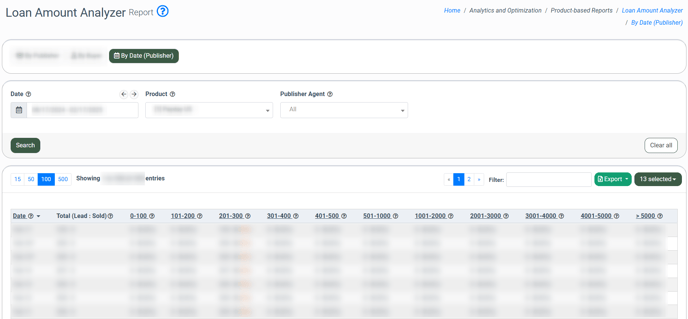
You can narrow down the search results by using the following filters:
- Date: Select the date range of the report.
- Product: Select the Product.
- Publisher Agent: Select the Publisher Agent.
The By Date list contains the following information:
- Date: The date the data were recorded in the system.
- Total (Lead : Sold): The total amount of lead volume for all Publishers, indicating the comparison of numbers of total leads and total sold leads by each date.
- Loan Amount Range: The total amount of lead volume, sorted in columns by loan amount range (0-100, 101-200, 201-300, 301-400, 401-500, 501-1000, 1001-2000, 2001-3000, 3001-4000, 4001-5000, > 5000), indicating the comparison of numbers of leads and sold leads for all Publishers within the certain range.
To export the current page to a CSV file, сlick the "Export" button and select "Current Page to CSV" or "All Pages to CSV" to export all pages to a CSV file.


