Manage Phone Numbers
The “Manage Phone Numbers” section allows you to add, edit, and delete the phone numbers. You can group phone numbers according to the required indicators, save created reports, or load already saved.
To manage the phone numbers, go to the List Management > Manage Phone Numbers section.
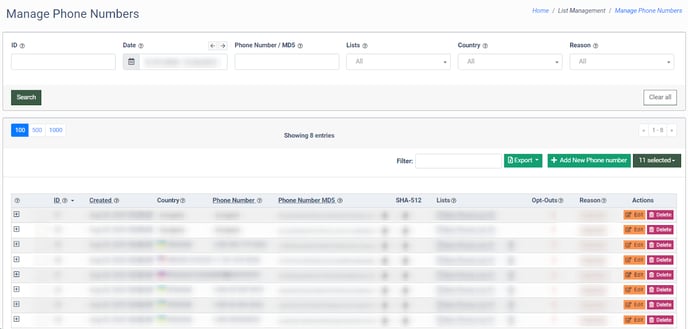
You can narrow down the search results by using the following filters:
- ID: Enter the phone number ID.
- Date: Select the date range.
- Phone Number/ MD5: Enter the phone number or MD5.
- Lists: Select the list.
- Country: Select the country.
- Reason: Select the reason the phone number is added to the list (Imported, Added, Opt-Out, Opt-Out (Duplicate)).
The “Manage Phone Numbers” section displays the following data:
- ID: The unique identification number of the phone number.
- Created: The date the phone number was added to the list.
- Country: The country of the phone number.
- Phone Number: The phone number.
- Phone Number MD5: The encrypted phone number in the MD5 format.
- SHA-512: The encrypted phone number in the SHA-512 format.
- Lists: The list(-s) the phone number is added to.
- Opt-Outs: The total number of opt-outs for the phone number.
- Reason: The reason the phone number is added to the list (Imported, Added, Opt-Out, Opt-Out (Duplicate)).
To view the history and detailed information click the “+” button in the leftmost column of the report.
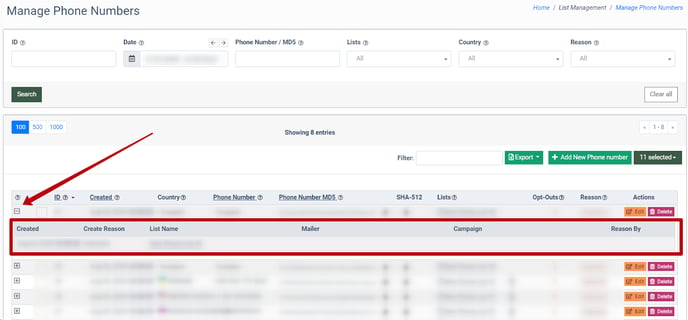
Once the action is completed, the History box for the selected phone number will be opened.
The History box contains the following information:
- Created: The date and time the record was created.
- Create Reason: The reason the record was created (Imported, Added, Opt-Out, Opt-Out (Duplicate)). Note: Duplicate records for the same phone number won't affect the Opt-Outs counter. For the same phone number, it will count as 1 and not 2 or more, even if there are duplicate opt-outs.
- List Name: The name of the list the phone number is added to.
- Mailer: The name of the Mailer the phone number is assigned to.
- Campaign: The name of the campaign the phone number is added to.
- Reason By: The entity name that caused the event.
To add phone numbers, click the “+ Add New Phone Number” button.
In the “New Phone Number” pop-up window, select the list(-s) in the “Lists” field, enter the phone number in the “Phone Number” field, and click the “Save” button to complete the action, or click the “Cancel” button to close the window. Note: To add the phone number to all existing lists, select the “All” option in the “Lists” field.
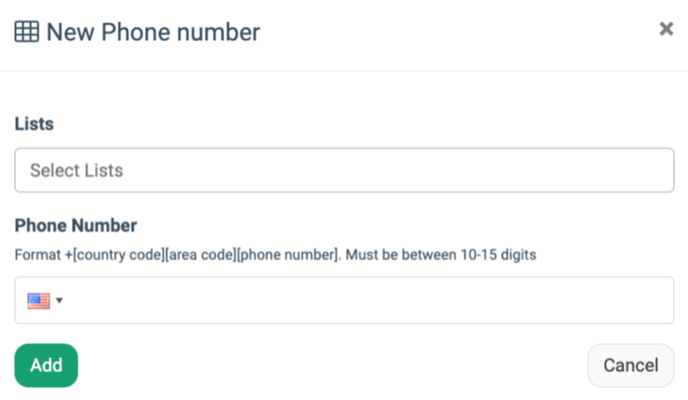
To edit the list that the phone number is added to, click the “Edit” button in the “Actions” column.
In the “Edit” pop-up window, you can change the list(-s) the phone number is added to in the “Lists” drop-down menu. Click the “Save” button to complete. Note: To add the phone number to all existing lists, select the “All” option in the “Lists” field.
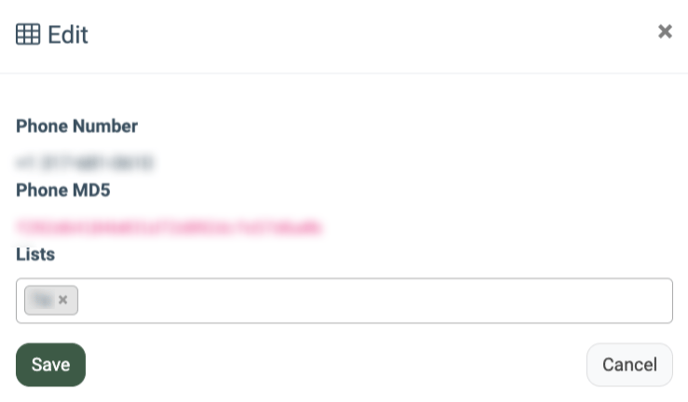
To delete the phone number, click the “Delete” button in the “Actions” column.
Follow the instructions in the “Delete” pop-up window, and click the “Delete” button to confirm the action, or click the “Cancel” button the close the window.
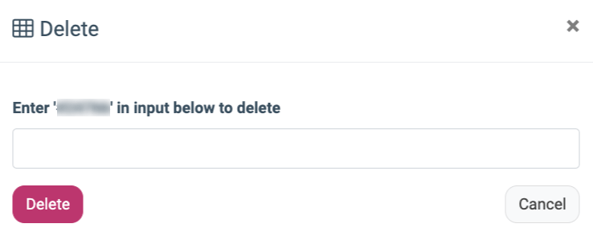
To export data to the CSV file, click the “Export” button.