Menu Search Field
The “Menu Search” field allows you to look for the system's functions, features, and menu sections.
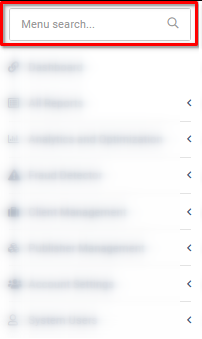
Start typing the keyword in the “Menu search” field to find a specific section.
In the “Search Results” block, the system will display all sections with the specified word in a pop-up window. Choose the one you need and click on it to view it. The selected section will be opened in the current tab.
To open the selected section in a new tab, click the icon with an arrow behind the corresponding section name (see the screenshot below).
-4.png?width=688&height=217&name=unnamed%20(6)-4.png)
The “Suggestions” block displays the recommended search results by the system. To open the selected suggestion in a new tab, click the icon with an arrow behind the corresponding section name.
The “Recently Viewed” block displays recently viewed pages. To open the recently viewed section in a new tab, click the icon with an arrow behind the corresponding section name.
The “Related Additional Resources” block displays the list of Knowledge Base articles related to keywords entered in the “Menu Search” field. Click the “Learn More” underlined text to view the article.
-3.png?width=688&height=238&name=unnamed%20(7)-3.png)