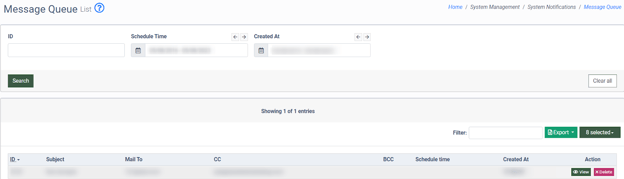Check our step-by-step guide on how to view the current queue of emails or notifications in the Message Queue section.
The Message Queue list allows you to view the current queue of notifications or emails prepared for sending. To view go to the System Management > System Notifications > Message Queue section.
The Message Queue list contains the following information:
- ID: The unique identification number of the notification.
- Subject: The subject of the notification.
- Mail To: The email address of the notification recipient.
- CC: The email address of the Carbon Copy recipient.
Note: The Carbon Copy means that a copy of the email you are sending will also be sent to the email address you put in the “Carbon Copy” (CC) field - BCC: The email address of the Blind Carbon Copy recipient.
Note: The Blind Carbon Copy means that a copy of the email you are sending will also be sent to the email address you put in the "Blind Carbon Copy" (BCC) field, but no one receiving the email will be able to see the address in the "BCC" field.
- Schedule Time: Scheduled date and time for sending the notification.
- Created At: The date and time of the email notification creation.
To generate the report, use the following filters:
- ID: Enter the identification number of the notification.
- Schedule Time: Select the time range when the notification should be sent by the system
- Created At: Select the time range of notification creation.
To read the text of the notification, click the “View” button in the “Action” column.
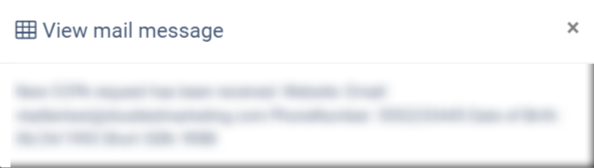
To delete the notification message from the queue, click the “Delete” button in the “Action” column.
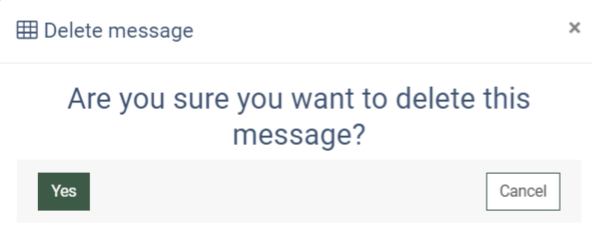
Note: The system sends notifications each minute. Once the notification is sent, the recording disappears from the queue and the system sends the next notification scheduled in the list.
To download the list with the message queue in the “CSV” file click the “Export to CSV” button.