Message Templates are email templates that can be sent to clients when the corresponding event in the “Event Notifications” section triggers. You can create, edit, and remove system event notification templates in the Message Templates section.
To find your message templates, go to the System Management > System Notifications > Message Templates section.
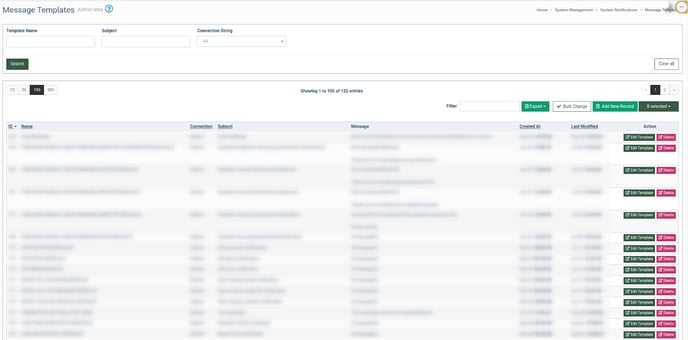
The Message Templates section contains the following information:
- ID: The unique identification number of the template.
- Name: The name of the template.
- Connection: The connection string.
- Subject: The subject of the template.
- Message: The content of the template.
- Created At: The date when the template was created.
- Last Modified: The date when the template was modified.
You can narrow down the search results by using the following filters:
- Template Name: Enter the name of the template.
- Subject: Enter the subject of the template.
- Connection String: Select the string of the connection.
To add a new message template, click the “Add new record” button and fill in the following fields in the pop-up window.
- Template Name: Enter the name of the template.
- Connection Id: Enter the connection string.
- Subject: Enter the subject of the template.
- Message: Enter the content of the template. Note: The maximum number of characters allowed for the message is 20,000.
Click the “Add” button to save.
-Sep-03-2024-12-35-47-8488-PM.png?width=595&height=558&name=unnamed%20(1)-Sep-03-2024-12-35-47-8488-PM.png)
To edit a message template, click the “Edit” button opposite the required record in the “Action” column. Make changes in the “Edit Template” pop-up window and click the “Save” button to complete.
-Sep-03-2024-12-36-16-3320-PM.png?width=597&height=590&name=unnamed%20(2)-Sep-03-2024-12-36-16-3320-PM.png)
Note: To add a placeholder faster, click on its name, and the system will automatically add it to the corresponding field.
To delete a message template, click the “Delete” button. Click the “Yes” button to continue.
-Sep-03-2024-12-36-47-4520-PM.png?width=597&height=153&name=unnamed%20(3)-Sep-03-2024-12-36-47-4520-PM.png)
To download data about the message templates in the “CSV” file, click the “Export to CSV” button.
To bulk change connections for the Templates, use Mass SMTP Connection Change.
Click the “Bulk change” button (1) and check the boxes (2) of the Templates connections you want to change. Click the “Change” (orange square) button to change the connections of all the selected Templates.
Select the new connection ID in the pop-up window, and click the “Save” button to finish.
-Sep-03-2024-12-37-59-2363-PM.png?width=475&height=201&name=unnamed%20(5)-Sep-03-2024-12-37-59-2363-PM.png)

-Sep-03-2024-12-37-23-3600-PM.png?width=688&height=255&name=unnamed%20(4)-Sep-03-2024-12-37-23-3600-PM.png)