Movements
The “Movements” report allows you to get an overview of the page statistics such as views, average visit duration, users, clicks, and review movement heatmaps.
Please note that the page stats are based on the recorded sessions only.
To view the report, go to the Heatmaps > Movements section.
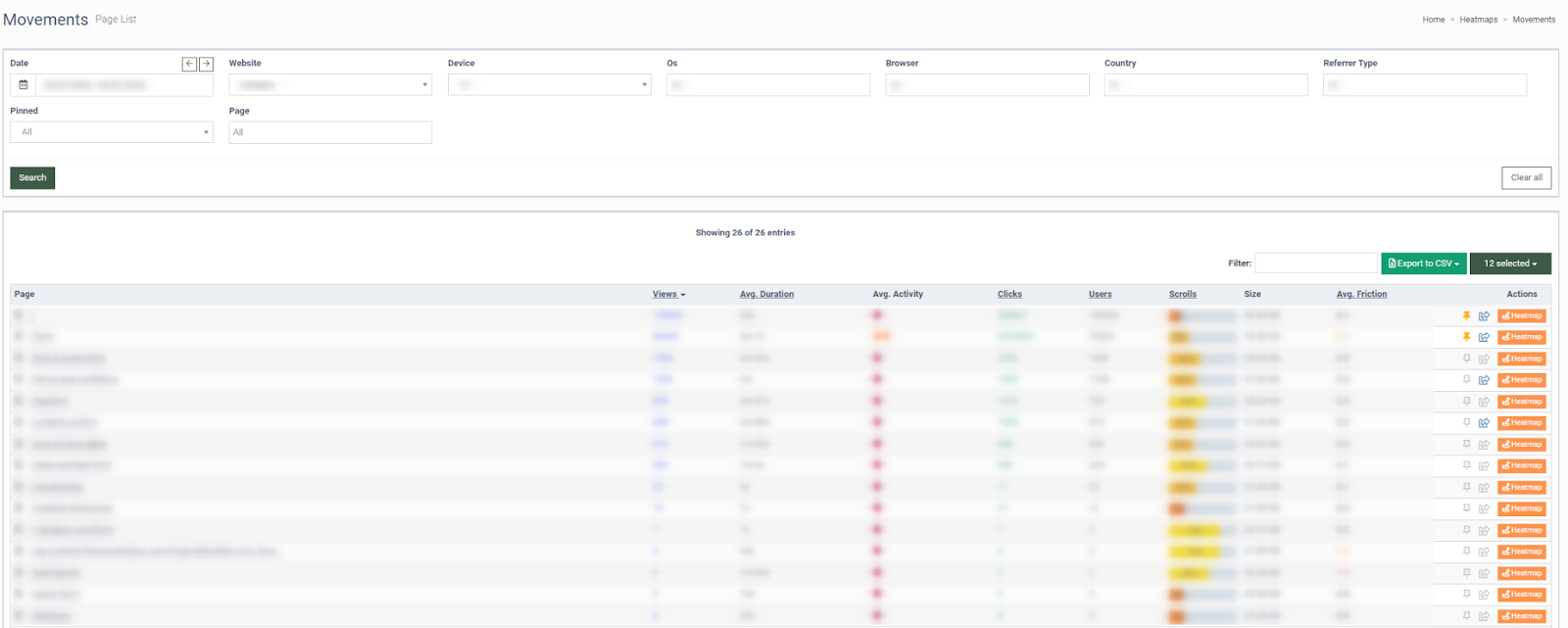
The “Movements” report contains the following information:
-
Page: The URL of the page. To view the recent activity on clicks, scrolls, and movements, click the “+” in the “Page” column.
-
Views: The number of page views for the selected date range.
-
Avg. Duration: The average duration on the page.
-
Avg.Activity: The average activity on the page.
-
Clicks: The number of clicks on the page for the selected date range.
-
Users: The number of unique users.
-
Scrolls: The average percentage of the web page viewed by users.
-
Size: The size of the page.
-
Avg.Friction: The friction column shows an average friction score that indicates if users experience issues on the web page. A higher friction score indicates that there might be some roadblocks in the users journey on the page: slow opening images, too many questions on the web form, or complex website navigation.
Note: The heatmap will help you understand the user behavior so you can work on improving specific parts of the web page to lower the friction score and increase the conversion rate.
You can narrow down the search results by using the following filters:
-
Date: Select the date range.
-
Website: Select the website.
-
Device: Select the device (Desktop, Phone, Tablet).
-
Os: Select the Operating System (Android, Chrome OS, Firefox OS, IOS, Linux, Mac, Other Mobile, Windows).
-
Browser: Select the browser (Android Browser, Chrome, Firefox, Internet Explorer, Opera, Safari).
-
Country: Select the country.
-
Referrer Type: Select the referrer type (Direct Traffic, Email, Search, Social, Website).
-
Pinned: Select if you want pinned or not pinned pages to be shown.
-
Page: Select the page.
Click on the Pin icon in the “Actions” column to add the page to your “Pinned.”
Click the Share symbol in the “Actions” column to share your page with others:
-
The blue Share symbol in the “Actions” column indicates that the data is being shared.
-
The grey Share symbol indicates that the data is not being shared.
To view the movement map on the page, click the “Heatmap” button in the “Actions” column.