Offer Caps
The Offer Caps report guide explains how to track conversion and budget limits and identify whether your offers reached a cap limit.
The Offer Caps section allows you to track the conversion and budget caps, which offers are at or approaching their caps and which offers have plenty of caps left. To review the data go to the Home > All Reports > Offer Caps section.
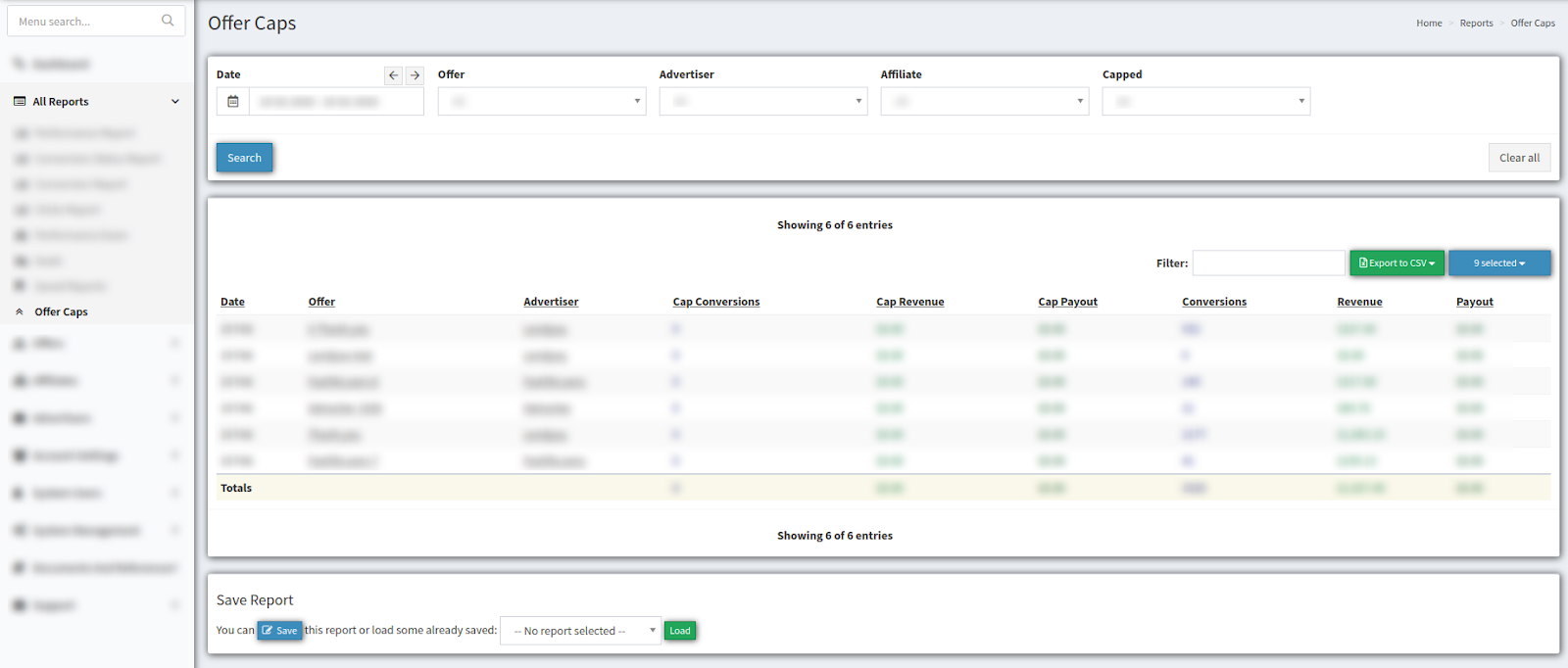
To generate the offer caps list use next filter fields:
-
Date - the date range when this offer cap was created (Last 6 month/ Today/ Yesterday/ This Week/ Last Week/ This month/ Last Month/ Custom Range);
-
Offer - the offer name;
-
Advertiser - the advertiser name;
-
Affiliate - the affiliate name;
-
Capped - the capacity for offer (All/ Capped/ Uncapped).
The Offer Cap table displays the next data columns:
-
Date - the date range for offer;
-
Offer - the offer name;
-
Advertiser - the advertiser name;
-
Cap Conversion - the limit of conversions adjusted for the offer;
-
Cap Revenue - the of revenue from an advertiser adjusted for the offer;
-
Cap Payout - the limit of offer payout to the affiliate adjusted for the offer;
-
Conversions - the number of conversions for the offer;
-
Revenue - the from an advertiser for the offer;
-
Payout - the payout to the affiliate for the offer.
The last one line will show the total number of all offers for each column separately.
You can save the selected filtering settings (except date range) and column filters for the report. Scroll down to the bottom of the report and click the “Save” button. The saved report will be available in the “Saved Reports” section.
