Offer Caps Report
The Offer Caps report allows you to review the conversion revenue and payout caps, and track which offers are about to cap out.
To view the report, go to the All Reports > Offer Caps section.
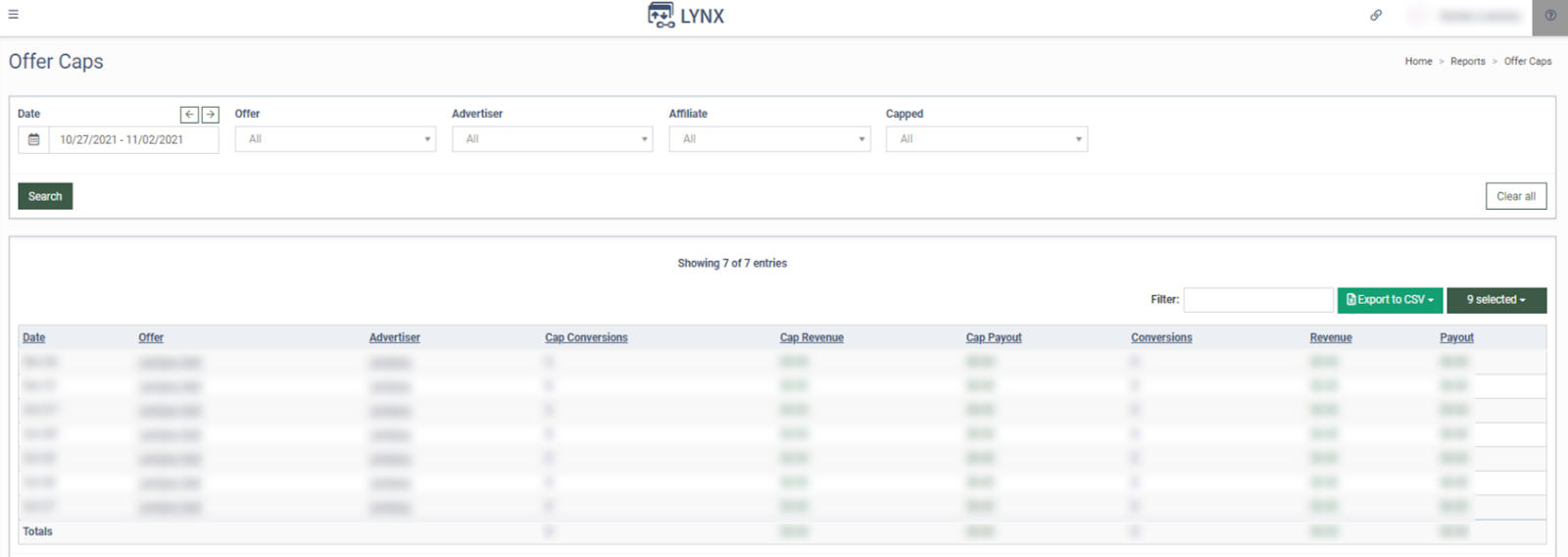
The Offer Caps report list contains the following information:
- Date: The specified time frame for the system to select offers for the report.
- Offer: The name of the offer.
- Advertiser: The name of the advertiser.
- Cap Conversion: The limit of conversions adjusted for the offer for the selected period.
- Cap Revenue: The revenue from an advertiser adjusted for the offer.
- Cap Payout: The limit of offer payout to the affiliate adjusted for the offer.
- Conversions: The number of conversions for the offer.
- Revenue: The amount the advertiser pays.
- Payout: The payout to the affiliate for the offer.
- Cap Cost: The number of cap out conversions by the revenue (for users with Lynx Advertiser and Lynx Advertiser Senior roles only).
- Cost: The price for the offer (for users with Lynx Advertiser and Lynx Advertiser Senior roles only).
-
Date: Select the date range when the offer cap was created (Last 6 months/ Today/ Yesterday/ This Week/ Last Week/ This month/ Last Month/ Custom Range).
-
Offer: Select the offer name.
-
Advertiser: Select the advertiser name.
- Affiliate: Select the affiliate name.
- Capped: Select the capacity of the offer (All/ Capped/ Uncapped).
The last line shows the total number of offers for each column separately.
You can save the selected filtering settings (except date range) and column filters for the report. Scroll down to the bottom of the report and click the “Save” button. The saved report will be available in the “Saved Reports” section.
