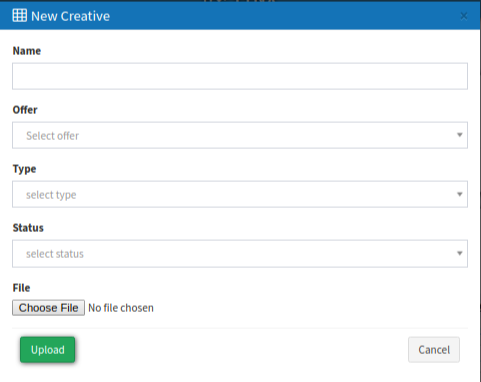Offer Creative
The Offer Creative page explains how to create new offer creatives and manage the list of existing offer creatives as well as their status.
The “Offer Creative” section allows you to create a new offer creative and view a list of existing offer creatives. To view the list, go to the Offers > Offer Creative section.
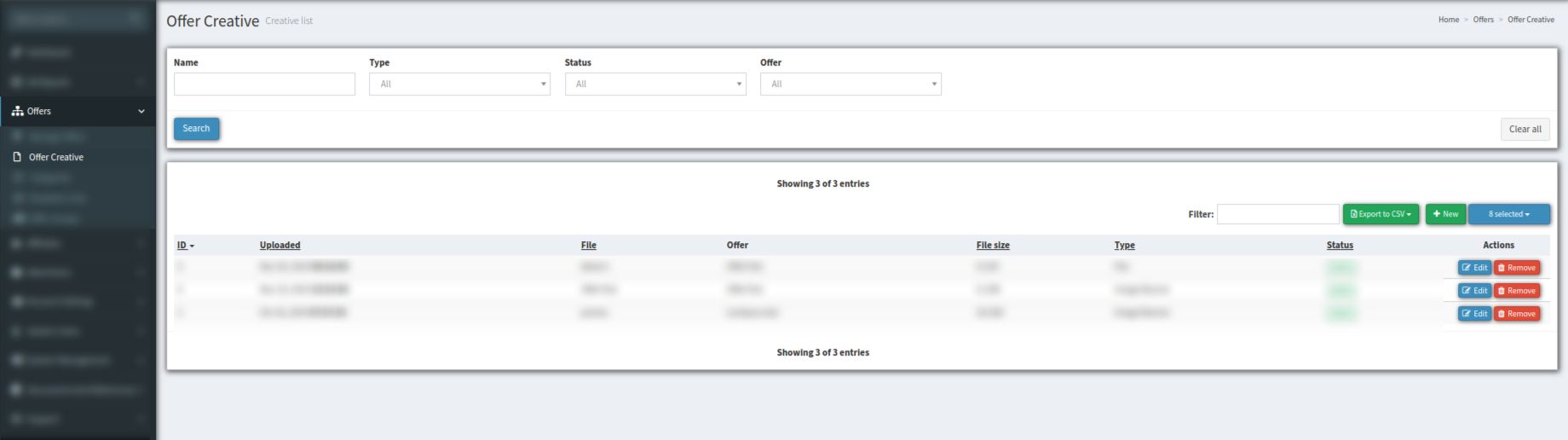
You can sort existing offers using the next filter fields:
-
Name - the name of the file attached to the offer;
-
Type - allows you to sort by type (Image Banner, Flash Banner, Hidden Asset, Cover Banner);
-
Status - the status of the offer (Active, Hidden);
-
Offer - sorts by name of the offer.
The offers list displays the following data:
-
ID - the ID number of the offer;
-
Uploaded - the date when the offer was uploaded;
-
File - the name of the file attached to the offer;
-
Offer - the name of the offer;
-
File size - the size of the uploaded file;
-
Type - a type of the offer;
-
Status - the status of the offer.
To listen to the promotional file that is used in the offer, click the file name in the “File” column. The audio file opens in the pop-up window.
To check detailed information about the offer, click the offer name in the “Offer” column. The system redirects you to the appropriate info page.
To create a new offer, click the “New” button.
Fill in the next data fields in the “New Creative” pop-up window:
-
Name
-
Offer
-
Type
-
Status
-
File
To change the Name and the Status of the offer, click the “Edit” button in the “Actions” column.
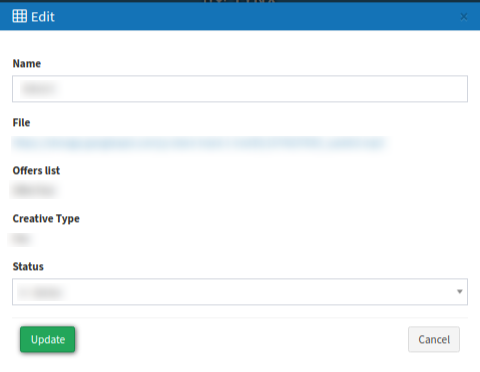
To delete the offer, click the “Remove” button in the “Actions” column.