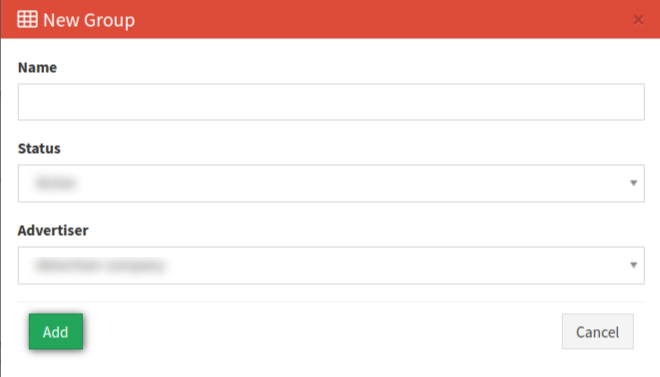Offer Groups
The Offer groups section explains how to search, manage, and add specific orders, check status, and advertiser names for selected offer groups.
The Offers Groups section allows you to search, manage, and create specific offer groups. To view the section, go to the Home > Offers > Offer Groups section.
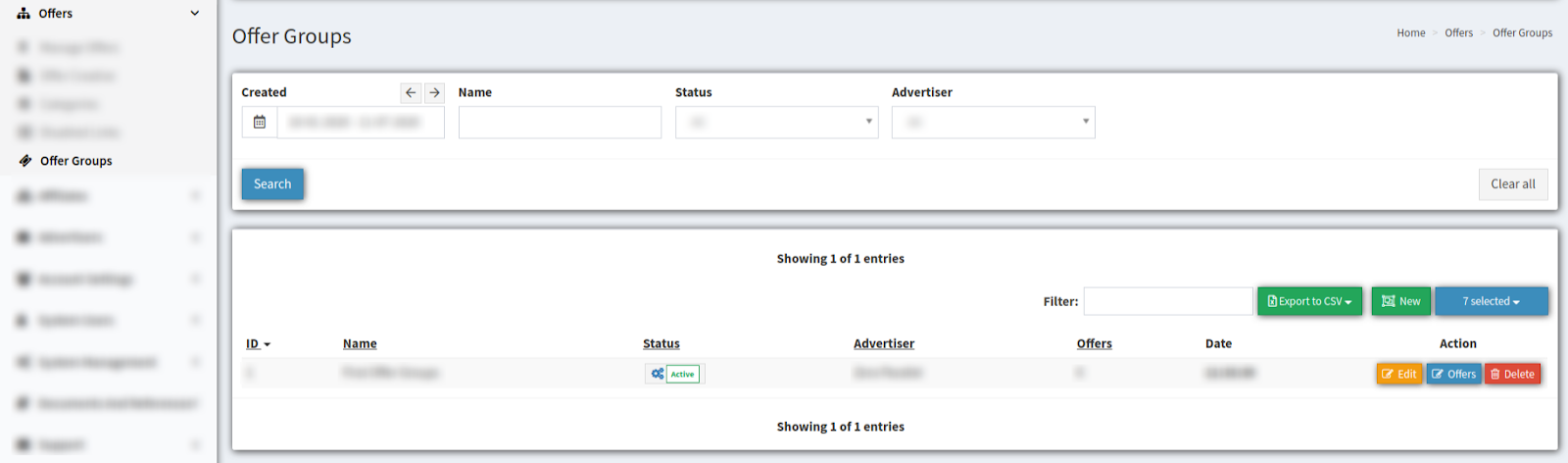
To search for a specific offer, use the following filter fields:
-
Created - the date range when this Offer Group was created (Last 6 month/ Today/ Yesterday/ This Week/ Last Week/ This month/ Last Month/ Custom Range) ;
-
Name - the name for the offer group;
-
Status - Status of the offer group (Active/Inactive);
-
Advertiser - the advertiser’s name for this offer group (choose from the drop-down list).
Click the “Search” button to generate a list.
The offer groups list displays the following data columns:
-
ID - identification number for the offer group;
-
Name - the offer group name;
-
Status - the status for the offer group (Active/Inactive);
-
Advertiser - Advertiser connected to this offer group;
-
Offers - the number of offers applied to this offer group;
-
Date - the date when the offer group was created.
To configure the offer groups, click the “Edit” button in the “Actions” column. You can rename the category, change its Status (Active/Inactive), or change the Advertiser in the “Group Settings” pop-up window.
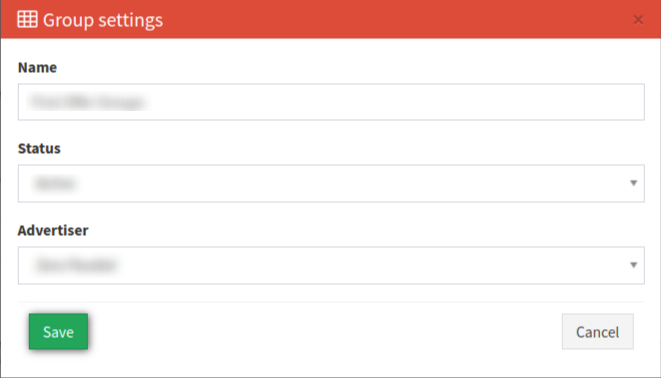
Click the “Save” button to proceed with changes.
Click the “Cancel” button to close the window.
To configure the offers connected to offer groups click the “Offers” button in the “Actions” column. In the “Offer management” pop-up window you can select offers to be assigned.
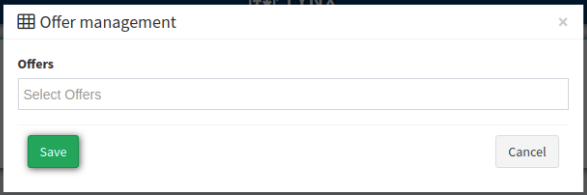
To delete the category click the “Delete” button in the “Actions” column.
To confirm deletion in the pop-up window put “#1” in the field and click the “Delete” button or click the “Cancel” button to close the window.
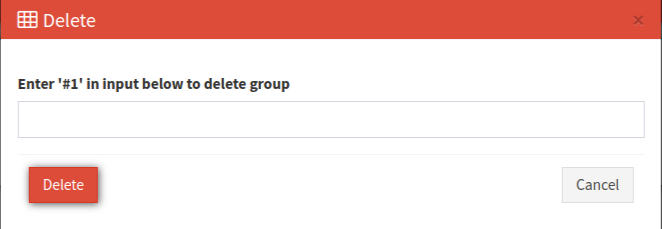
To create a new offer group, click the “New” button. Name the category in the “New Group” pop-up window, select the Status from the drop-down list: Active/Inactive, and select the Advertiser from the drop-down list. Click the “Add” button to complete or click the “Cancel” button to close the window.