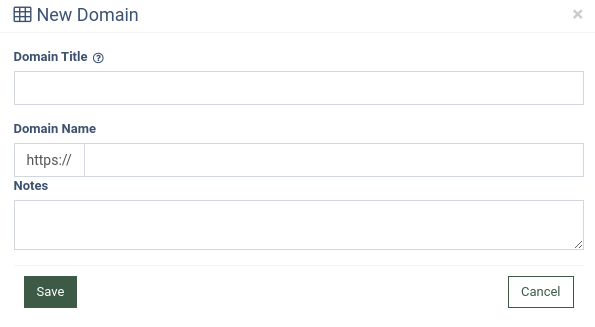Opt-Out Domains
The “Opt-Out Domains” section allows you to manage the domains the system uses during the redirect after the user clicks the unsubscribe links.
To manage the opt-out domains, go to the System Management > Opt-Out Domains section.
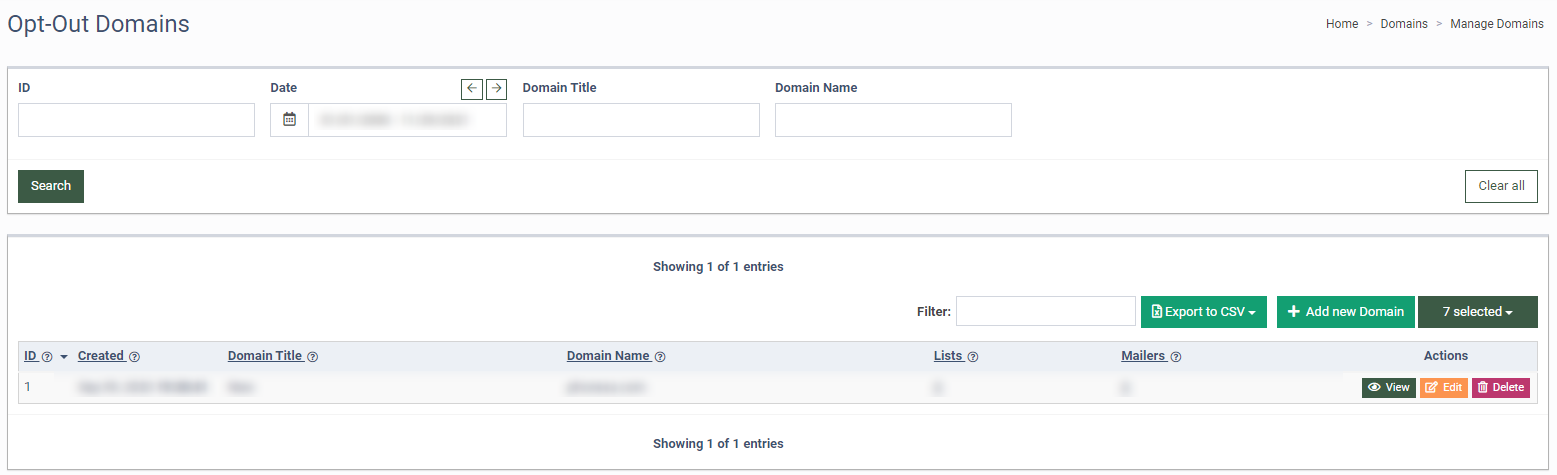
The “Opt-Out Domains” section displays the following data:
-
ID: The unique identification number of the domain.
-
Created: The domain creation date.
-
Domain Title: The domain title.
-
Domain Name: The domain address.
-
Lists: The number of opt-out lists assigned to the domain.
-
Mailers: The number of mailers assigned to the domain.
To create a new domain, click the “+ Add New Domain” button, enter the domain title to the “Domain Title” field, and the domain URL address to the “Domain Name” field. Additionally, you can add notes to the “Notes” field and click the “Save” button to proceed.
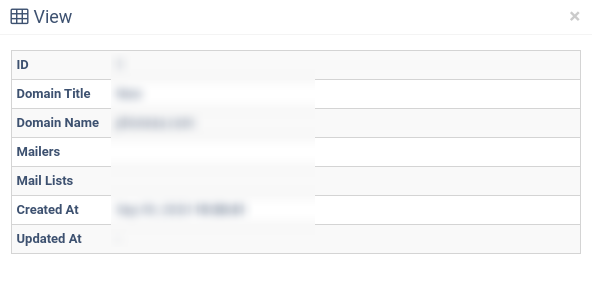
To view the domain details, click the “View” button.
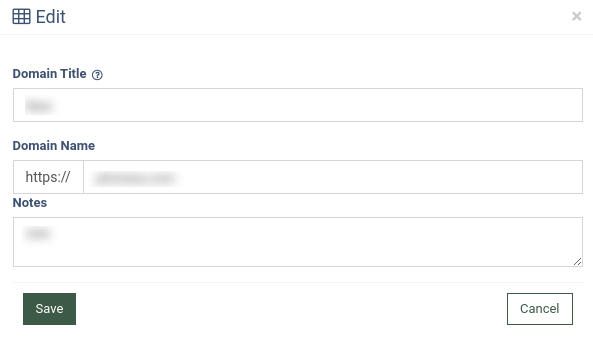
To update the “Domains Title,” “Domains Name,” or “Notes” fields for the specific domain, click the “Edit” button in the “Action” column, make changes and click the “Save” button to apply changes.
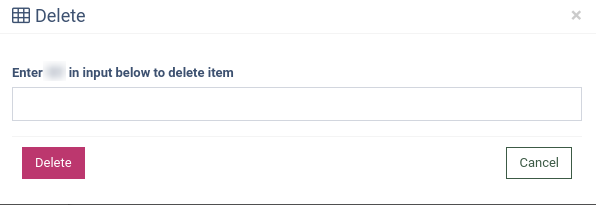
To delete the domain, click the “Delete” button, follow the instructions, and click the “Delete” button to confirm your action.