The Outbid post report displays the log of the outbid notifications sent to the Price Reject buyer.
The report allows to track the status of the lead purchased by the lower tier or by another buyer. To view the report go to the Analytics and Optimization > Performance Tools > Price Reject Analysis > Outbid Post section. Use the filter fields to generate a specific report.
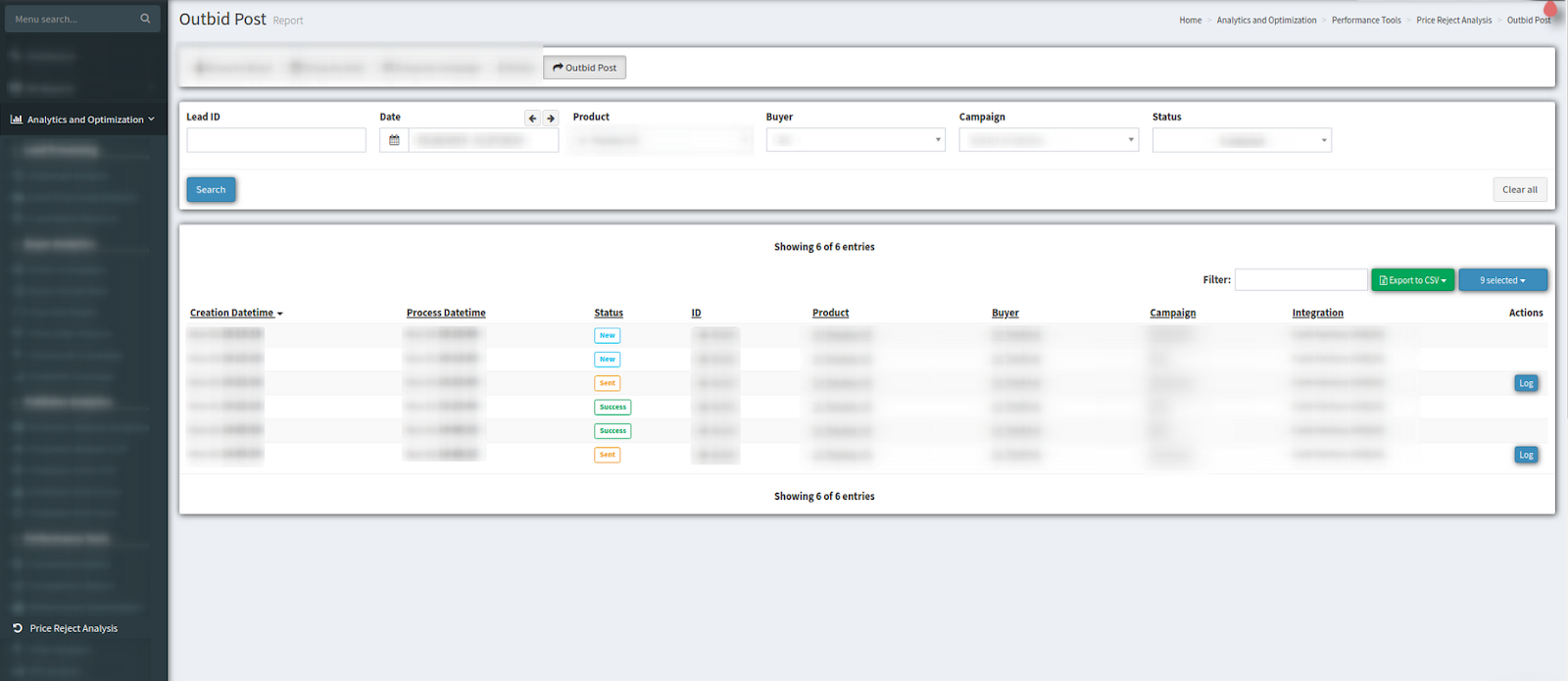
The report provides the following data:
-
Creation Date/time - date and time when the outbid notification was created
-
Process Date/time - date and time when the outbid notification was sent to Price Reject buyer
- Status - the Outbid Notification Status:
- New - new outbid notification has been created
- Process - the notification is still being processed
- Sent - outbid notification has been sent
- Success - the lead was sold to the Price Reject buyer at the offer received
- Error - the lead hasn't been received by the buyer due to various issues/errors.
-
ID - identification number of the lead
-
Product - Product name
-
Buyer - Buyer name
-
Campaign - Campaign name
-
Integration - Integration name.
Press the “Log” button in the “Actions” column to get more information about the specific lead's processing. The “Log” button is available only for leads with Sent and Error statuses.
To configure the Outbid Post option, go to the Client Management > Setup > Campaigns, choose the campaign, and click the “Configure” button in the “Action” column. Select the “Integrations” tab on the Campaign setup page.
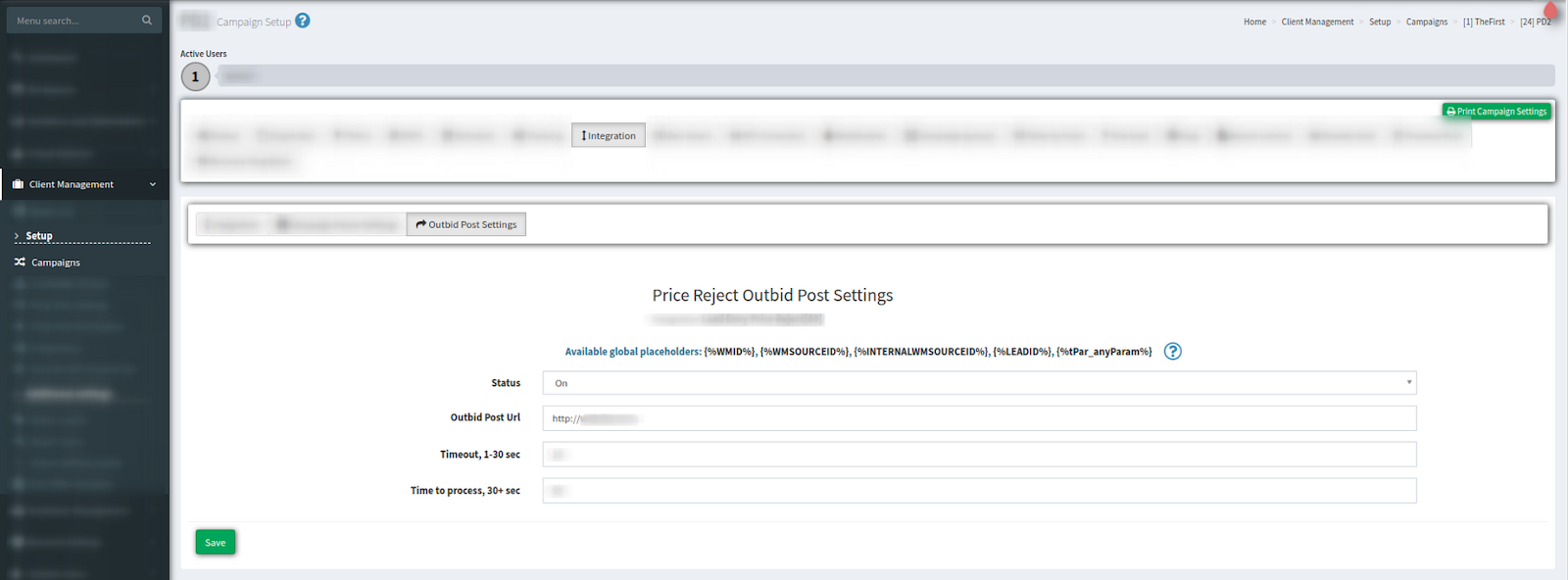
To set up the option, fill in the following fields:
-
Status - Select ON to enable to outbid post
-
Outbid Post Url - The URL where the system sends the outbid notifications.
-
Timeout, 1-30 sec - Timeout setting for the Outbid Notification. The recommended setting is around 5 seconds.
-
Time to process, 30+ sec - the time range between the creation of the Outbid Notification and when it was actually sent to the Price Reject buyer. The recommended setting is around 600 seconds.
