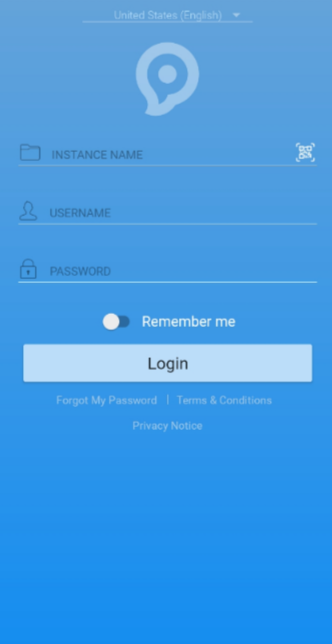Access and manage your leads on the go with the Phonexa app on your iOS or Android device. Manage your Phonexa System from anywhere: view reports, make changes to your campaigns, and more.
To download the Phonexa app for iOS devices from the Apple App Store, follow this link.
To download the Phonexa app for Android devices from Google Play, follow this link.
Once you’ve downloaded and launched the Phonexa app, follow the instructions below:
STEP 1 - Retrieve Credentials
Log in from your desktop and go to Account Settings > My Profile section > “Account Settings” tab. You can find your app credentials by clicking the “Phonexa App Credentials” button in the “Account Information” block.
STEP 2 - Enter Credentials or Generate a QR Code
To avoid manually entering your credentials in the Phonexa app, simply click on “QR Code” to generate your account’s custom QR code.
STEP 3 - Use a QR Scanner
In the Phonexa app, activate the QR scanner by clicking on the QR icon on the login screen. Scan your QR code to populate your login details.
STEP 4 - Enter Password
Manually enter your password. The password is the same password you are using for your login.