Wondering how to manage product access settings and assign specific roles? Check our short guide for more information.
To customize access settings for specific system roles, go to the System Management > General > Project Settings section, and select the “LMS & Call Logic” tab and the “Product Access Settings” subtab. Only users with the Global Admin role have access to view and configure Product Access Settings, while only users with the Support role have access to view the Product Access Settings page.
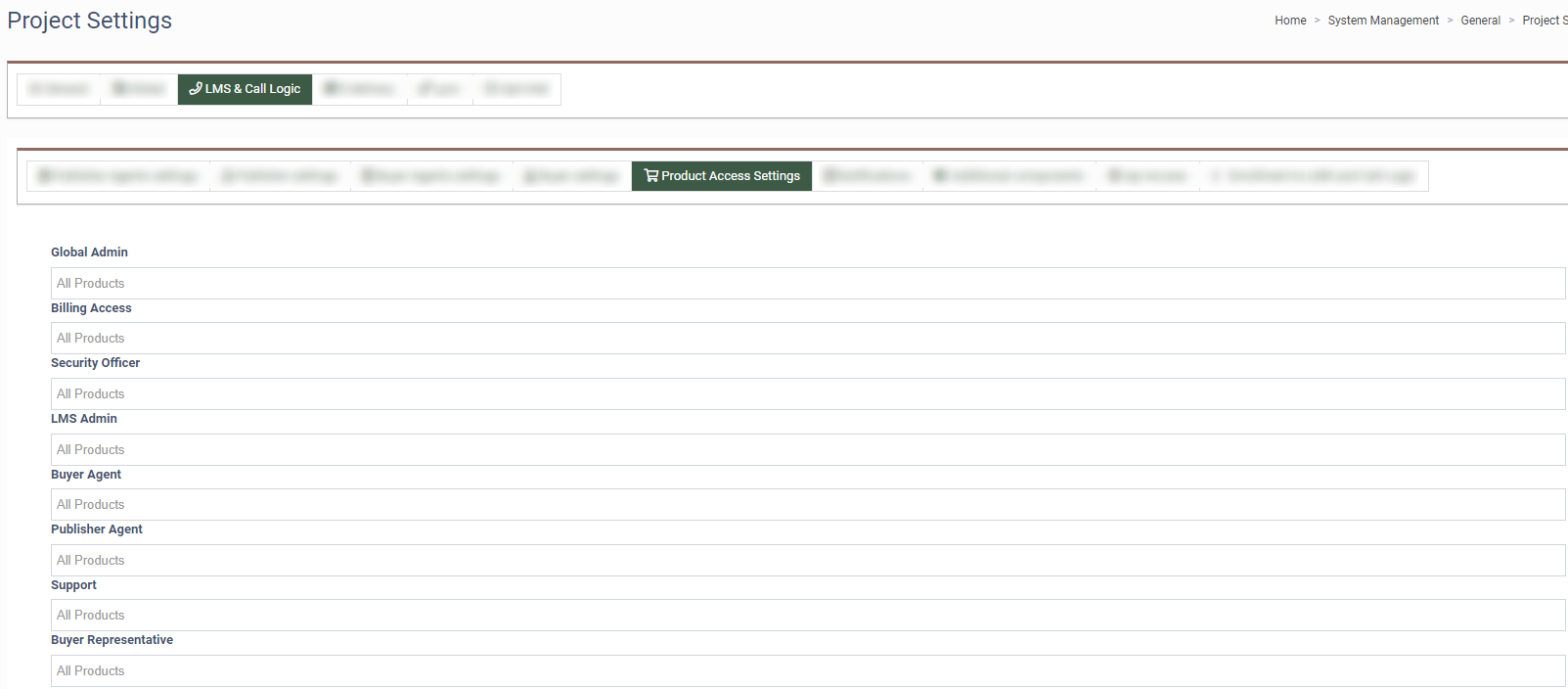
The Product Access Settings tab allows you to customize product permissions. You can set up access to a product on the project level for specific system roles, and customize it for selected users or publishers.
To customize the Product Access Settings for a specific system role, find the role in the list and select the required products from the dropdown list. Click the “Save” button to apply the changes.
Note: The Product Access Settings on the user level override the Project settings.
User restrictions
To customize the Product Access Settings for a specific user, go to the System Users > User Management > Employees section. When creating (click the “Create New User” button) or editing (click the “Edit” button) a user, select products in the “Available products (LMS / Call Logic)” dropdown list accordingly.
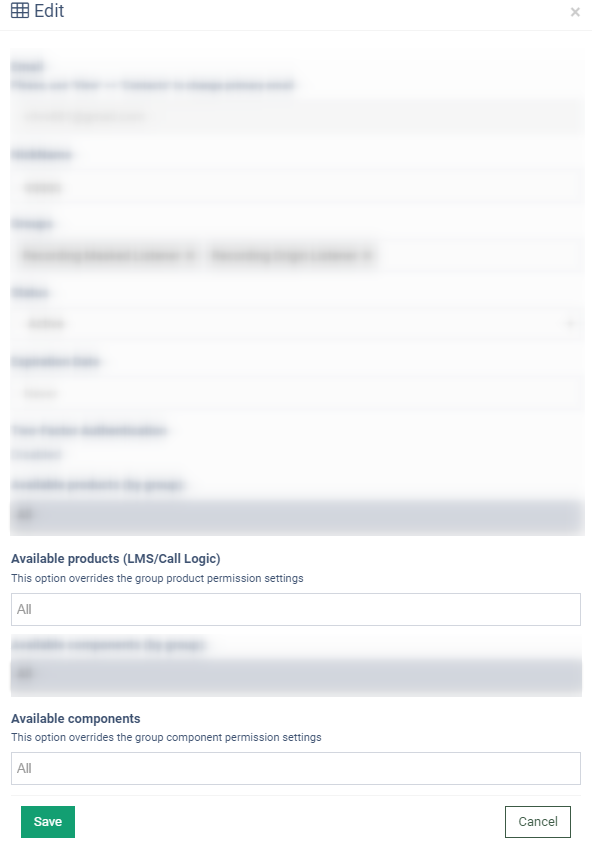
Publisher restrictions
To customize the Product Access Settings for a specific publisher, go to the Publisher Management > Publisher section. Click the “Edit” button and select products in the “Available products (LMS / Call Logic)” dropdown list accordingly.
Buyer restrictions
To customize the Product Access Settings for a specific buyer, go to the System Users > Buyer Settings > Buyer Representative section. Click the “Edit” button and select products in the “Available products (LMS / Call Logic)” dropdown list accordingly.
