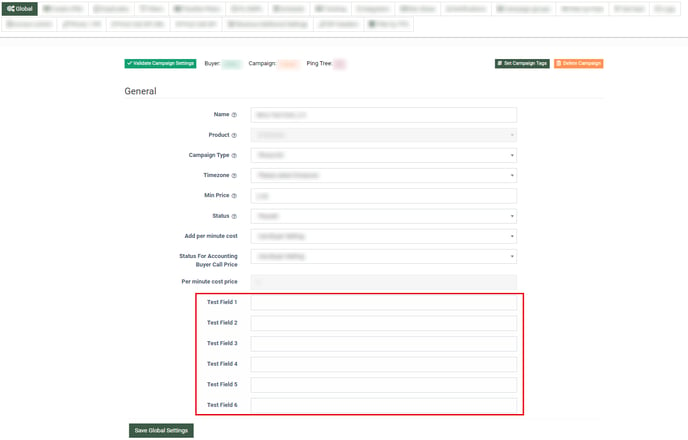The Campaign Custom Fields tab allows you to add custom fields to the configuration page of all Campaigns within the selected Product.
The Campaign Custom Fields tab allows you to add custom fields to the configuration page of all Campaigns within the selected Product. Once custom fields are enabled, you may enter additional data about the Campaign for informational purposes.
To access the tab, go to the System Management > Products section, select the Product from the list, and click the “Settings” button in the “Actions” column. Select the “Campaigns Custom Fields” tab on the Product Setup page.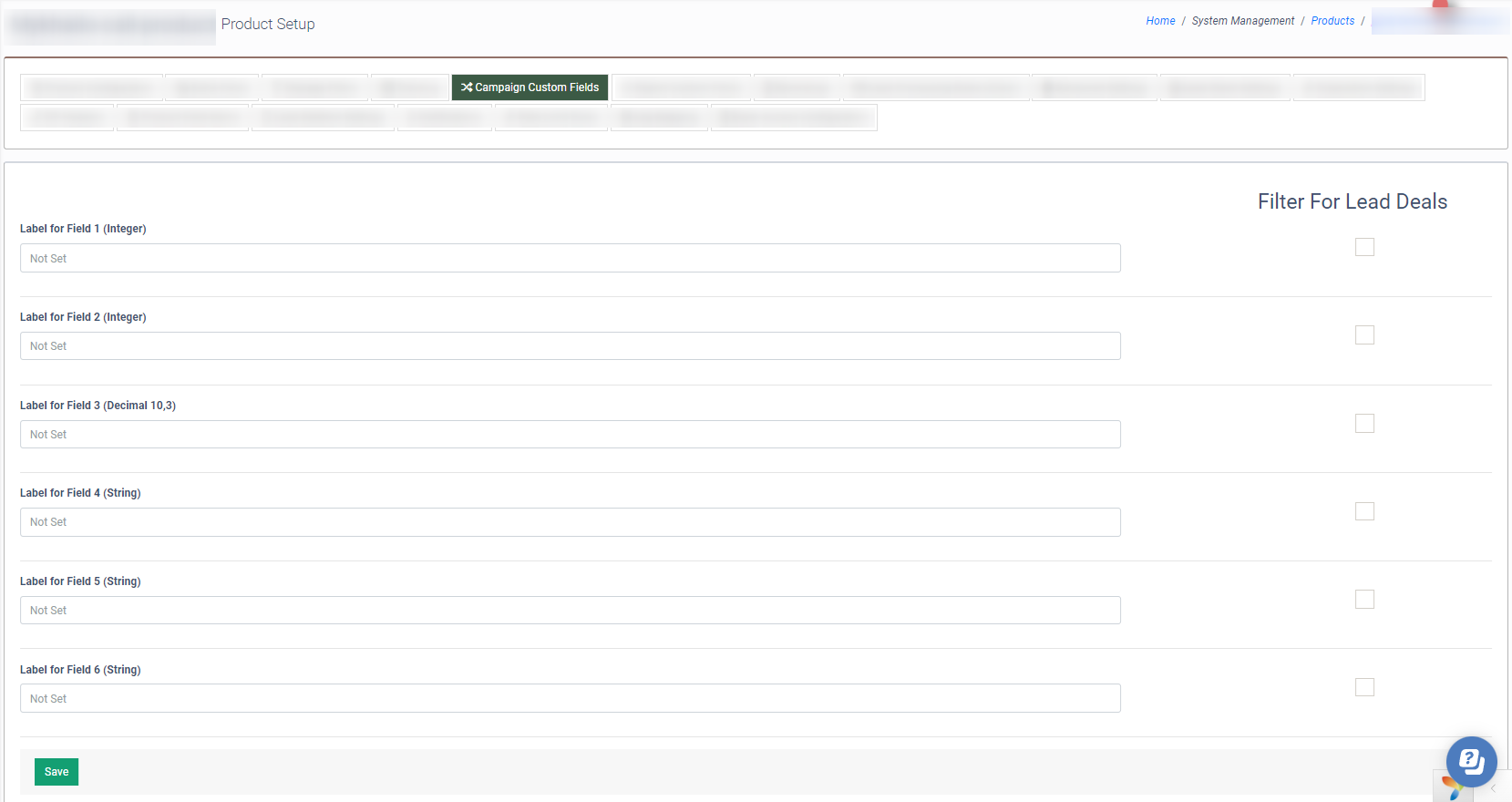
To add a custom field, fill in its name in one of the available label fields. Click the “Save” button to confirm the changes.
Once the changes are made, you can see the added custom fields on the Campaign Configuration page. To view, go to the Client Management > Setup > Campaigns section, select the corresponding Product's Campaign from the list and click the "Configure" button in the "Actions" column. Select the "General" tab. The custom fields are displayed below the global settings.