The “Redirect Links” tab in the Product Setup allows you to view and add the redirect links for rejected leads on the Product level.
To view this tab, go to the System Management> Products section and click the “Settings” button in the “Actions” column next to the corresponding Product. When the system will forward you to the Product setup page, click the “Redirect Links” tab.
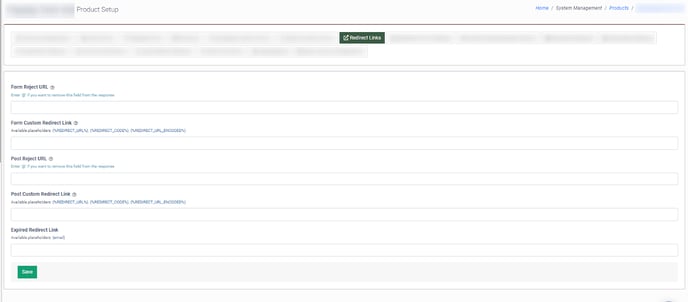
The “Redirect Links” tab contains the following fields:
- Form Reject URL: Enter the form reject redirect URL.
- Form Custom Redirect Link: Enter the form custom reject redirect URL.
Note: Before enabling the Custom Redirect URL, please ensure the proper configuration of the interstitial page, which will be displayed to the customers at the time of the actual redirect. - Post Reject URL: Enter the post reject redirect URL.
- Post Custom Redirect Link: Enter the post custom reject redirect URL.
Note: Before enabling the Custom Redirect URL, please ensure the proper configuration of the interstitial page, which will be displayed to the customers at the time of the actual redirect. - Expired Redirect Link: Enter the expired redirect URL.
Note: When the redirect link from the lead body expires, and the “Expired Redirect Link” field is specified, the new redirect link will be displayed.
