Products Log
Check this step-by-step guide on how to generate the System Activity report and view the essential events in the system.
The Products Log section allows you to view the logs of all user actions with the Product in the system (insert, update, delete). These changes are logged in the system over time, indicating who changed the data and in what section.
To view the report, go to the System Management > Logs > Products Log section.
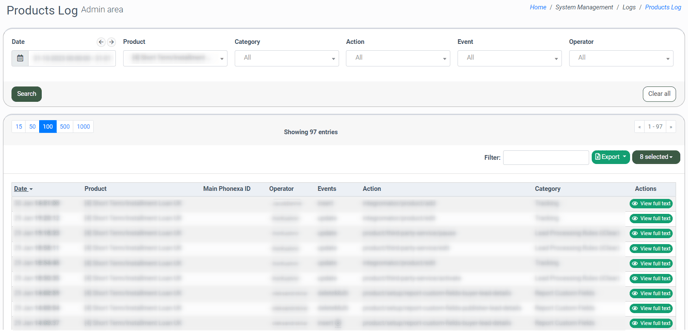
You can narrow down the search results by using the following filters:
- Date: Select the time range within which the action has occurred.
- Product: Select the Product.
- Category: Select the category.
- Action: Select the action.
- Event: Select the event (delete, deleteMulti, insert, insert ignore, update, updateMulti).
- Operator: Select the operator.
The Products Log list contains the following information:
- Date: The date and time when the action has occurred.
- Product: The Product related to the action.
- Main Phonexa ID: The identification number on Main Phonexa.
- Operator: The user who made the action.
- Event: The type of event (delete, deleteMulti, insert, insert ignore, update, updateMulti).
- Action: The path through which the action was performed.
- Category: The category related to the action.
To view the detailed information about the Products Log, click the “View full text” button in the “Actions” column.
The “View full detailed information” pop-up window contains the following information:
- Date: The date and time when the action has occurred.
- Category: The category related to the action.
- Operator: The user who made the action.
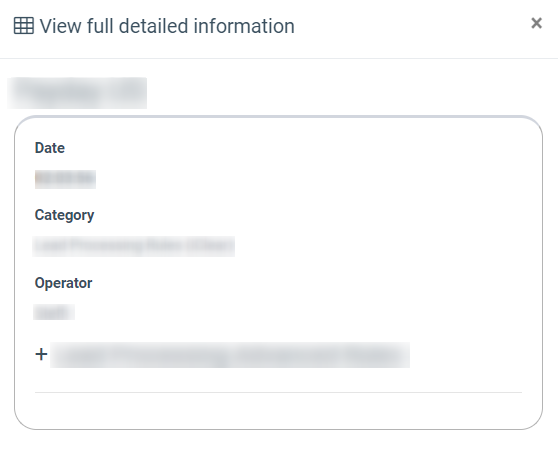
To view additional details about the record (Diff, newData, oldData) click the “+” button.
To export data to the CSV file, click the “Export” button.