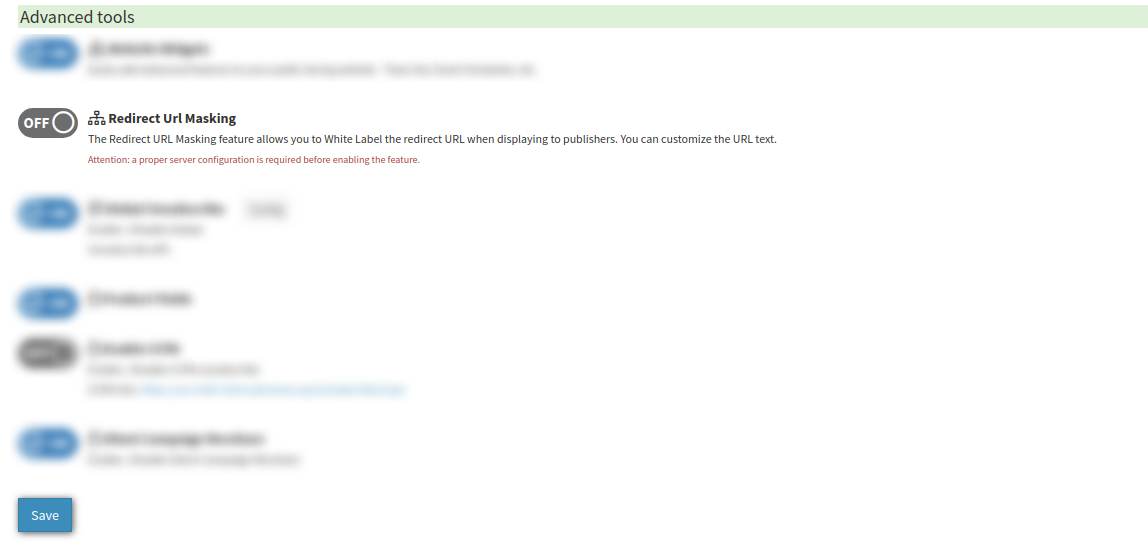Find out how to access advanced publisher settings with this short guide to the Publisher Configuration: Advanced tab.
To view the tab, go to the Publisher Management > Publishers section, select the Publisher, and click the “View” button in the “Action” column.
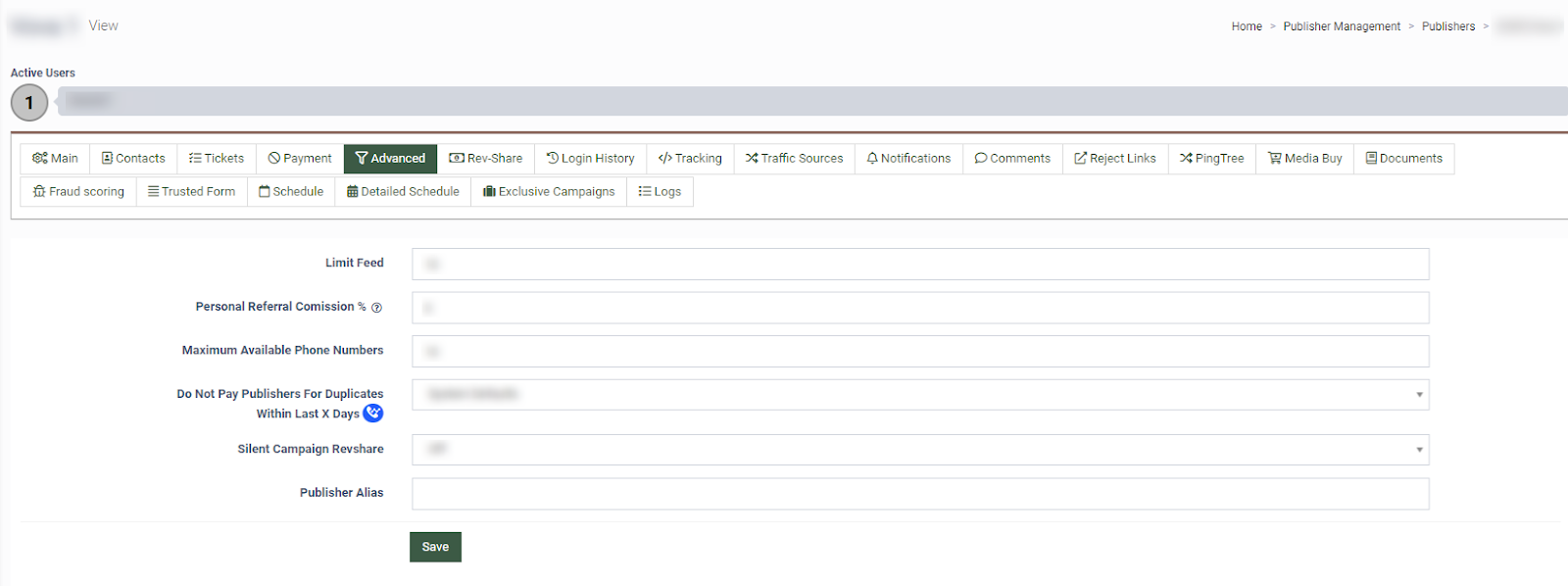
The “Referral Program” settings block contains the following settings:
-
Limit Feed: Enter the maximum amount of incoming feeds per Publisher allowed through the Referral Program.
-
Personal Referral Commission %: Enter the referral commission’s percentage figure for the Publisher that overrides the system default.
-
Maximum Available Phone Numbers: Enter the maximum amount of phone numbers that can be added through the Referral Program.
-
Do Not Pay Publishers For Duplicates Within Last X Days: Select the number of days for the duplicates check from the drop-down list. The “System Default” option will prioritize the Project Settings configuration. The “0” option will disable the duplicate check feature. The feature is available only for Call Logic.
-
Silent Campaign Revshare: Select if you would like to make payouts to the Publisher for silent campaigns according to the Rev-Share settings.
-
Publisher Alias: Enter the custom alias to send a specific publisher ID to campaigns. Leave the field blank to send the default (numeric) publisher ID. Once the {%PUBALIAS%} placeholder is used, the entered alias is provided via the Redirect URL.
Click the “Save” button to apply the settings.
The “Quality Filter Settings” block allows you to set the conditions for filtering the lead as it enters the system. If the lead gets filtered by the Quality Filter, the publisher will receive an error message in response. The following fields are available for configuration:
-
Duplicate Days: Select the time frame to check if the lead is a duplicate in the system. Depending on the selected option, one of the following rules will be applied:
-
System Defaults: The value set on the Product level will be applied (this value is set by default).
-
Today Only: The time range between 00:00:00 and 23:59:59 for the current day only.
-
1, 2, 3, 5, 7, 15, 30: The date range.
-
-
Times seen: Select the maximum number of times the lead can be seen in the system within the selected time frame before it gets filtered out. Note that the lead will not be posted to any Campaign.
Note: The Publisher level settings of the Quality Filter have higher priority than the Product level settings. When the “Duplicate Days” and the “Times Seen” on the Publisher level are set to the “System Default”, then the Product level settings for this option are applied.
Click the “Save” button to apply the settings.

The “Default Channel Label” block allows you to set a default label for all the new channels created for the Publisher.
Click “Save” to apply the settings.

The “Change publisher channel labels” block allows you to update labels in bulk for existing channels of the Publisher. Select the label you would like to change from the “From” drop-down list. Select the new label that you would like to set in the “To” drop-down list. Click the “Save” button to complete the action.
Click “Save” to apply the settings.

The “Price Reject Settings” section allows publishers to see the campaign’s offer for the price-rejected leads. To enable the Publisher Price Reject option, select the “Turn On” option from the drop-down list. To disable - select the “Turn Off” option.
Click the “Save” button to confirm the changes.

The “Lead Processing Time Settings” block allows you to configure the maximum amount of time to process the lead for the Publisher. The following fields are available for configuration:
-
Status: Reflects the status if the Lead Processing Time is set for the specific Publisher.
-
Max Lead Processing Time: Fill in the value (in seconds) for the maximum lead processing time. It can help increase the redirect rate on sold leads if the Publisher processing time for a lead is specified.
-
Allow publisher post time to override max lead processing time: Enable an additional parameter in the Post API. This option allows Publisher to override the max processing time for each post.

The “Lead Processing Time per Tier Settings” block allows you to set Max Lead processing Time for a Tier, which can help increase the redirect rate. Enter the tier price in the “Tier” field and the Max Lead Processing Time in seconds in the “Timeout” field. Click “Save” to apply the settings.

The “Redirect URL Masking” block allows you to mask the redirect URL sent to the Publisher. To mask the URL, enter a new URL address in the “Redirect Url masking” field, and click “Save” to apply the settings.
Note: This option is available for LMS only.

The option is disabled by default. To enable the option, go to the System Management > General > Project Settings section, select the “LMS & Call Logic” tab, and go to the “Additional components” subtab. In the “Advanced tools” block, click the “On/Off” button to enable or disable the “Redirect URL Masking” option.