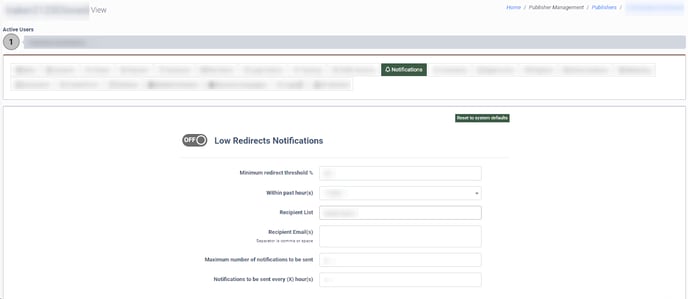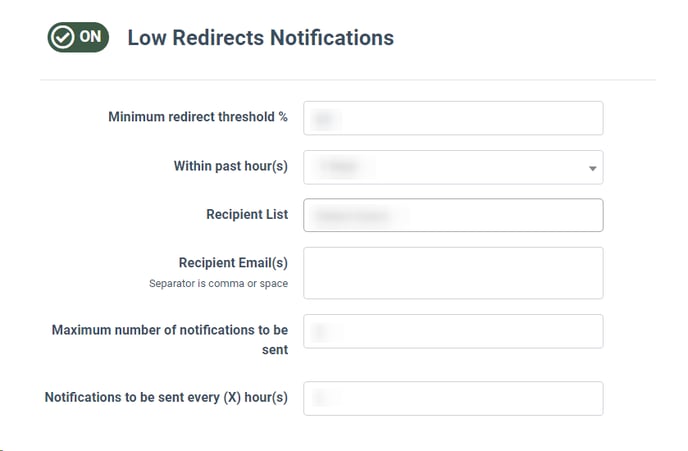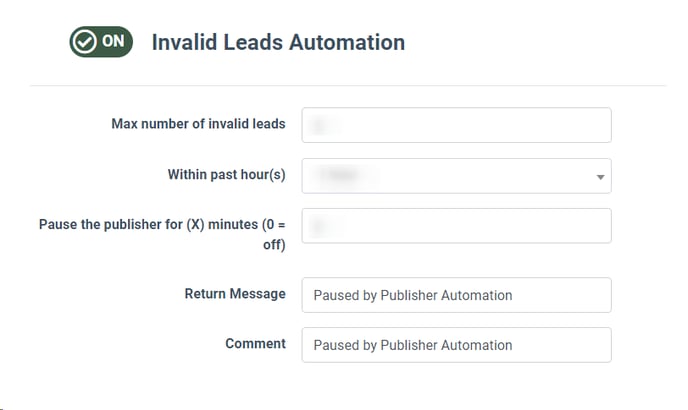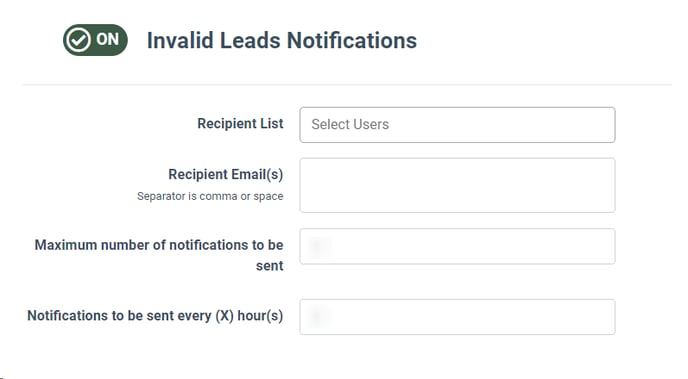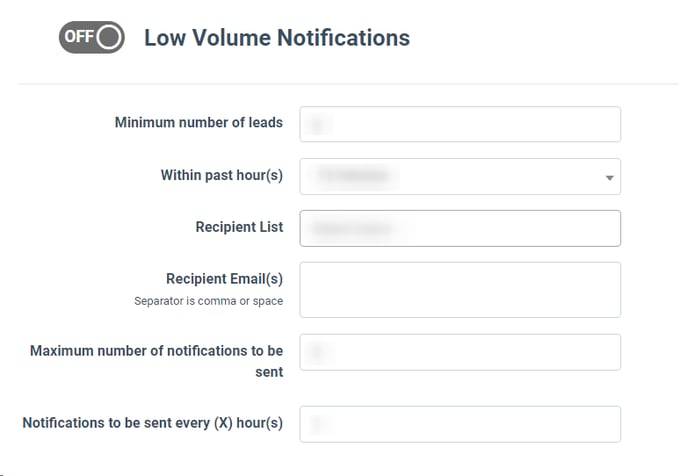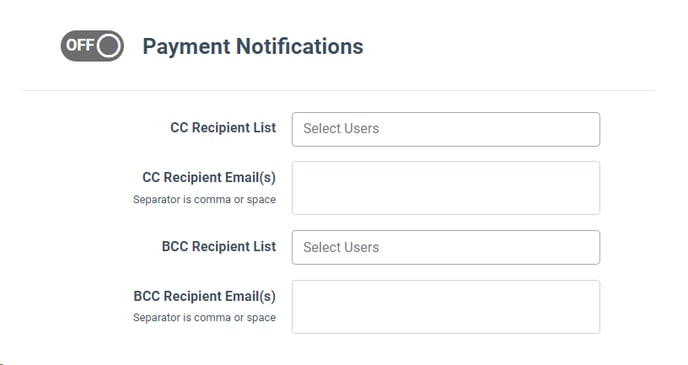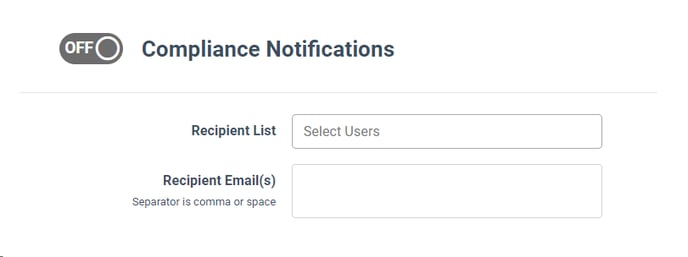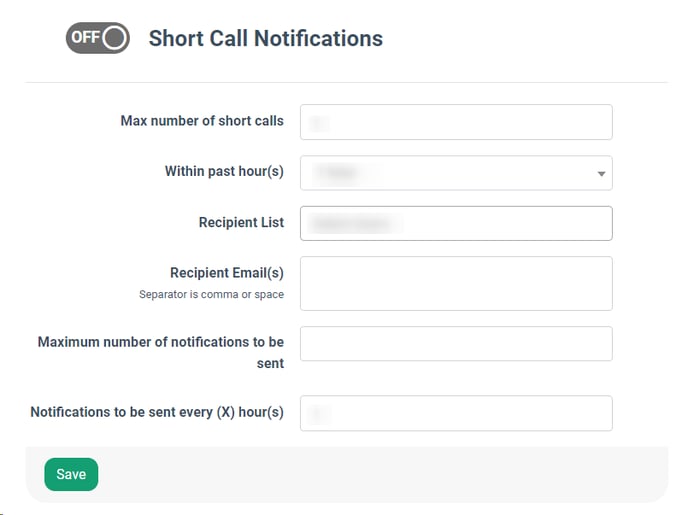Find out how you can access and manage custom settings through the Publisher Configuration: Notifications tab.
The “Notifications” tab allows you to enable and configure Publisher’s Notifications. To enable a specific group of notifications for the Publisher, go to the Publisher Management > Publishers section, click the “View” button in the “Actions” column, and go to the “Notifications” tab.
The following setting blocks for the Notification are available:
Low Redirects Notifications
The Low Redirects Notifications block allows you to enable notifications if the redirects amount % reaches a minimum within a specific time.
Switch the toggle to the “ON” position to enable the notifications and fill in the following fields:
- Minimum redirect threshold %: Enter the minimum redirect threshold in percent to reach to send notifications.
- Within past hour(s): Select the time range within 24 hours.
- Recipient List: Specify the list of users to send notifications to.
- Recipient Email(s): Enter the recipient email addresses. Note: The separator is a comma or space.
- Maximum number of notifications to be sent: Enter the maximum number of notifications to be sent.
- Notifications to be sent every (X) hour(s): Enter the number of hours for the frequency of sent notifications.
Invalid Lead Automation
The Invalid Lead Automation block allows you to pause the Publisher for a specified time if it reaches the maximum number of invalid leads.
Switch the toggle to the “ON” position to enable the publisher pause automation and fill in the following fields:
- Max number of invalid leads: Enter the maximum number of invalid leads to be reached for the Publisher to be paused.
- Within past hour(s): Select the time range within 24 hours.
- Pause the publisher for (X) minutes (0 = off): Enter the number of minutes for the Publisher to be paused. Note: Enter the “0” value to unpause.
- Return Message: Enter the return message for the Publisher.
- Comment: Enter the comment for the Publisher’s pause.
Invalid Leads Notifications
The Invalid Leads Notifications block allows you to enable notifications if the amount of invalid leads reaches the maximum.
Switch the toggle to the “ON” position to enable the publisher pause automation and fill in the following fields:
- Recipient List: Specify the list of users to send notifications to.
- Recipient Email(s): Enter the recipient email addresses. Note: The separator is a comma or space.
- Maximum number of notifications to be sent: Enter the maximum number of notifications to be sent.
- Notifications to be sent every (X) hour(s): Enter the number of hours for the frequency of sent notifications.
Low Volume Notifications
The Low Volume Notifications block allows you to enable notifications if the low-volume leads reach a minimum within a specific time.
Switch the toggle to the “ON” position to enable the notifications and fill in the following fields:
- Minimum number of leads: Define the lead count threshold that will trigger a notification.
- Within past hour(s): Select the time range within 24 hours.
- Recipient List: Specify the list of users to send notifications to.
- Recipient Email(s): Enter the recipient email addresses. Note: The separator is a comma or space.
- Maximum number of notifications to be sent: Enter the maximum number of notifications to be sent.
- Notifications to be sent every (X) hour(s): Enter the number of hours for the frequency of sent notifications.
Payment Notifications
The Payment Notifications block allows you to send notifications for Publisher’s payments.
Switch the toggle to the “ON” position to enable the payment notifications and fill in the following fields:
- CC Recipient List: Select the lists of the CC recipients.
Note: The Carbon Copy means that a copy of the email you are sending will also be sent to the email address you put in the field with “Carbon Copy” (CC).
- CC Recipient Email(s): Enter the email addresses of the CC recipients.
Note: The separator is a comma or space.
- BCC Recipient List: Select the lists of the BCC recipients.
Note: The Blind Carbon Copy means that a copy of the email you are sending will also be sent to the email address you put in the field with the "Blind Carbon Copy" (BCC), but no one receiving the email will be able to see the address in the "BCC" field.
- BCC Recipient Email(s): Enter the email addresses of the BCC recipients.
Note: The separator is a comma or space.
Compliance Notifications
The Compliance Notifications block allows you to enable compliance notifications for the Publisher.
Switch the toggle to the “ON” position to enable the notifications and fill in the following fields:
- Recipient List: Specify the list of users to send notifications to.
- Recipient Email(s): Enter the recipient email addresses. Note: The separator is a comma or space.
Short Call Notifications
The Compliance Notifications block allows you to enable notifications if the number of short calls reaches a maximum within a specific time.
Switch the toggle to the “ON” position to enable the notifications and fill in the following fields:
- Max number of short calls: Enter the maximum number of short calls.
- Within past hour(s): Select the time range within 24 hours.
- Recipient List: Specify the list of users to send notifications to.
- Recipient Email(s): Enter the recipient email addresses. Note: The separator is a comma or space.
- Maximum number of notifications to be sent: Enter the maximum number of notifications to be sent.
- Notifications to be sent every (X) hour(s): Enter the number of hours for the frequency of sent notifications.