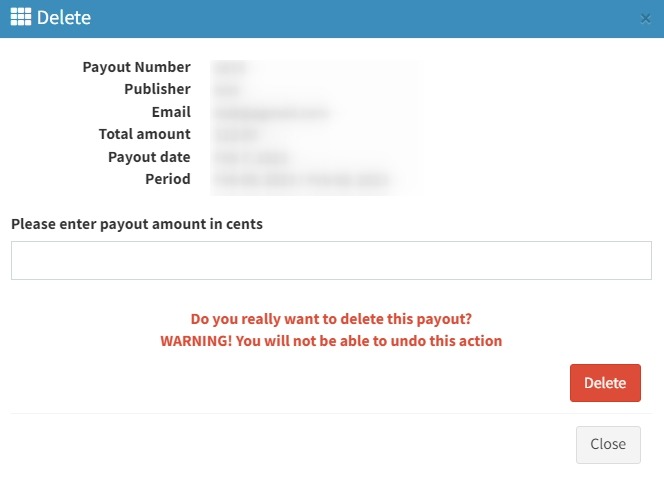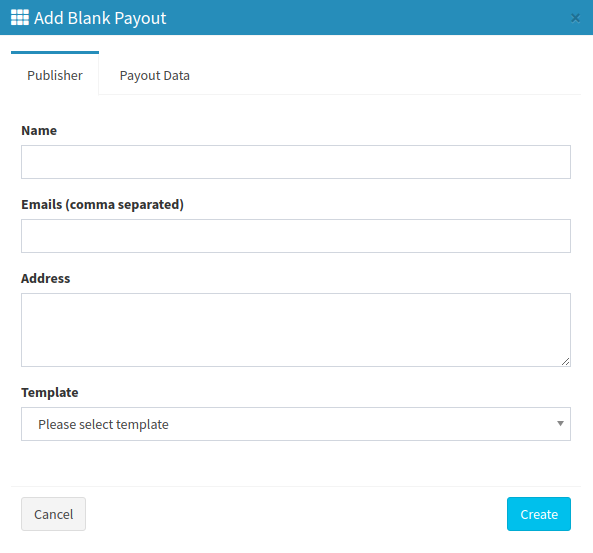Publisher management custom payouts section makes managing payouts for publishers that are not displayed in the system or via email.
The Custom Payouts section allows you to manually create the payout for the publishers that are not displayed in the system and send it via email.
To access the list, go to the Publisher Management > Custom Payouts section.
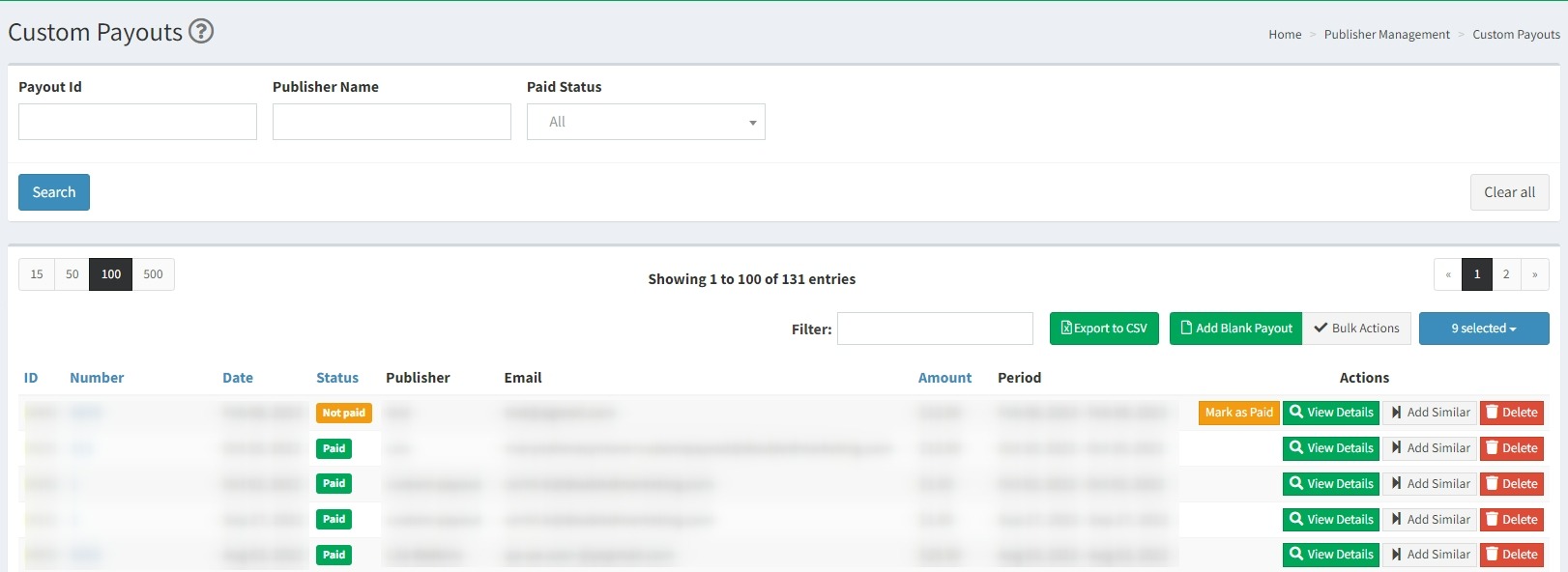
The list contains the following information:
-
ID: The number of the payout record in the system.
-
Number: The number of the payout record added manually.
-
Date: The date the payout document is created.
-
Status: The status of the payout.
-
Publisher: The name of the Publisher the payout is created for.
-
Email: The email address of the recipient.
-
Amount: The total amount of the payout.
-
Period: The period the Publisher is paid for.
You can narrow down the search results by using the following filters:
-
Payout ID: Enter the unique identification number of the payout.
-
Publisher Name: Fill in the name of the Publisher.
-
Paid Status: Select the payout status (Paid / Not Paid).
To create a new payout document, click the “Add Blank Payout” button. In the pop-up window, fill in the following data in the “Publisher” tab:
-
Name: Fill in the full name of the Publisher.
-
Emails: Fill in the email address of the recipient. Use commas in case there are multiple recipients.
-
Address: Fill in the Publisher’s billing address.
-
Template: Select the preferable template from the drop-down list.
Fill in the following information in the “Payout Data” tab:
-
Date: The date when the payout record is created.
-
Period From / Period To: The date range the Publisher will be paid for.
-
Payout Number: The number of the payout document.
-
Payout Amount: The total amount to be paid according to the document.
-
Description / Quantity / Rate / Amount: The detailed information about the units the Publisher is paid for.
To complete the process, click the “Create” button.
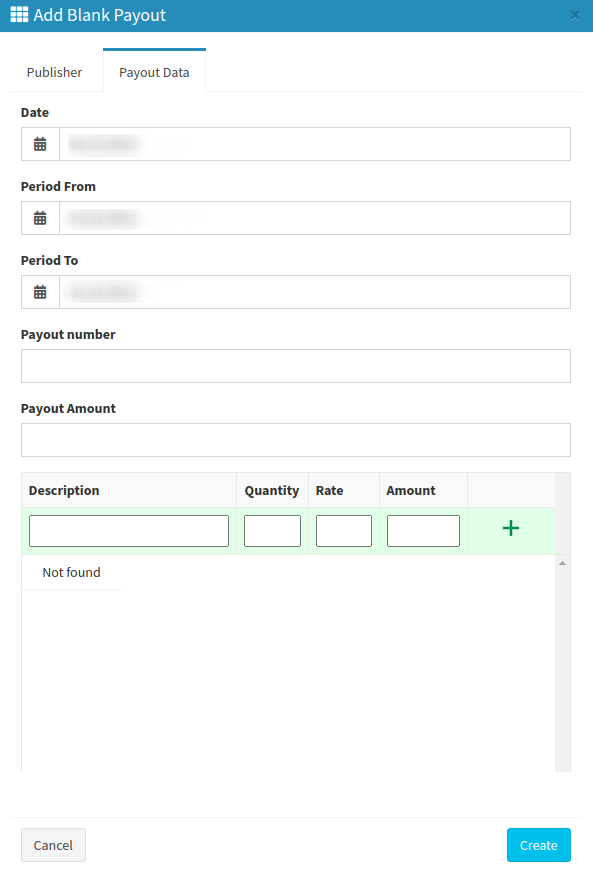
To view detailed information about the specific payout record, select the record from the list and click the “View Details” button in the “Actions” column. To edit the existing payout information, click the “Edit Payout” button in the pop-up window. To print or preview the payout blank, click the “Print Preview” button.
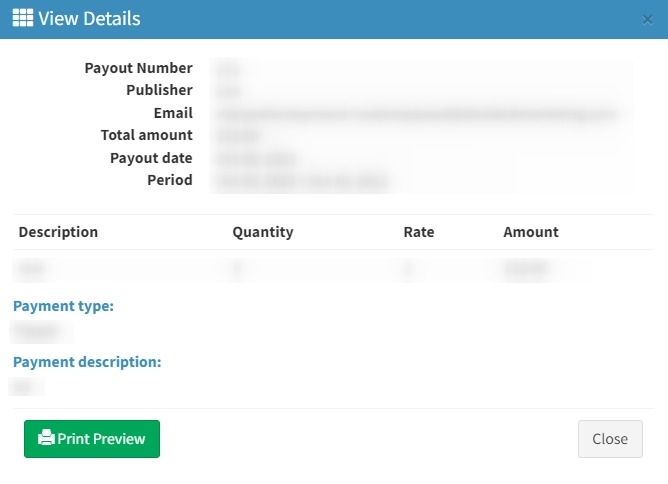
To mark the payout blank as paid, select the record from the list, and click the “Mark As Paid” button in the “Actions” column. Fill in the following information in the pop-up window:
-
Payment Type: Select the corresponding type of payment from the drop-down list.
-
Description: Fill in the additional information.
To send the copy of the payout blank to the Publisher, check the “Send Email with PDF to publisher” box. Click the “Save and Mark As Paid” button to complete.
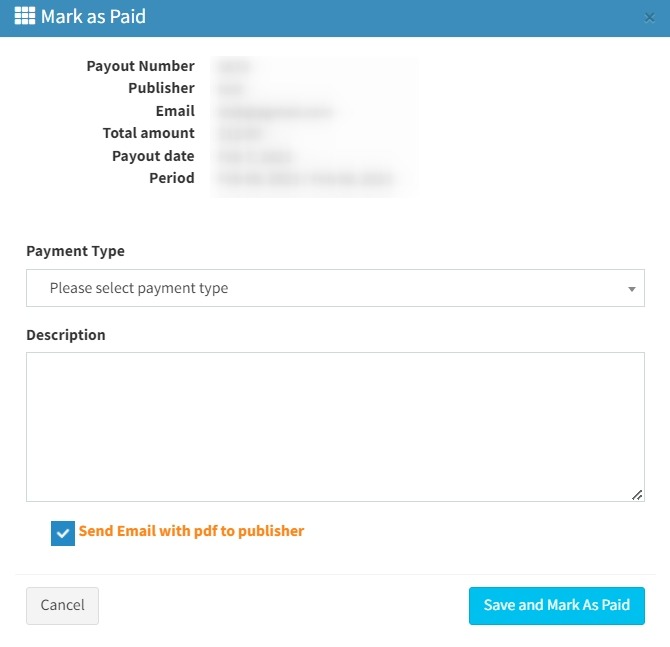
To create a record based on the existing payout record, select the blank from the list, and click the “Add Similar” button in the “Actions'' column. Once you add a similar record, the first tab of the payout is filled in automatically.
To delete the payout document from the list, select the record from the list and click the “Delete” button in the “Actions” column. Confirm the action in the pop-up window by clicking the “Delete” button once again.