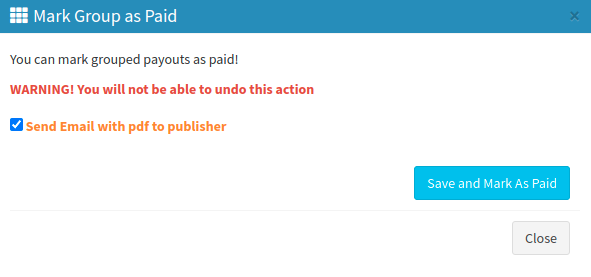Publisher management mass payments section enables you to mark and view created payouts as paid, sort them by type or publisher.
The Mass Payments section allows you to view and mark as paid all of the created payouts in the system grouped by each project and payment type.
To access the list, go to the Publisher Management > Mass Payments section.
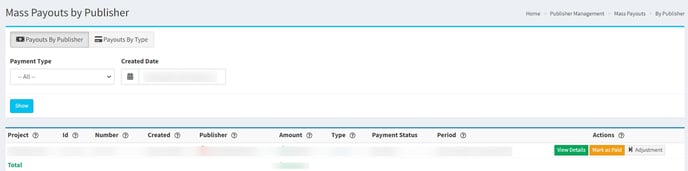 The “Payouts By Publisher” tab allows you to view the list of all the payments grouped by Publisher and its payment data. The “Payouts By Type” tab allows you to view the list of all the payouts grouped by all of the available payment methods. The list contains the following information:
The “Payouts By Publisher” tab allows you to view the list of all the payments grouped by Publisher and its payment data. The “Payouts By Type” tab allows you to view the list of all the payouts grouped by all of the available payment methods. The list contains the following information:
-
Project: The name of the project in the system.
-
ID: The number of the payout in the system.
-
Number: The number of the payout for the Publisher.
-
Created: The date the payout is created.
-
Publisher: The name of the Publisher the payout is created for.
-
Amount: The total amount of the payout.
-
Type: The payment method.
-
Period: The period the Publisher is paid for.
You can narrow down the search results by using the “Payment Type” and "Created Date" filters. Select the payment method from the drop-down list and the time range of the creation date.
To view more detailed information on the specific payout, select the record from the list and click the “View Details” button in the “Actions” column.
-2.png)
To mark the payout blank as paid, select the record from the list, and click the “Mark As Paid” button in the “Actions” column. Fill in the following information in the pop-up window:
-
Payment Type: Select the corresponding type of payment from the drop-down list.
-
Description: Fill in the additional information.
To send the copy of the payout blank to the Publisher, tick the “Send Email with PDF to publisher” point. Click the “Save and Mark As Paid” button to complete.
-2.png)
To adjust the payout amount, select the payout record from the list and click the “Adjustment” button in the “Actions'' column. Fill in the following information in the pop-up window:
-
Adjustment Date: Select the specific date for the payout amount adjustment.
-
Amount: Fill in the amount you would like to add to the payout total. To reduce the payout amount, use the negative number.
-
Description: Fill in the additional information for the adjustment record.
To round up the payout amount, tick the “Add Inverted Transaction” checkbox. The odd amount will be added to the next payout period.
Click the “Add Adjustment” button to complete.
-2.png)
To mark all of the payouts with the same payment method as paid, select the corresponding block of the payouts from the list, and click the “Mark Group as Paid” button. Click the “Save and Mark as Paid” button in the pop-up window to complete.