Publisher Reports: Redirects Summary
Use the Publisher Redirects Summary report to assess the success rates of redirects to Buyer URLs and identify areas for improvement.
Publishers collaborate with various Buyers to redirect leads to their websites for sales. The Redirects Summary report helps Publishers monitor the performance of these redirects to ensure they are efficiently guiding traffic to Buyers’ URLs.
To view the report, go to the All Reports > Publisher Reports > Redirects Summary section.
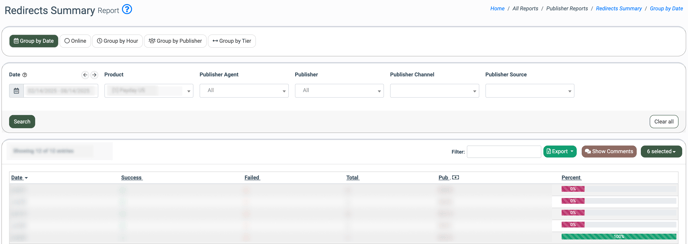
You can view the report grouped by the following criteria:
- Group by Date
- Online
- Group by Hour
- Group by Publisher
- Group by Tier
You can narrow down the search results by using the following filters:
- Date: Select the date range for the report.
- Product: Select the Product.
- Publisher Agent: Select the Publisher Agent.
- Publisher: Select the Publisher.
- Publisher Source: Select the Publisher Source.
- Publisher Channel: Select the Publisher Channel.
- Period: Select the period (5 min / 10 min / 30 min / 1 hour) (Online tab only).
- Min Price: Enter the minimum price of the redirect (Group by Tier tab only).
Click the “Search” button to generate the report.
The Redirects Summary list contains the following information:
- Date: The date when the redirects were made.
- Publisher: The name of the publisher.
- Hour: The hour during which the redirects occurred.
- Success: The total number of successful redirects.
- Failed: The total number of failed redirects.
- Total: The combined total of successful and failed redirects.
- Pub: The revenue generated from successful redirects.
- Percent (Redirect Success Rate): The success rate percentage based on the total redirects.
- Comments: Click the “Show Comments” button to view internal comments or comments visible to all employees in a separate column. This applies only to the “Group by Date” tab.

To add a new comment, click the “Add Comment” button.
To add an internal comment that only you can see, choose the “Self Only” option in the “Comment Visibility” field. If you want your comment to be visible to all employees, select the “All Employees” option. You can use both visibility options to leave comments for the same record.
Then enter the comment text via the “Comment” field and click the “Save” button.
To edit or delete the existing comments from the records, click the corresponding buttons via the “Comments” column.