The Reapply Report allows you to review how often the system queried the lead stash and if the lead information was found.
When a Publisher is posting leads using a Phonexa form with enabled reapply, the system looks up the lead information in the lead stash and checks if the lead has been seen in the system before. The status of the lead stash lookup is tracked in the Reapply Report.
To view the report go to the Analytics and Optimization > Publisher Analytics > Reapply section.
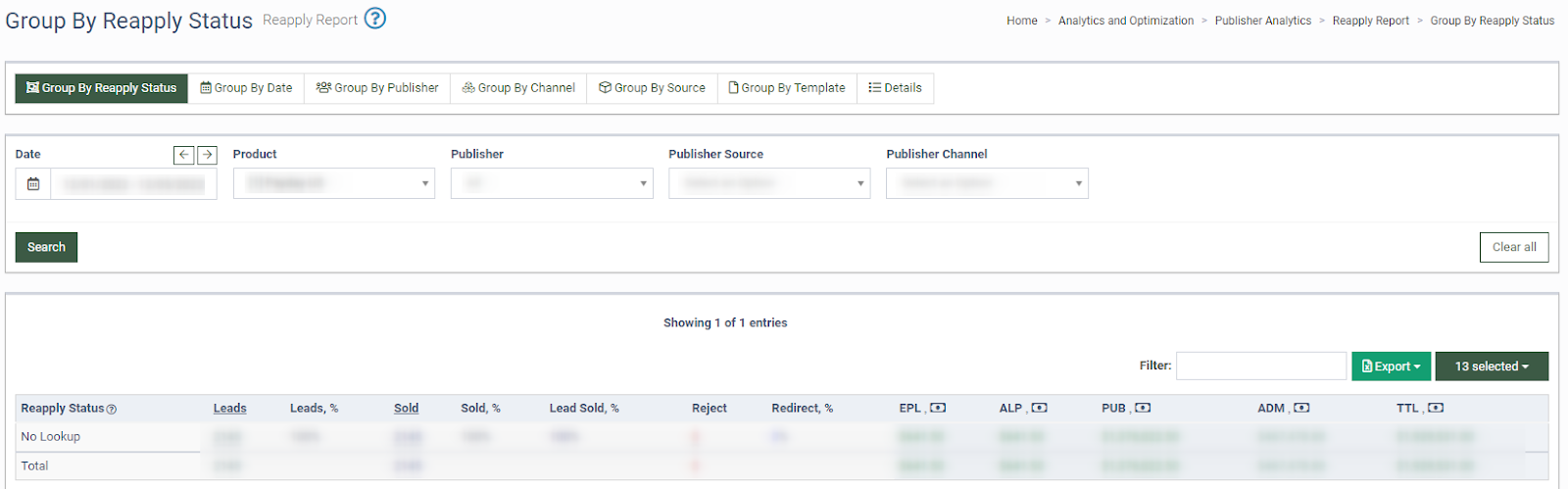
You can view the report grouped by Reapply Status, Date, Publisher, Channel, Source, and Template.
The “Group By Reapply Status” tab of the “Reapply Report” contains the following information:
-
Reapply Status: Reflects the status of the lead stash lookup:
-
No Lookup: The system did not perform a lookup.
-
Found, Edited: Lead information was found in the lead stash and was edited by the lead.
-
Found, Not Edited: Lead information was found in the lead stash and was submitted unedited.
-
No Found: No lead information was found in the lead stash.
-
-
Leads: The number of leads for the corresponding reapply type.
-
Leads,%: The percentage rate of the leads.
-
Sold: The number of the sold leads for the corresponding reapply type.
-
Sold,%: The percentage rate of the sold leads.
-
Lead Sold %: The ratio of the number of the sold leads for the corresponding reapply type to the Total Leads Sold.
-
Reject: The number of rejected leads for the corresponding reapply type.
-
Redirect,%: The percentage rate of the redirected leads.
-
EPL: Earning per lead.
-
ALP: The average lead price (Publisher earnings divided by the total number of sold leads).
-
PUB: The Publisher earnings.
-
ADM: Admin revenue.
-
TTL: Total payment.
You can narrow down the search results by using the following filters:
-
Date: Select the date.
-
Product: Select the product.
-
Publisher: Select the Publisher.
-
Publisher Source: Select the source.
-
Publisher Channel: Select the channel.
The “Details” tab allows you to view detailed information about leads in relation to the reapply type.
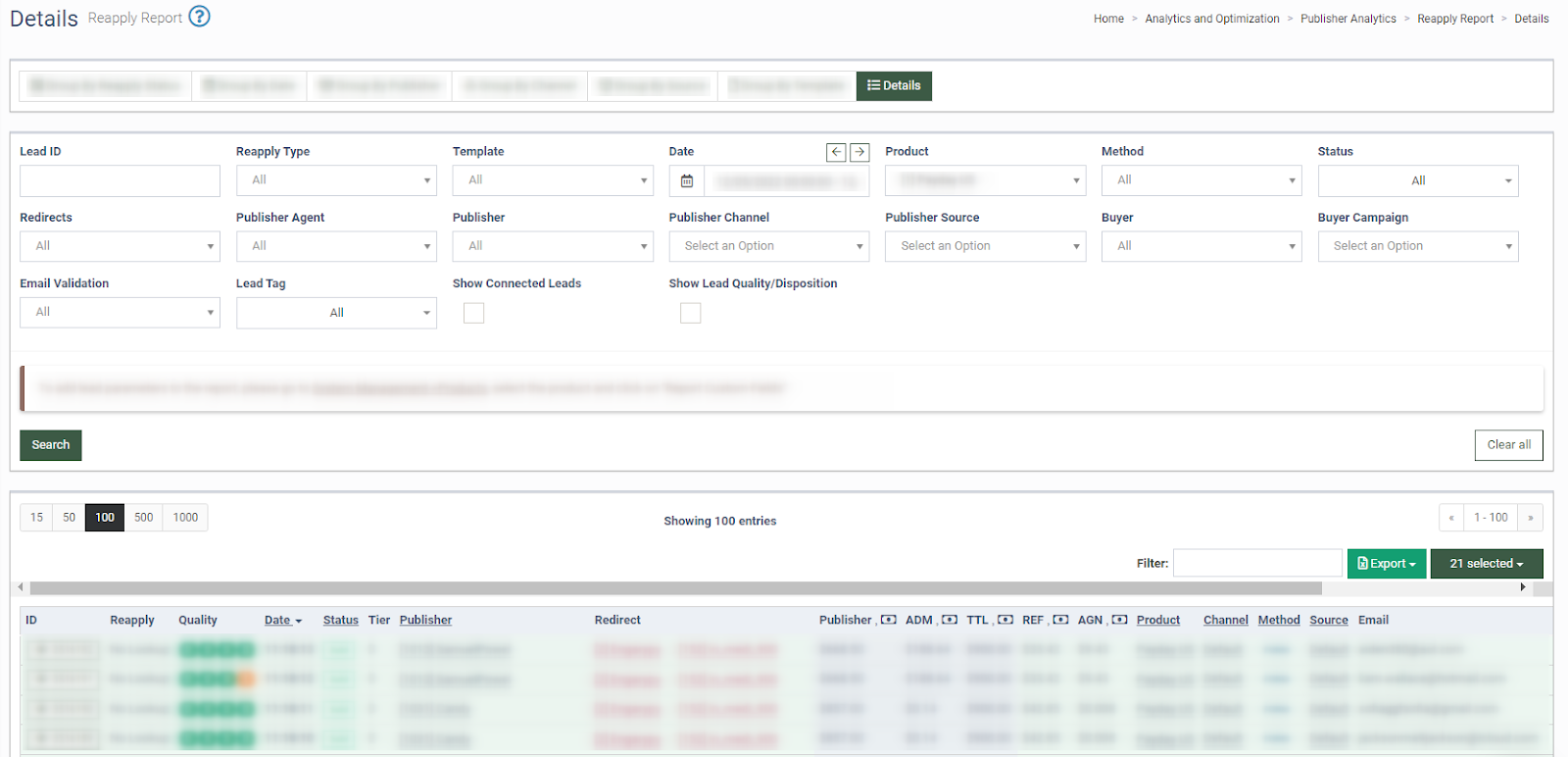
The “Details Reapply Report” contains the following information:
-
ID: The unique ID of the lead.
-
Reapply: Reflects the status of the lead stash lookup.
-
Quality: Indicates the number of times the same lead has previously been recorded in the system.
-
Date: The date and time when the lead entered the system.
-
Status: The status of the Lead (Sold / Reject / Test / New / Fraud Reject / Offer Received).
-
Tier: The lead tier price (Publisher min price for the lead).
-
Publisher: The name of the Publisher.
-
Redirect: The redirect status of the lead. The green color indicates successful redirect, while the red indicates the failed redirect.
-
Bucked Before, USD: The amount on the Publisher’s bucket balance before the lead was posted to the system.
-
Bucket After, USD: The amount on the Publisher’s bucket balance after the lead was processed.
-
Publisher: The Publisher earnings.
-
ADM: Admin revenue.
-
TTL: Total revenue.
-
REF: The Referral payment.
-
AGN: The Agent payment.
-
Product: The name of the Product.
-
Channel: The name of the Publisher channel.
-
Method: The posting method for the Lead. The POST method indicates that the lead was posted to the system via API, the FORM method indicates that the lead was posted to the system via Phonexa form.
-
Source: The source of the Publisher.
-
Click ID: The identification number of the lead sent by the publisher.
-
Email: The email address of the lead.
-
State: The name of the state.
-
Ip: The Ip address.
-
Ping Tree: The name of the Ping Tree.
You can narrow down the search results by using the following filters:
-
Lead ID: Enter the unique identification number of the lead.
-
Reapply Type: Select the reapply type (No Lookup/ Found, Not Eddited/ Found,Eddited/ Not Found/ Found, Failed to Verify).
-
Template: Select the template.
-
Date: Select the date range for the report.
-
Product: Select the Product.
-
Method: Select the posting method (Post/ Form).
-
Status: Select the status of the lead (Sold/ Reject/ Test/ New/ Fraud reject/ Offer Received).
-
Redirects: Select the status of the redirect (Yes/ No).
-
Publisher Agent: Select the Publisher Agent.
-
Publisher: Select the Publisher.
-
Publisher Channel: Select the Publisher Channel.
-
Publisher Source: Select the Publisher Source.
-
Buyer: Select the Buyer.
-
Buyer Campaign: Select the Buyer Campaign.
-
Email Validation: Select the status of the email validation (Verified/ Catch All/ Role/ Unknow/ Undeliverable/ Malformed/ SpamTrap/ Complainer/ Bot/ Seed Account/ Disposable Email/ Suppressed).
- Lead Tag: Select the lead tag.
- Show Lead Tag: Select the checkbox to display the lead tag.
-
Show Connected Leads: Select the checkbox to display the connected lead of the connected leads for the Publisher Lead Details report.
-
Show Lead Quality/Disposition: Select the checkbox to view additional information about lead quality and lead disposition in the report.
