Wondering if you can submit an integration request for a specific Buyer? Check our short guide and learn how to request new integration
The Request New Integration option allows you to submit a request for a new integration for a selected Buyer directly from the interface, and your request will be automatically forwarded to your Account Manager.
To find the form go to the Support > Wiki > Request New Integration section.
To create a usual integration use the “Simple” tab and fill in the required fields:
Integration Name - The name of the integration.
Integration Type - Direct Post/Price Reject/Ping Post.
Test URL - Test integration URL.
Test credentials - You can fill in credential data or enable the “I don’t have test credentials” checkbox.
Post/Live Url - Post/Live integration URL.
Post/Live credentials - You can fill in credential data or enable the “I don’t have post/live credentials” checkbox.
Documentation URL -You can fill in the URL with configurations and/or attach the Documentation file.
Additional information - You can enter the additional information for your integration request (this field is not mandatory).
Click the “Submit” button to send your request to the Phonexa team.
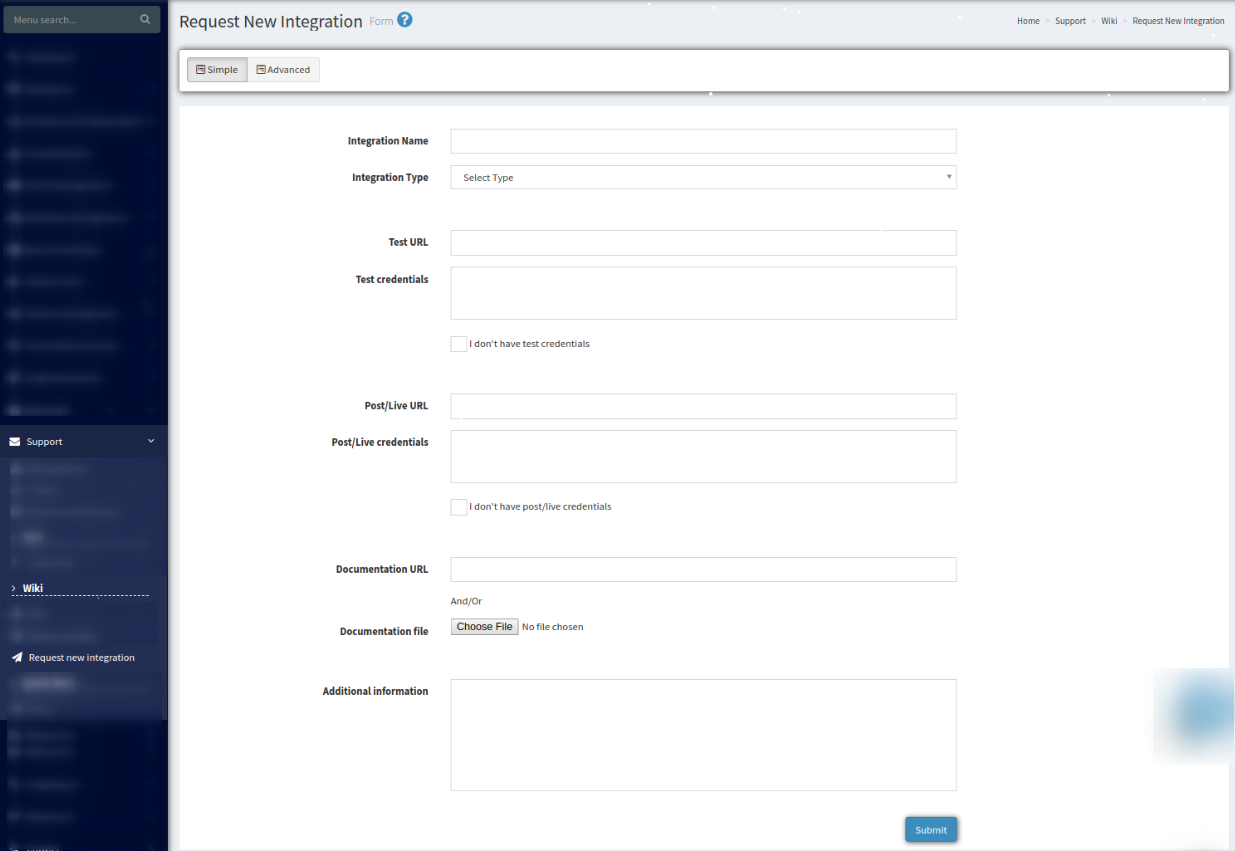
In addition to the settings provided, you can use the “Advanced” tab for more advanced settings. The tab allows you to configure the following fields:
Integration Name - The name of the integration.
Integration Type - Direct Post/Price Reject/Ping Post (When choosing the type of integration, the additional fields will be added.)
Test URL - Test integration URL.
Test credentials - You can fill in credential data or enable the “I don’t have test credentials” checkbox.
Post/Live Url - Post/Live integration URL.
Post/Live credentials - You can fill in credential data or enable the “I don’t have post/live credentials” checkbox.
Documentation URL -You can fill in the URL with configurations and/or attach the Documentation file.
Posting Headers - you can fill in the headers or enable the “Header is already in document” checkbox.
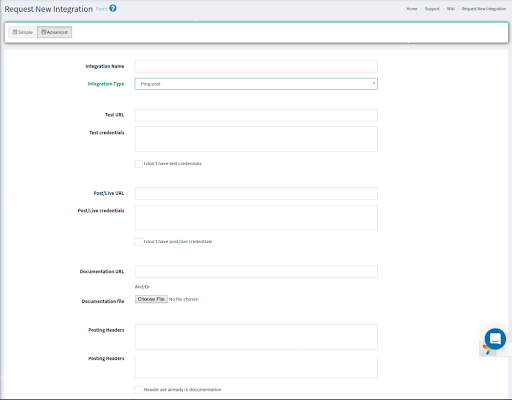
Integration placeholders - you can add one or more placeholders with a particular name and description.
Ping Stage:
-
Sample Request
-
Sample Response
Post Stage:
-
Sample Request
-
Sample Response
Additional information - You can enter the additional information for your integration request (this field is not mandatory).
Click the “Submit” button to send your request to the Phonexa team.
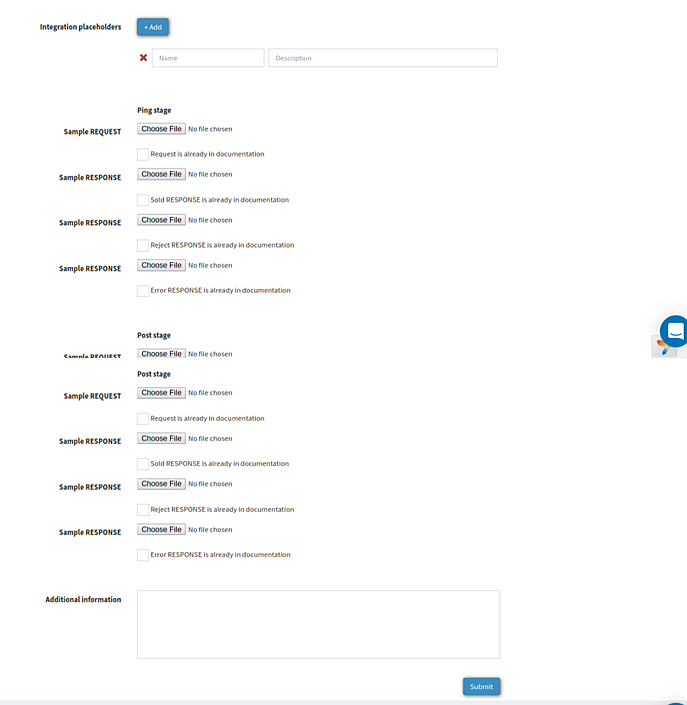
To check the uploaded integration settings documentation go to the Documents And References > Media and Other Documents section.
