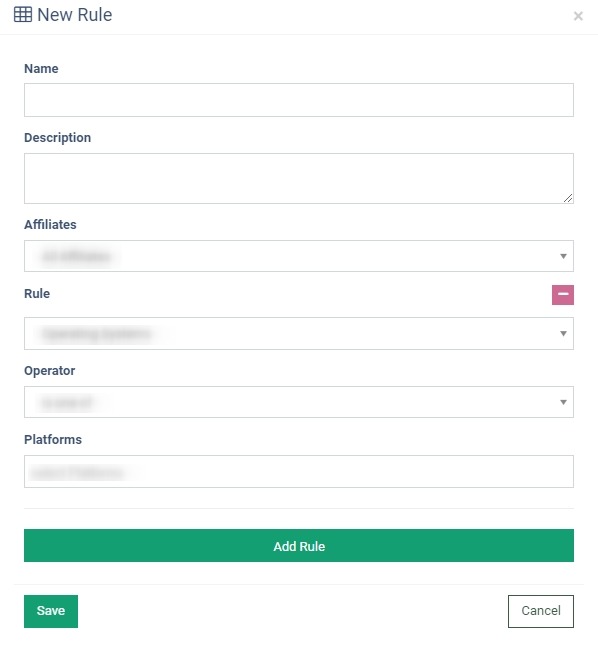The “Rules” section allows you to search, manage, and create new Rules Groups.
The “Rules” section allows you to search, manage and create new Rules Groups.
To view the Rules list go to the Affiliates > Rules section.
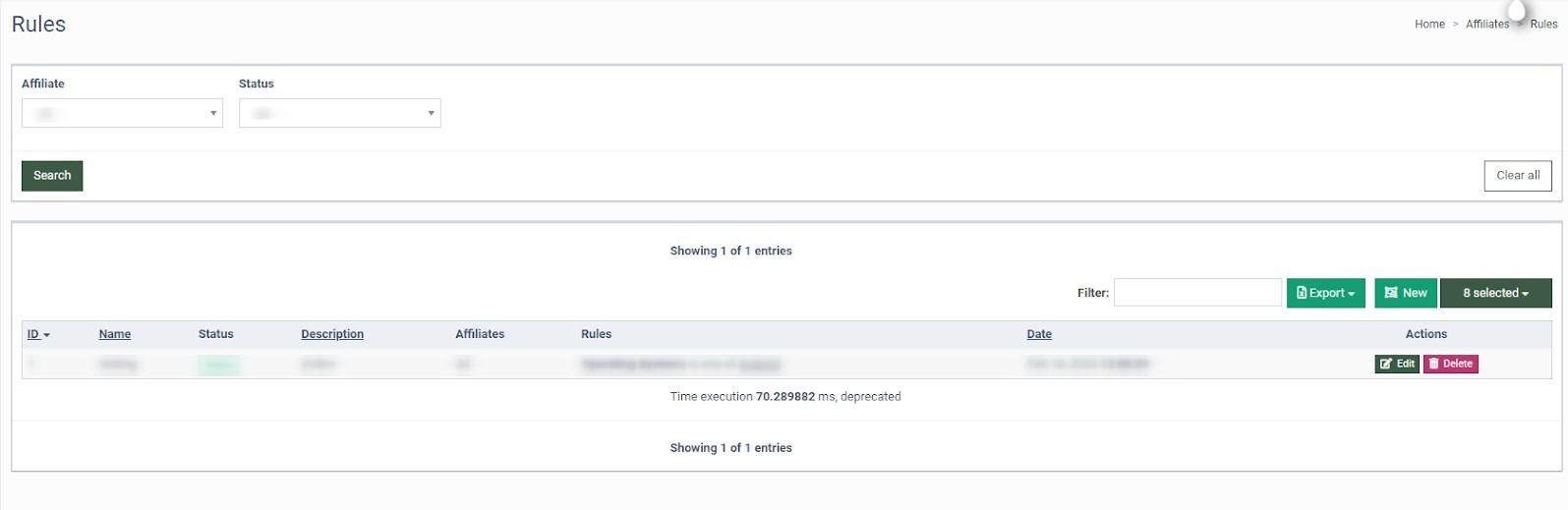
The Rules list contains the following information:
-
ID: The unique identification number of the Rule.
-
Name: The name of the Rule.
-
Status: The status of the Rule (Active, Deleted).
-
Description: The additional information about the Rule.
-
Affiliates: Affiliates connected to the Rule.
-
Rules: Rules applied to the Rule group.
-
Date: The time and date of the Rule creation.
You can narrow down the search results by using the following filters:
-
Affiliate: Select the Affiliate.
-
Status: Select the Status of the Rule (Active, Deleted).
To create a new Rule, click the “New” button and fill in the following fields in the “New Rule” pop-up window:
-
Name: Enter the name of the new Rule.
-
Description: Enter the text to add additional information for the Rule.
-
Affiliates: Select the Affiliates for the Rule (Select Affiliates, All Affiliates).
- Rule: Select the Rule (Operating Systems, Browsers, Affiliate Sub ID 1, Affiliate Sub ID 2 Affiliate Sub ID 3, Affiliate Sub ID 4, Affiliate Sub ID 5, Advertiser Sub ID 1, Advertiser Sub ID 2, Advertiser Sub ID 3, Advertiser Sub ID 4, Advertiser Sub ID 5, Country, Source).
- Operator: Select the Operator for the Rule (is one of, is not one of, is, is not, starts with, does not starts with, contains, does not contain, ends with, does not ends with).
The last field depends on the selected rule (Platform, Source. Affiliate Sub ID, Advertiser Sub ID, Country, Source).
To add one more Rule, click the “Add Rule” button and click the “Save” button to save the new Rule.
To edit the Rule, click the “Edit” button in the “Actions” column and fill in the following fields in the “Edit Rule” pop-up window:
-
Name: Enter the name of the Rule.
-
Description: Enter the text to add additional information for the Rule.
-
Affiliates: Select the Affiliates for the Rule (Select Affiliates, All Affiliates).
-
Rule: Select the Rule (Operating Systems, Browsers, Affiliate Sub ID 1, Affiliate Sub ID 2 Affiliate Sub ID 3, Affiliate Sub ID 4, Affiliate Sub ID 5, Advertiser Sub ID 1, Advertiser Sub ID 2, Advertiser Sub ID 3, Advertiser Sub ID 4, Advertiser Sub ID 5, Country, Source).
-
Operator: Select the Operator for the Rule (is one of, is not one of, is, is not, starts with, does not starts with, contains, does not contain, ends with, does not ends with).
The last field depends on the selected rule (Platform, Source. Affiliate Sub ID, Advertiser Sub ID, Country, Source).
To add one more rule, click the “Add Rule” button and click the “Save” button to proceed with the changes.
To delete the Rule, click the “Delete” button in the “Action” column and follow the instructions.