Scheduled Tasks Log
The Scheduled Tasks Log allows you to review the system's scheduled tasks and their status for troubleshooting purposes.
The Scheduled Tasks Log records all the tasks that are scheduled to be executed at specific times by the system. These tasks can include preparing batches of emails, sending the batches per campaigns, importing CSV lists, and other backend tasks related to E-Delivery. The log allows you to view a list of scheduled events by Email and SMS Campaigns, along with detailed information about the status of each task, including whether it has been completed, is in progress, or has failed ts, and time indicators. The log also includes the records of contact list bulk actions, such as filtering, status changes, etc. To view the log, go to the System Logs > Tasks > Scheduled Tasks section.
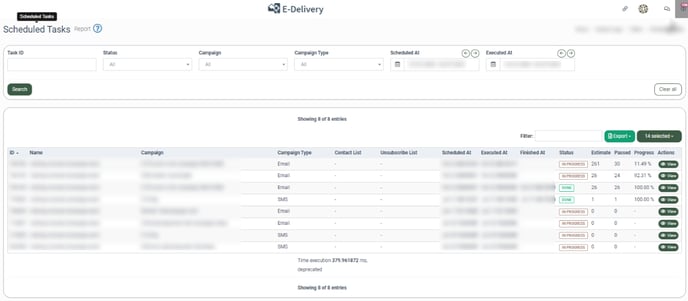
The Scheduled Tasks report contains the following information:
- ID: The unique identification number of the scheduled task event.
- Name: The name of the scheduled task event.
- Campaign: The name of the campaign to which this scheduled task event belongs.
- Campaign type: The campaign type of the scheduled task event (Email, SMS).
- Contact List: The name of the contact list of the scheduled task event to which the system attempted to update with newly imported or updated contacts.
- Unsubscribe List: The name of the unsubscribe list of the scheduled task event to which the system attempted to update with newly imported or updated contacts
- Scheduled At: Date and time when the scheduled task event was scheduled.
- Executed At: Date and time when the scheduled task event was executed.
- Finished At: Date and time when the scheduled task event was finished.
- Status: The status of the scheduled task event (Pending, In Progress, Done, Error, Interrupted).
- Estimate: The number of contacts prepared by the system for processing for the scheduled task event.
- Passed: The number of contacts that were executed during the scheduled task event, based on the estimated total number of contacts for that scheduled task event.
- Progress: The percentage of the estimated number of contacts that have been executed during the scheduled task event.
You can narrow down the search results by using the following filters:
- Task ID: Enter the unique identification number of the scheduled task event.
- Status: Select the status of the scheduled task event (Pending, In Progress, Done, Error, Interrupted).
- Campaign: Select the campaign to which this scheduled task event belongs.
- Campaign type: Select the campaign type of the scheduled task event (Email, SMS).
- Scheduled At: Select the date and time when the scheduled task event was scheduled.
- Executed At: Select the date and time when the scheduled task event was executed.
To view the detailed information about the scheduled task event, click the “View” button in the corresponding event at the “Actions” column.
The following information is available in the "View Details Of:" pop-up window:
- Arguments: Here, you can view detailed information about the scheduled task event in JSON format. This is mostly intended for developers for troubleshooting purposes. In case of errored and interrupted tasks, you can also copy and paste the information from the Arguments section and send it to your account manager for troubleshooting by our developer.
- Error and Reason/Log: These blocks allow you to view the information about the user who has stopped or interrupted the Campaign.
- Restart: In case of errored and interrupted tasks, you can restart the task by clicking on the “Restart” button.
- Stop: If a task is pending or in progress, you can stop the task by clicking on the “Stop” button.
