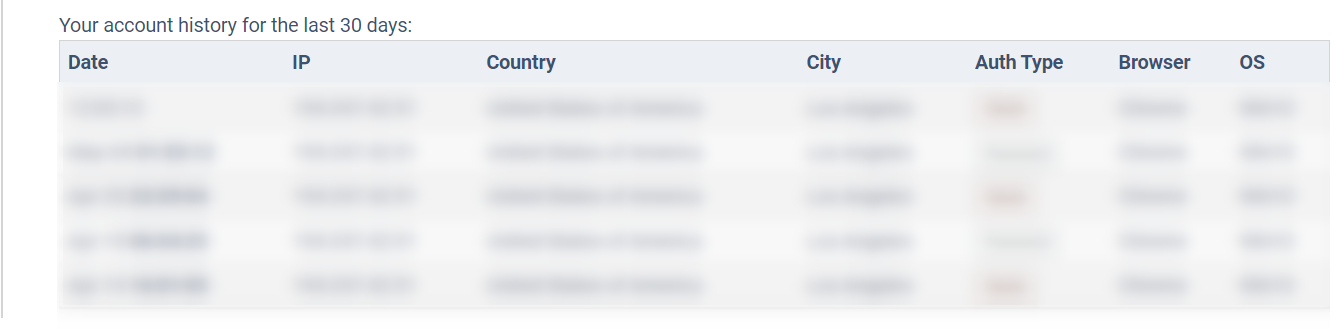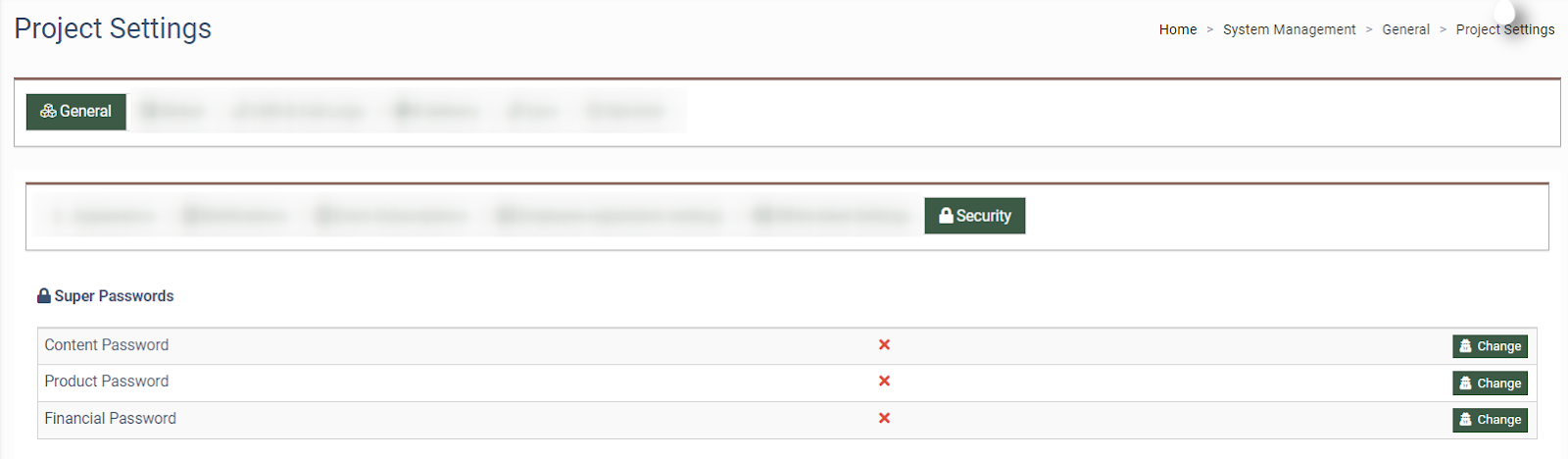Security Audit Page
Security Audit Page Concerned about the safety of your account? Check our recommendations in this quick guide to the security audit page.
In this section, you can manage security settings. To ensure the safety of your account, you must provide your information and update any sections that might have changed. To view the Security Audit Page, go to the upper right-hand corner, click on your profile, and click the “Security Check” button.
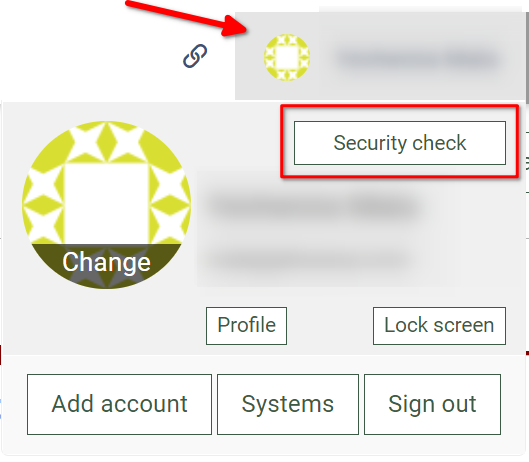
Check our recommendations in the article below:
-
We recommend that you change your password at least every 60 days. System records show that you last changed your password X days ago. To change your password please go to the Account Settings > My Profile > Security > Change Password section.
-
We recommend to enable Two-Factor Authentication. To set it up go to the Account Settings > My Profile > Security > Two-Factor Authentication section. Read more about the Two-Factor Authentication in this Knowledge Base article.
-
Your phone number is ХХХХХХХХХ. If your phone number has changed, you can update it by going to the Account Settings > My Profile > Contacts Settings. This will help restore access to your account.
-
Your primary email is xx@xx.xx. It is used for authorization, password recovery, and system notifications. If you want to change it go to the Account Settings > My Profile > Contacts Settings section.
-
You can view your account history for the last 30 days. If you see an unknown device in the list, change your account password immediately.
The owner of the system has additional functions and the ability to manage them. The following features are available exclusively to the owner of the system and are designed to improve the security of the system as a whole:
-
Record of changes to your super-passwords: To enhance security access to some of the system's functions (Product Password, Financial Password, Content Password), we recommend installing super-passwords. We recommend that you change super-passwords at least every 60 days. To set your super password go to the System Management > General > Project Settings section and select the “Security” tab.
-
A record of inactive employee accounts: The record provides the User Name, Email Address, Status, Last Login Date, and Groups. If these accounts are no longer in use, you can block them through the user management interface (the System Users > User Management > Employees section) or change their status using the “Status change” button on the Security Audit Page.
At the bottom of the page click the “Done” button to confirm that you have read and eliminated all the security issues found. Once completed, the system will recommend that you do a repeat audit after 30 days. You can also postpone the security settings review by 24 hours by clicking the "Remind me later" button.