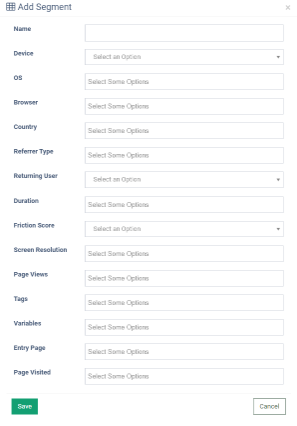Segments
The “Segments” report allows you to compare the traffic performance on the website.
Please note that the page stats are based on the recorded sessions only.
To view the report, go to the Analytics > Segments section.
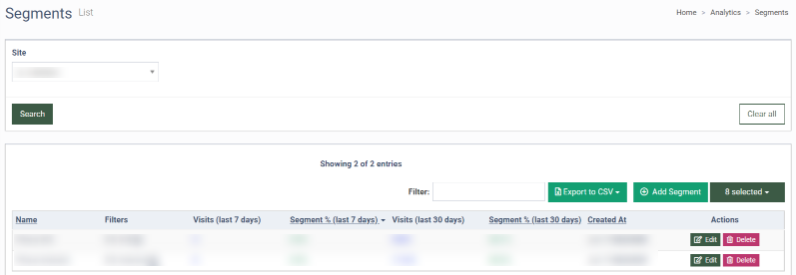
The “Segments” report contains the following information:
-
Name: The name of the segment.
-
Filters: The indicator by which we filter the audience.
-
Visits (last 7 days): The number of visits of the particular segment of users in the last seven days.
-
Segment % (last 7 days): An indicator of how many users belong to this audience in the last seven days.
-
Visits (last 30 days): The number of visits of the particular segment of users in the last 30 days.
-
Segment % (last 30 days): An indicator of how many users belong to this audience in the last 30 days.
-
Created At: The date of creation.
To edit the segment, click the “Edit” button in the “Actions” column.
To delete the segment, click the “Delete” button in the “Actions” column.
To add a new segment, click the “+ Add Segment” button and fill in the following fields:
-
Name: Enter the name of the segment.
-
Device: Select the device (Desktop, Phone, Tablet).
-
OS: Select the Operating System (Linux, Windows).
-
Browser: Select the browser (Chrome, Firefox).
-
Country: Select the country.
-
Referrer Type: Select the referrer type (Direct Traffic, Email, Search, Social, Website).
-
Returning User: Select “Yes” if you want to include the users who have already visited the website. Select “No” if you want to include only new users in the segment.
-
Duration: Select the duration the user was on the web page.
-
Friction Score: Select the indicator of how satisfied/dissatisfied the user is during the visit to the site (Happy, Unhappy, Very unhappy).
-
Screen Resolution: Select the screen resolution.
-
Page Views: Select the number of page views.
-
Tags: Select the tag.
-
Variables: Select the indicator you can put on each visit or user to track their percentage later.
-
Entry Page: Select the page from which users came to our site.
-
Page Visited: Select the opened pages.