The Sub-user account allows multiple users to log in under the same user account with their unique login and password.
Follow these steps to create a Sub-user account:
Go to the System Users > User Management > Employees section and click the “Create New User” button.
Fill the following fields in the “Create User” pop-up window:
-
Email: Enter a new user email address.
-
Nick Name: Enter a nickname for a new user.
-
Groups: Assign the user to the Sub-user group.
-
Parent Account(s): Choose the parent account(s) for the Sub-user.
-
Status: Set the status Active or Disable.
-
New password: Enter the password.
-
Repeat password: Confirm the password.
-
First name: Enter the First name.
-
Last name: Enter the Last name.
Click the “Add” button to complete registration.
Note: The Sub-user role cannot be used with any other role in the system.
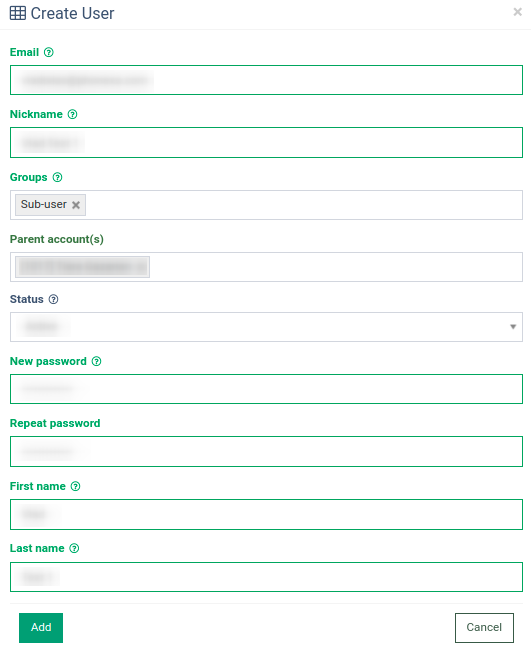
Example: You have one Publisher Parent account with three Sub-users. If one of the Sub-users is not available, others can log in to the system and perform the necessary actions.
Other important notes on the Sub-user account:
-
The Sub-user account must have a Parent account selected.
-
Only users with Global Admin roles can add and edit accounts with the Sub-user role.
-
The Sub-user is automatically super logged under the Parent account when logging in.
-
All actions are logged as the Parent account. You can also see who is logged in under the Parent account.
-
When you select the Sub-user in the “Groups” field, the “Parent account” field appears under that field.
-
You can’t assign the following roles to the Parent account: Global Admin, Local Admins, Accounting, Support, Instance Owner.
-
In case of changing the Sub-user role, the Parent account(s) will be cleared.
