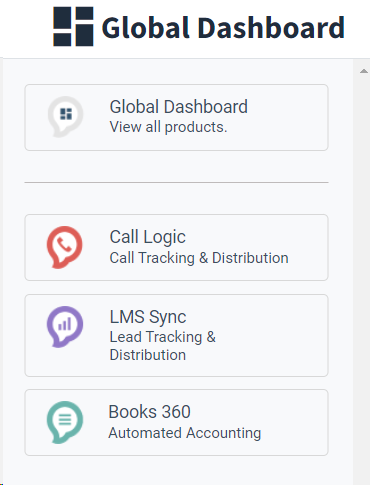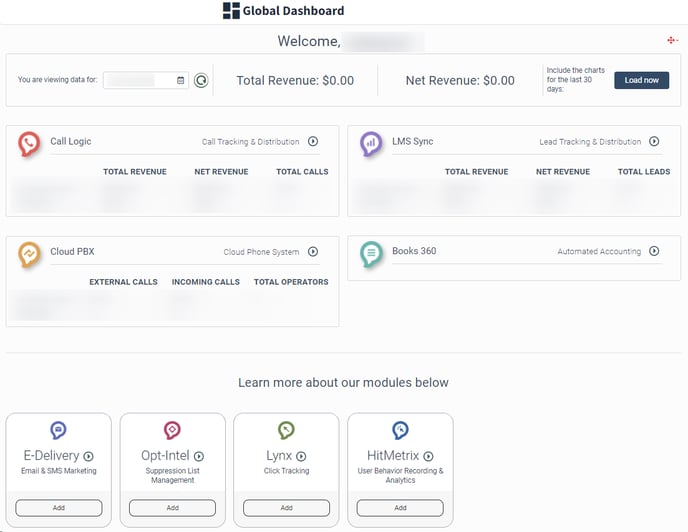Discover how you can manage different features for the Phonexa platforms in this short guide to System Subscriptions.
The System Subscription section allows you to enable or disable individual components of the system, and manage additional services for Phonexa platforms. You may enable or disable available features and review their cost.
The System Subscription section provides the possibility to enable or disable Phonexa’s component as a visual enhancement for a better user experience. For example, this feature could be used if you primarily use the LMS component in your system, so you can disable the other components, leaving only LMS available on the platform.
The System Subscription section allows you to customize and enhance your plan by adding additional features for each component, Advanced Reporting, and Advanced tools blocks.
System Subscription
To view the list of the components and corresponding additional services or features, go to the System Management > System Subscriptions section.
To enable or disable one of the system’s components, switch the toggle next to the following components:
- Call Logic
- LMS Sync
- E-Delivery
- Cloud PBX
- Opt-Intel
- LYNX
- HitMetrix
Note: Before disabling the component make sure it has no active Products, Campaigns, Phone Numbers, etc, otherwise the system won't let you proceed.
You can re-enable the component by switching the toggle to the “ON” position.
Disabling and enabling components will affect the Dashboard pop-up with the components and Global Dashboard appearance.
To view the list of services, click the corresponding component. Use the “Filter” field to filter the lists.
Click the “Core features” button to view the list of default services. The list contains the following information:
- Features: The name of the feature or service. Note: Click the question mark to read more about the feature.
- Unit: The name of the price unit.
- Price: The current price of the service per unit.
Click the “Additional Features” button to view the list of additional services. The list contains the following information:
- Feature: The name of the feature or service. Note: Click the question mark to read more about the feature.
- Unit: The name of the price unit.
- Price: The current price of the service per unit.
- Status: The current status of the service or feature (Enabled, Disabled).
 To enable or disable the service, click the “Activate” or “Deactivate” button in the “Action” column accordingly and confirm the action in the pop-up window.
To enable or disable the service, click the “Activate” or “Deactivate” button in the “Action” column accordingly and confirm the action in the pop-up window.
 Click the “Show Suite Info” button to view the pricing list of all features depending on the suite. Use the “Filter” field to filter the list.
Click the “Show Suite Info” button to view the pricing list of all features depending on the suite. Use the “Filter” field to filter the list.
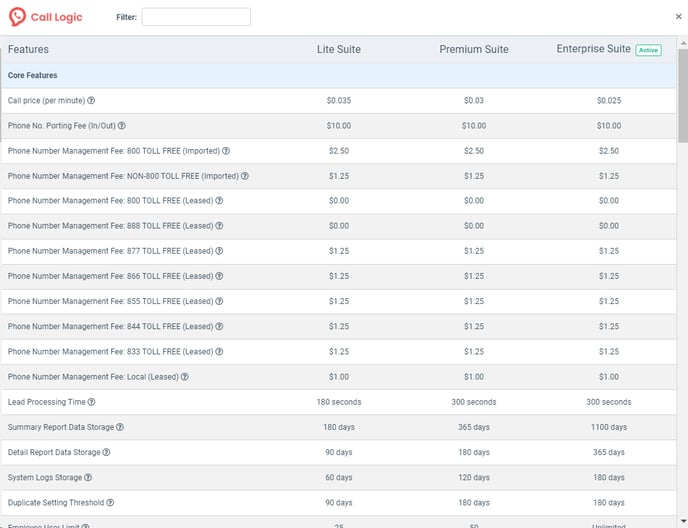
To switch the component suite, click the “Show” button next to the component.
Select the type of the Suite in the “Suite” field and click the “Save” button in the “Switch to Suite” pop-up window. The following suites are available: Lite, Premium, Enterprise.
Note: You can only upgrade the current Suite. This option can be performed by the System Owner only.
System Subscription Report
To view the information about the services and features activity and track the status changes, go to the All Reports > Logs > System Subscription section.
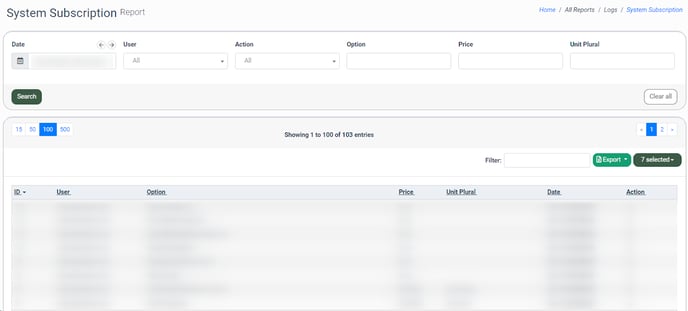 You can narrow down the search results by using the following filters:
You can narrow down the search results by using the following filters:
- Date: Select the date range.
- User: Select the user that performed the action.
- Action: Select the type of action performed with the service or feature (All, on, off).
- Option: Enter the name of the service or feature.
- Price: Enter the price for the unit of the service usage.
- Unit Plural: Enter the name of the unit for the accounting.
The System Subscription management log contains the following information:
- ID: The unique identification number of the log record.
- User: The name of the user that managed the status of the service or feature.
- Option: The name of the additional service or feature.
- Price: The price for the unit of the service usage for accounting.
- Unit Plural: The name of the service usage unit.
- Date: The date and time of the service’s status modification.
- Action: The name of the action done for the service or feature (on, off).