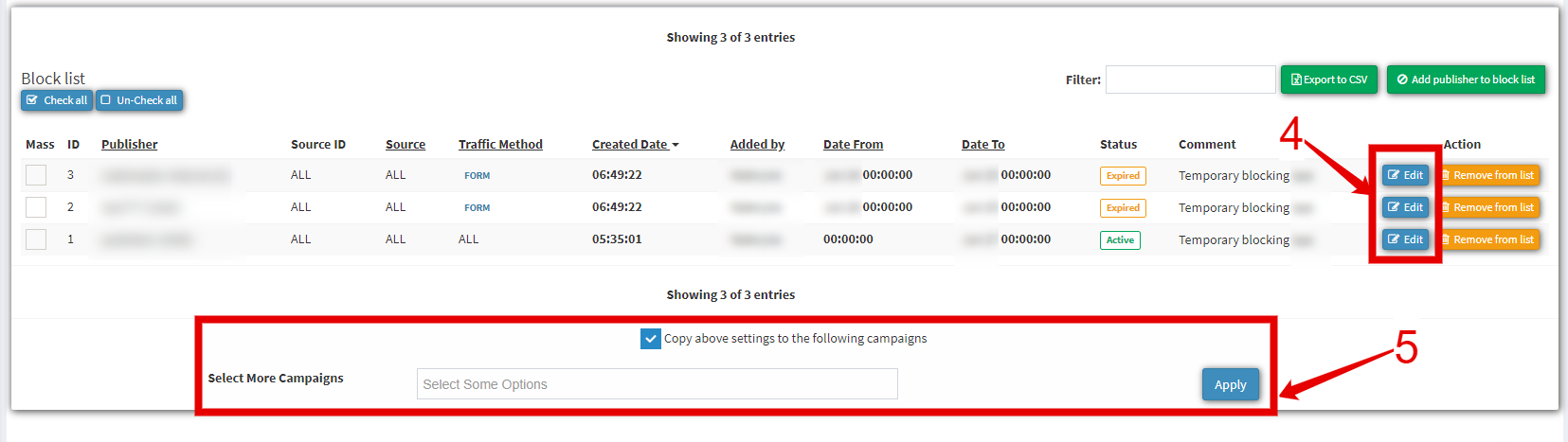Blocking The Temporary Campaign blocking guide covers everything you need to know about pausing traffic from a specific publisher or source.
The Temporary Campaign Blocking feature allows you to pause the traffic for a campaign from a particular publisher or source for a certain amount of time.
The Temporary Campaign Blocking feature allows you to pause the traffic for a campaign from a particular publisher or source for a certain amount of time. Go to the Client Management > Setup > Campaigns section (/buyer/campaign), choose the Campaign and click the “Configure” button. Select the “Filter by Pubs” tab on the Campaign Setup page and switch to the “Temp. Block” tab.
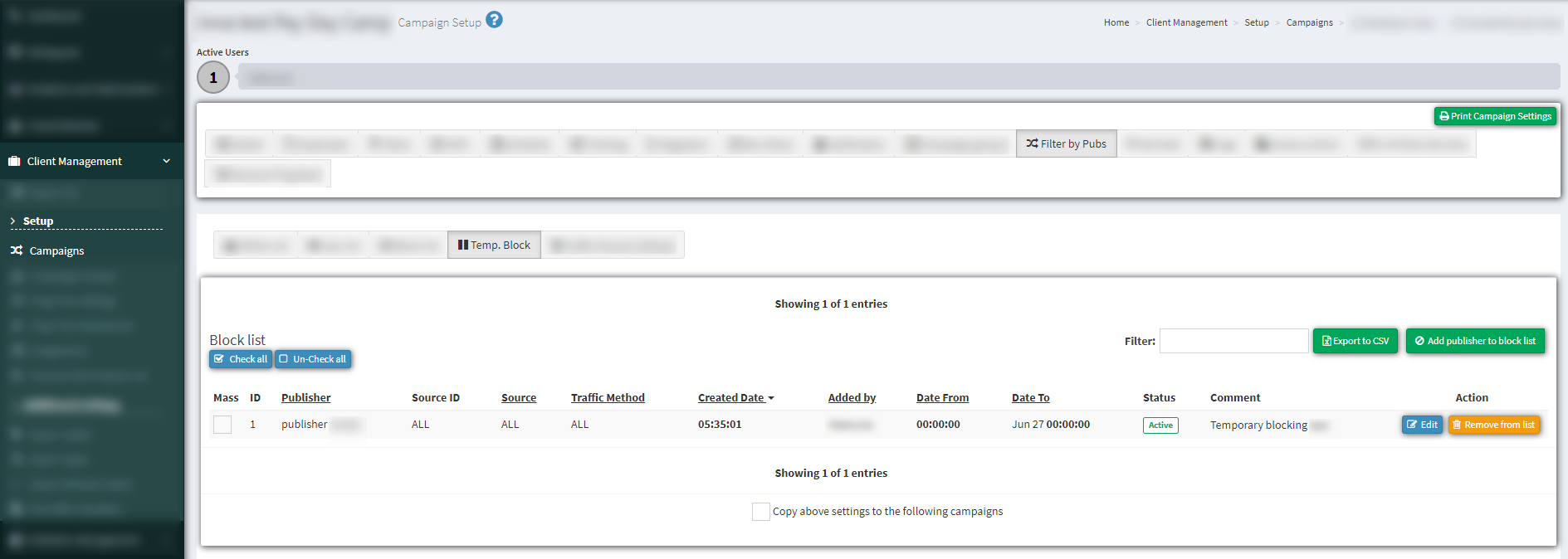
To add a new rule click the “Add publisher to block list” button and fill in the fields in the pop-up window.
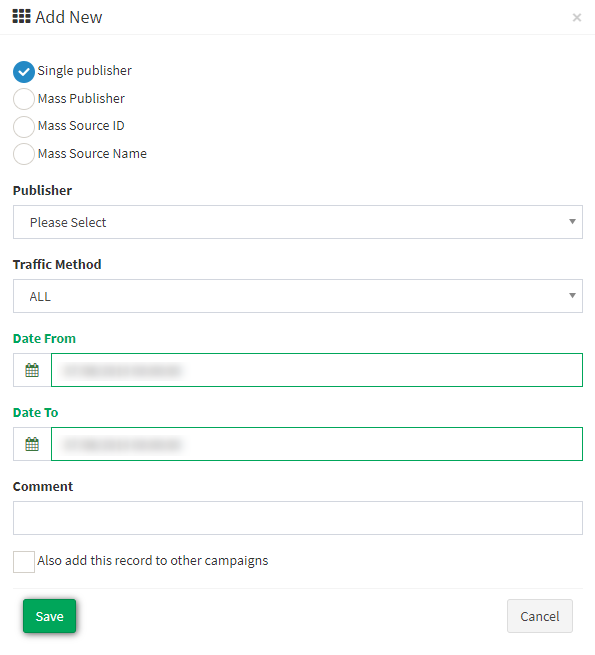
To pause the traffic for a campaign check the boxes to select the source you'd like to block: Single Publisher, Mass Publisher (bulk adding), Mass Source ID, or Mass Source Name. Specify the name or list of names in the corresponding field below. Choose the Traffic Method you want to block - ALL, FORM, or POST. Set the duration for which you want to block the campaign in the“Date From” and “Date To” fields. Fill in the “Comment” field if it’s necessary.
To add this rule to other campaigns check the "Also add this record to other campaigns" and list them in the “Campaign list” field below. Click the “Save” button to complete.
You can bulk delete rules from the list by individually checking the rules you want to delete (1) or by clicking the "Check All" button (2) and then click the "Remove from List" button (3).
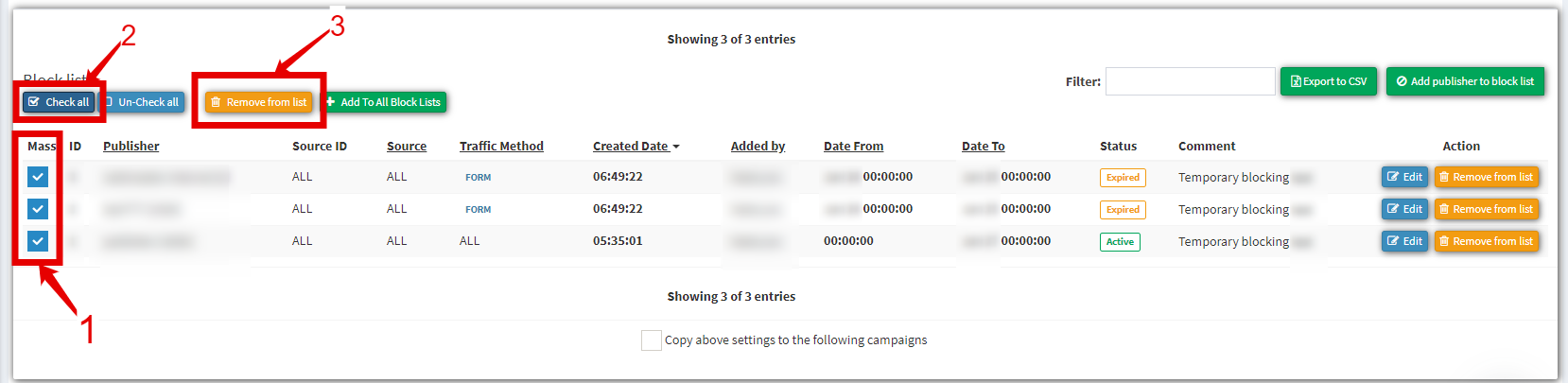
To configure the rule click the “Edit” button (4).
To copy settings to other campaigns check the “Copy above settings to the following campaigns” and list campaigns in the “Select More Campaigns” field below.