The “Audio CAPTCHA” block allows you to filter out spam or bot calls by requesting callers to input a random code that is unique for every call to continue.
If the caller inputs the code correctly, the call will be routed to the “Y” branch. If the caller inputs the incorrect code, the call will go to the "N" branch that can end the call or temporarily block the caller.
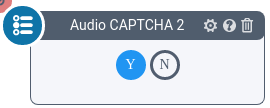
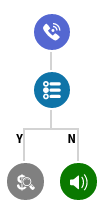
To add the block to your IVR schema, go to the Publisher Management > Setup > Call Routing / IVR section, select the “IVR” tab, and click the "Constructor" button.
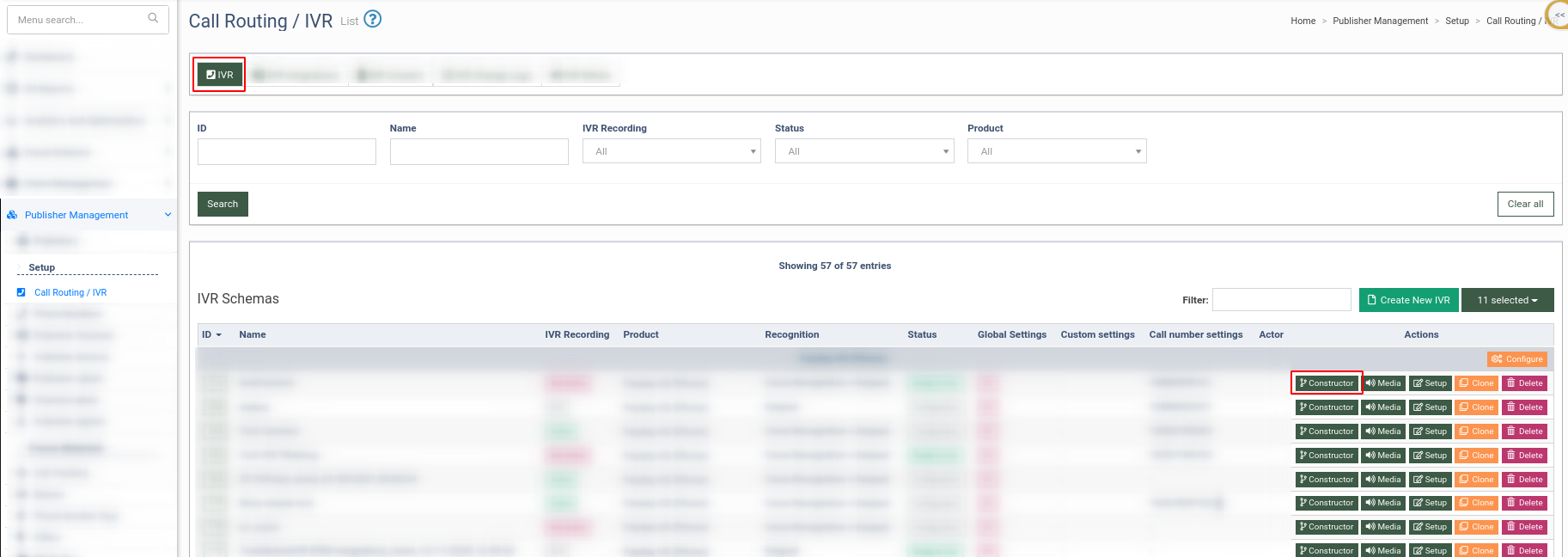
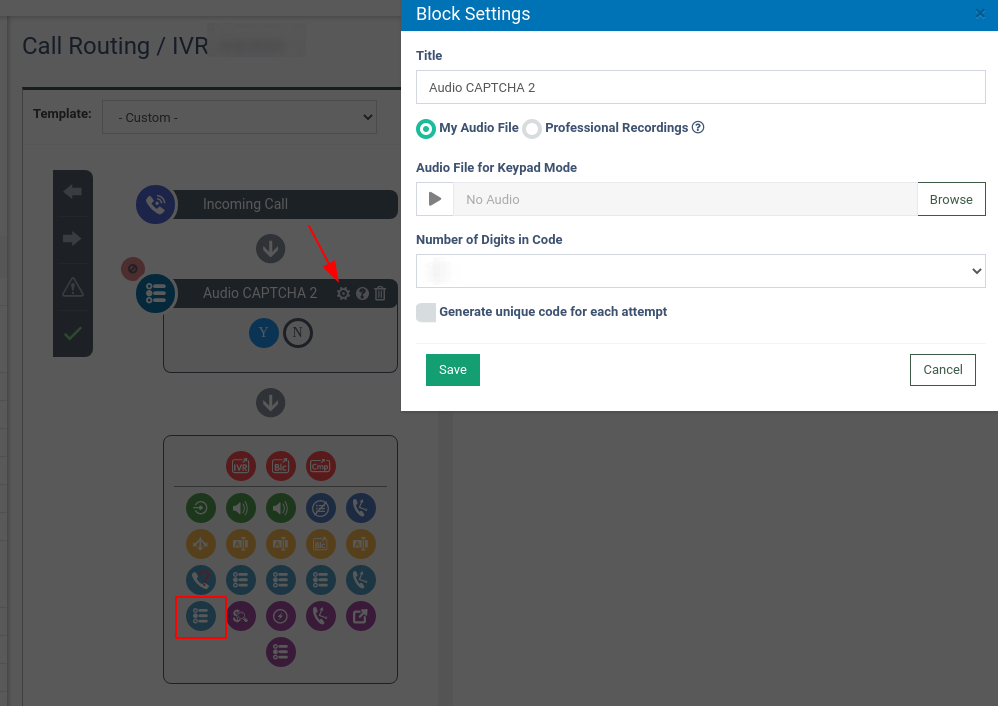
To add the “Audio CAPTCHA” block to your IVR, click the “Audio CAPTCHA” block icon in the blocks list. To set up the block, click the “Block Settings” button (the button with the “Gear” icon) and fill in the following fields:
-
Title: Enter the name of the block.
-
My Audio File: Select the radio button to upload a custom audio file.
-
Audio File for Keypad Mode: Upload the audio file from your computer.

-
Professional Recordings: Select the radio button to delegate the audio file creation to professional artists.
-
Message Language: Select the record language in the dropdown menu (English, Slovac, Dutch, or Russian).
-
Text Message for Keypad Mode: Enter the text to voice-over.
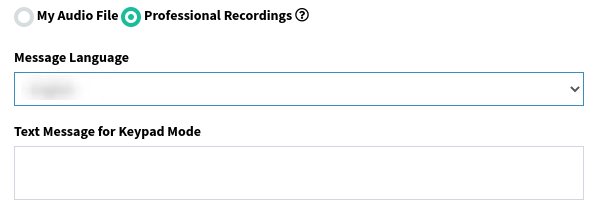
-
Number of Digits in Code: Select how many digits the code will have from the drop-down menu (1 to 5).
-
Generate unique code for each attempt: Select the checkbox to generate a new code for each attempt. The number of the input attempts is set in the IVR Additional settings, the “User Input Attempts Count” field.
Click the “Save” button.
