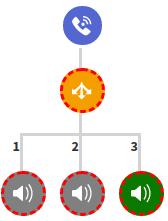Route calls with the IVR branching block. A simple yet informative step-by-step guide on how to set up your own IVR system.
The “IVR Branching” block allows you to route calls depending on the lead input. The additional option “N” allows the IVR to route a call if there is no reply from a caller after a defined period (5-7 seconds).
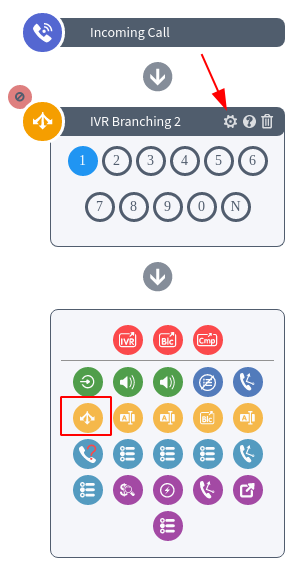
To add the “IVR Branching” block to your IVR, click the “IVR Branching” icon in the blocks list. To set up the block, click the “Block Settings” button (the button with the “Gear” icon) and fill in the following fields:
-
Title: Enter the name of the block.
-
My Audio File: Select the radio button to upload a custom audio file
-
Audio File for Keypad Mode: Upload the audio file from your computer.
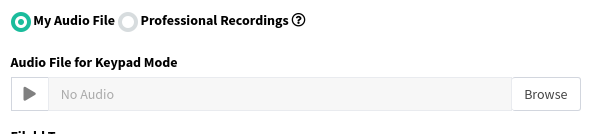
-
Professional Recordings: Select the radio button to delegate the audio file creation to professional artists.
-
Message Language: Select the record language from the dropdown list (English, Slovac, Dutch, or Russian).
-
Text Message for Keypad Mode: Enter the text to voice-over.
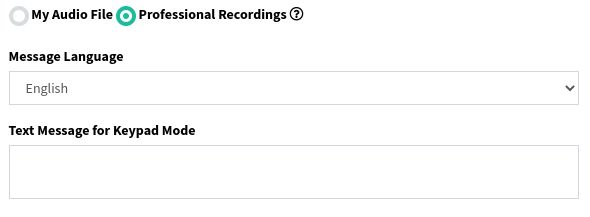
-
Field Type: Select the field type option from the dropdown list.
-
Default: The default setting. The caller will answer the question, go through the IVR, but the data will not be recorded in the database.
-
Block Field: This parameter will be considered as the block parameter and will not be related to the product. The data will be recorded in the database and linked to the current lead.
-
Field Name: Enter the name of the field.
-
-
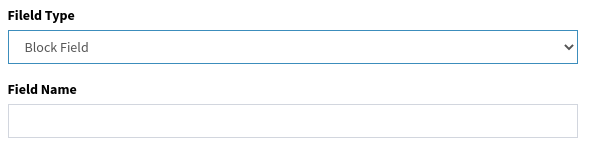
-
Product Field: The option allows you to select the product field.
-
Available Fields: Select the product field from the drop-down list.
-
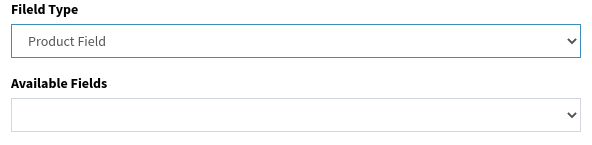
-
Press (1-0): To set up the branching, enter example words for each branch for voice recognition.
-
Confirmation Phrase: When confirmation is required, select the checkbox and enter the phrase next to it. Use keyword *value* as a placeholder for a recognized value. E.g., “Did you mean *value*?.”
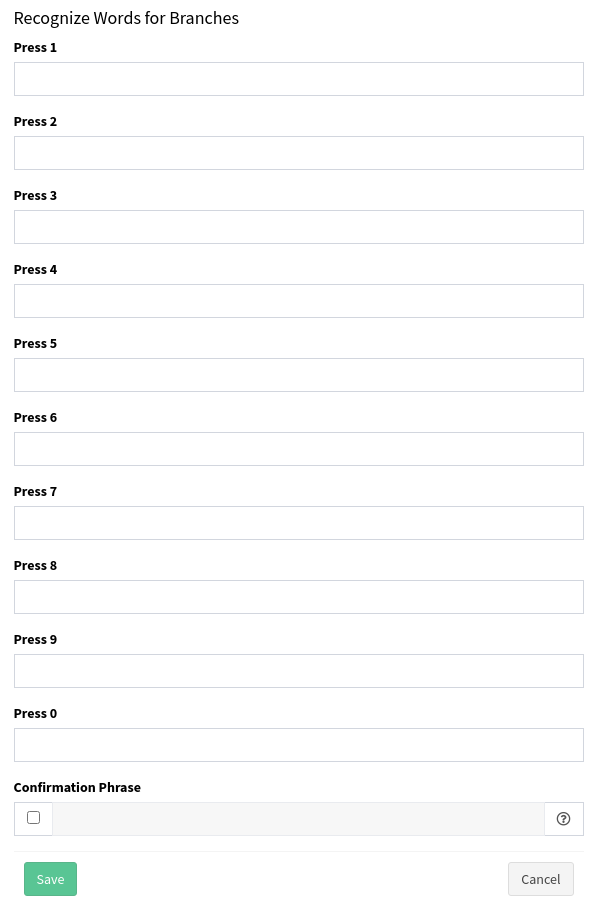
Click the “Save” button.
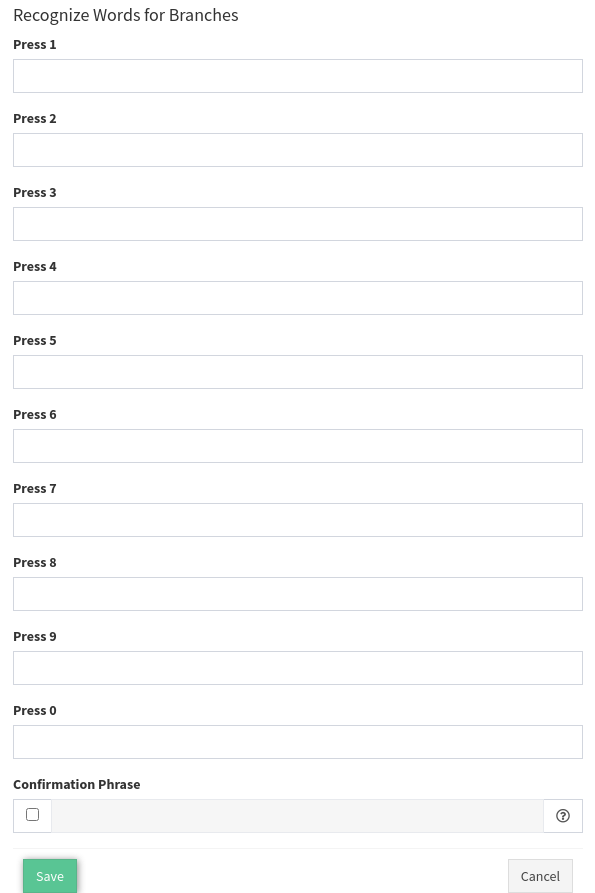
To set up the next blocks for each branch, click on the number (1-0/N) and continue to create the IVR.